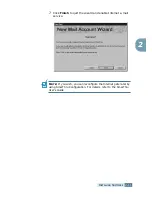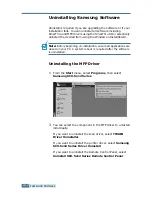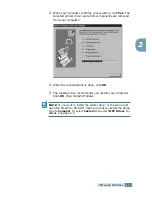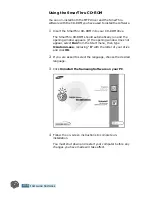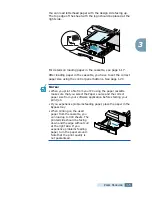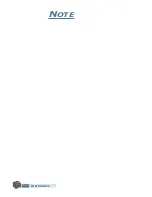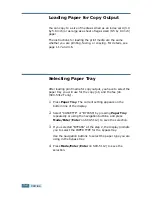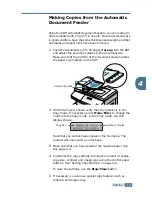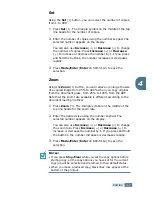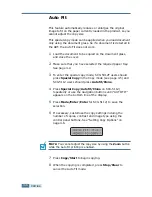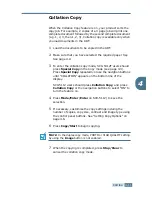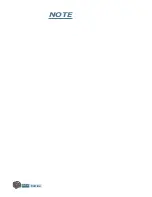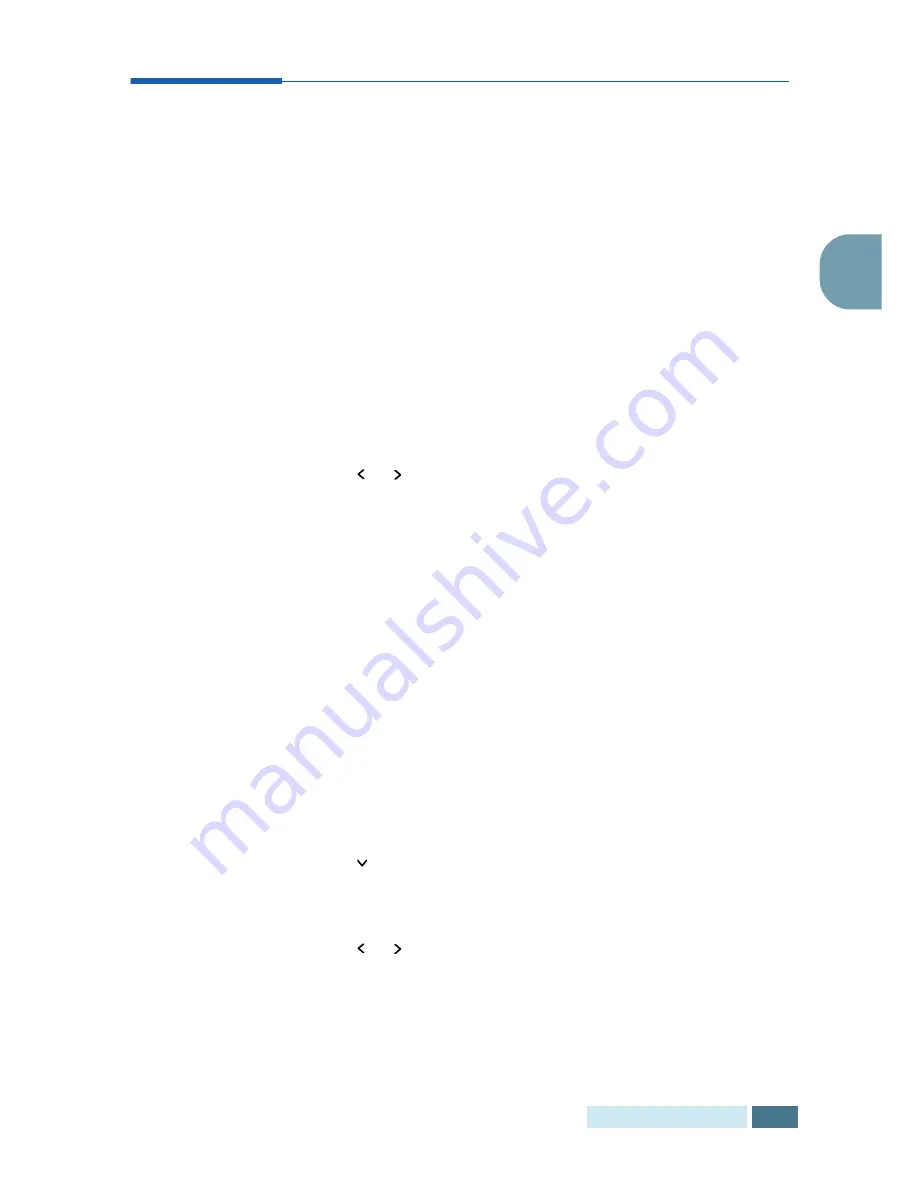
P
APER
H
ANDLING
3
.
9
3
Setting the Paper Size for Copying
After loading paper in the paper cassette or the bypass tray, you
have to set the correct paper size using the control panel
buttons. These settings will apply to the Copy mode, and the Fax
mode (SCX-5312F only). In PC printing mode, you have to
select the paper size in the application program you use.
To set the paper size for cassette, take the following steps:
1
Press
Menu/Exit
and then
System Data
from the one-
touch dial keypad. SCX-5112 users should press
Menu
and
then
Enter
.
The display shows “CASSETTE PAPER” on the top line and
the available options on the bottom line. The current setting
blinks.
2
Use or to select the paper size you are using, and press
Mode/Enter
(
Enter
for SCX-5112) to save the selection.
You can press the corresponding number shown on the
display to select the paper size.
3
To return to Standby mode, press
Stop/Clear
.
To set the paper size for the bypass tray, take the following
steps:
1
Press
Menu/Exit
and then
System Data
from the one-
touch dial keypad. SCX-5112 users should press
Menu
and
then
Enter
.
The display shows “CASSETTE PAPER” on the top line and
the available options on the bottom line.
2
Use
to display “BYPASS TRAY” on the top line. The
available options appears on the bottom line and the
current setting blinks.
3
Use or to select the paper size you are using, and press
Mode/Enter
(
Enter
for SCX-5112) to save the selection.
You can press the corresponding number shown on the
display to select the paper size.
4
To return to Standby mode, press
Stop/Clear
.
Содержание Office Master SCX-5312F
Страница 1: ...SCX 5312F 5112 User s Guide Home Visit us at www samsungelectronics com mfp P N JC68 00851A Rev 2 00 ...
Страница 13: ...xii ...
Страница 61: ...PAPER HANDLING 3 10 NOTE ...
Страница 73: ...COPYING 4 12 NOTE ...
Страница 101: ...MAINTENANCE 7 12 NOTE ...
Страница 121: ...TROUBLESHOOTING 8 20 NOTE ...