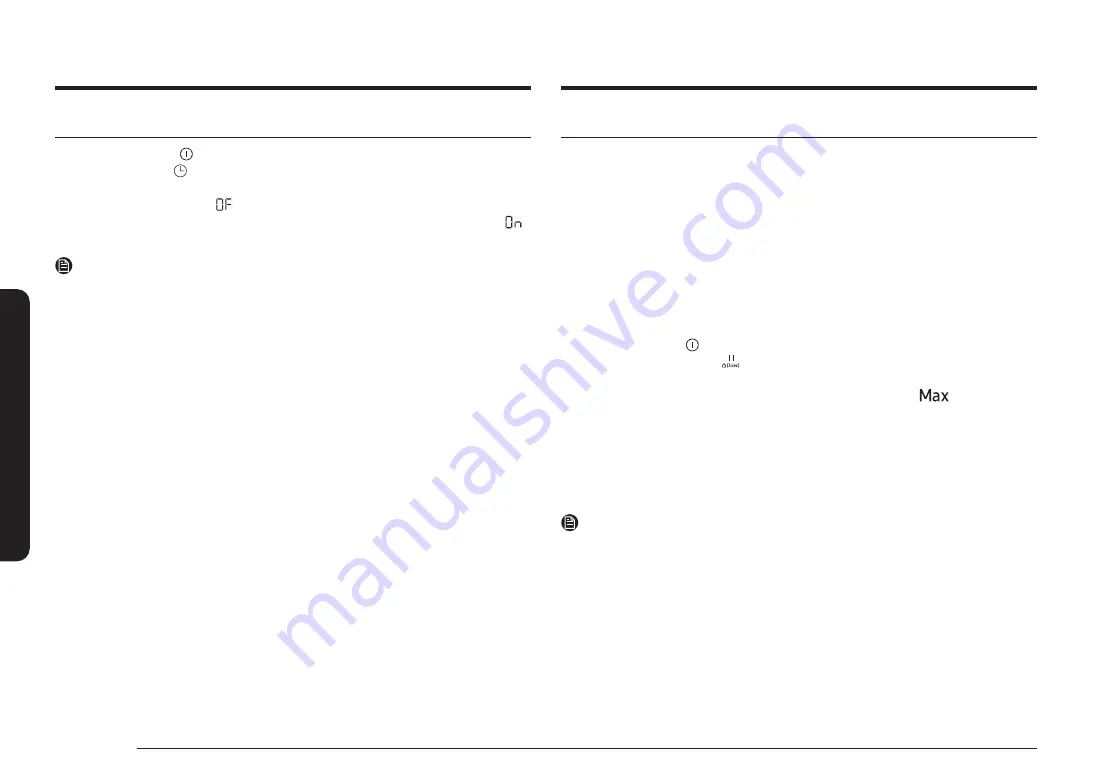
24 English
Oper
ation
Operation
Smart Connect
The hob has built in Wi-Fi module that you can use to sync the hob with the
SmartThings app. On the smartphone app, you can:
•
monitor the operating status and the power level settings of the hob elements.
•
check and change the timer settings.
Functions that can be operated from the SmartThings app may not work smoothly
if communication conditions are poor or the product is installed in a place with a
weak Wi-Fi signal.
How to connect the hob
Before you can use the remote features of your Samsung hob, you must pair it to
the SmartThings app.
1.
Download and open the SmartThings app on your smart device.
2.
Press the
On/Off
key for approximately 1-2 seconds to turn the hob on.
3.
Press the
Pause & Lock
key for approximately 3 seconds to turn on the
child safety lock.
4.
Follow the app’s instructions, and then press and hold the
key for 3
seconds.
5.
While the connection is being made, the Wi-Fi indicator will links. Once the
process is complete, the indicator glows without blinking. Now the hob is
connected successfully.
6.
If the Smart Connect Wi-Fi indicator does not turn on, follow the instruction in
the app to reconnect.
NOTE
•
Make sure to set the Smart Connect function only when no hob operation is in
process.
•
For further instructions, refer to the web manual at www.samsung.com
Wi-Fi On/Off
•
To change the Wi-Fi On/Off, repeat steps
2
to
4
.
Sound on/off
1.
Press the
On/Off
key for approximately 1-2 seconds.
2.
Press the
Timer
key for 3 seconds within 10 seconds after the power has
turned on.
3.
Sound will turn off and
will be displayed in the display.
4.
To change the sound setting, repeat steps 1 and 2. Sound will turn on and
will be displayed in the display.
NOTE
It is not possible to change the sound settings after 10 seconds from turning the
power on.





















