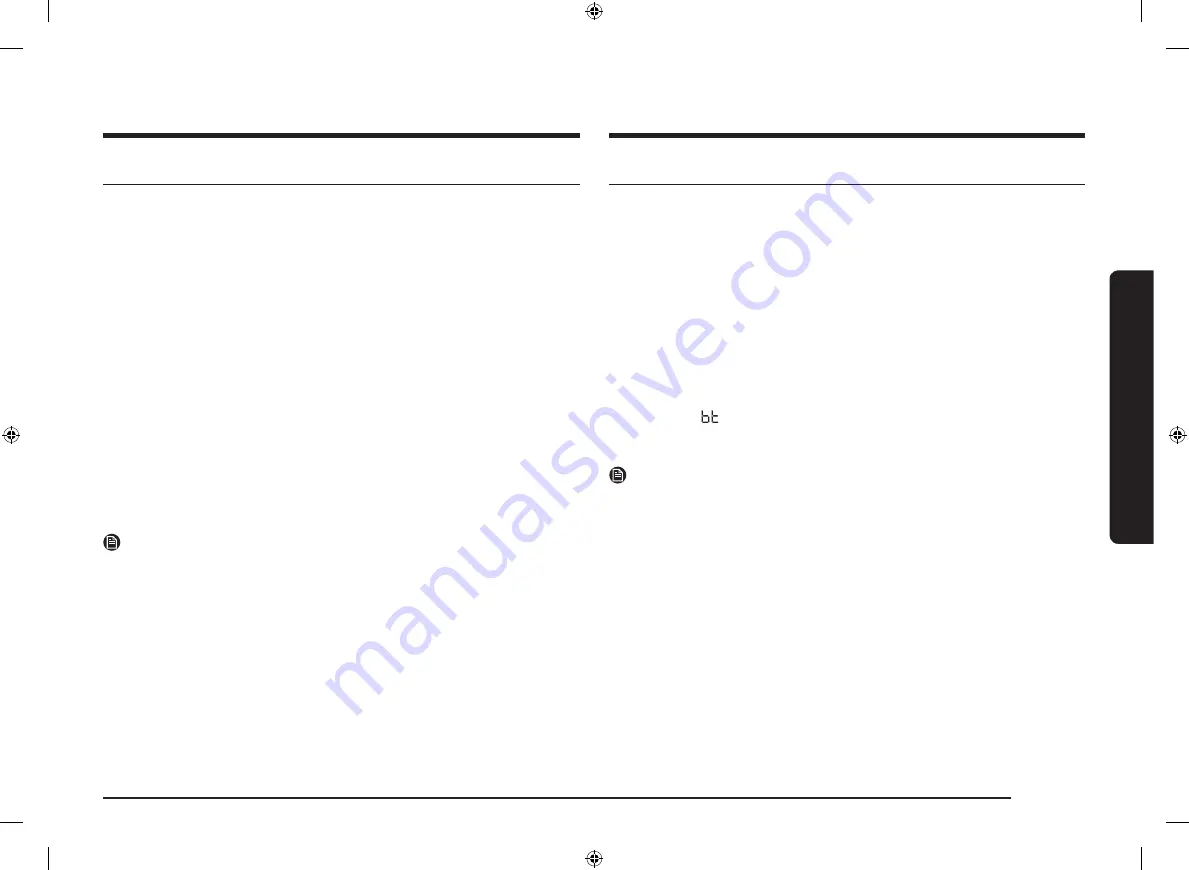
English
25
Operations
Using the smart connect feature
The cooktop has built in a Wi-Fi module that you can use to sync the cooktop with
the Samsung Smart Home app. On the smartphone app, you can:
• monitor the operating status and the power level settings of the cooktop
elements.
• check and change the timer settings.
Functions that can be operated from the Samsung Smart Home app may not work
smoothly if communication conditions are poor or the product is installed in a
place with a weak Wi-Fi signal.
How to connect the cooktop
Before you can use the remote features of your Samsung cooktop, you must pair it
to the Smart Home App.
1.
Download and open the Samsung Smart Home app on your smart device.
2.
Follow the app’s instructions, and then touch and hold the
Smart Connect
key
for 3 seconds.
3.
While the connection is being made, the LED indicator above the
Smart
Connect
key blinks. Once the process is complete, the indicator glows without
blinking. Now the cooktop is connected successfully.
4.
If the Smart Connect LED indicator does not turn on, follow the instruction in
the app to reconnect.
NOTE
For further instructions, refer to the web manual at www.samsung.com
Wi-Fi On/Off
• Touch the
Smart Connect
key to turn on or turn off the Wi-Fi connection.
Using the hood control feature
This product features a Bluetooth device that you can use to connect the cooktop
to Samsung hood control models. Through the Bluetooth connection, you can use
the hood control function on the Samsung Smart Home app.
To find out more about Samsung hood control-enabled models, visit www.
samsung.com.
To connect to a hood control model
1.
Download and run the Samsung Smart Home App on your smartphone. Then,
complete the Smart Connect procedure to connect to the cooktop.
2.
Follow the Bluetooth instructions of the hood control model and activate the
Bluetooth connection.
3.
Touch and hold the
Smart Connect
and
Child lock
buttons simultaneously to
make the Bluetooth connection. When the Bluetooth connection is sucessfully
established,
appears on the display.
4.
Follow the instructions in the user manual of the hood control model and the
App guide to use the hood control.
NOTE
• If the Smart Connect connection is not successful, you cannot use the Smart
Home App to monitor and control the hood.
• Without a Smart Connect connection to the cooktop, you can use a Bluetooth
connection to pair the cooktop with the hood and sync them. To do this, follow
steps 2 and 3 above.
NZ30K7570R_DG68-00821B-02_EN+MES+CFR.indb 25
2016-09-30 12:02:12
Содержание NZ30K7570R SERIES
Страница 34: ...Memo NZ30K7570R_DG68 00821B 02_EN MES CFR indb 34 2016 09 30 12 02 13 ...
Страница 35: ...Memo NZ30K7570R_DG68 00821B 02_EN MES CFR indb 35 2016 09 30 12 02 13 ...
Страница 70: ...Notas NZ30K7570R_DG68 00821B 02_EN MES CFR indb 34 2016 09 30 12 02 20 ...
Страница 71: ...Notas NZ30K7570R_DG68 00821B 02_EN MES CFR indb 35 2016 09 30 12 02 20 ...
Страница 106: ...Notes NZ30K7570R_DG68 00821B 02_EN MES CFR indb 34 2016 09 30 12 02 28 ...
Страница 107: ...Notes NZ30K7570R_DG68 00821B 02_EN MES CFR indb 35 2016 09 30 12 02 28 ...
















































