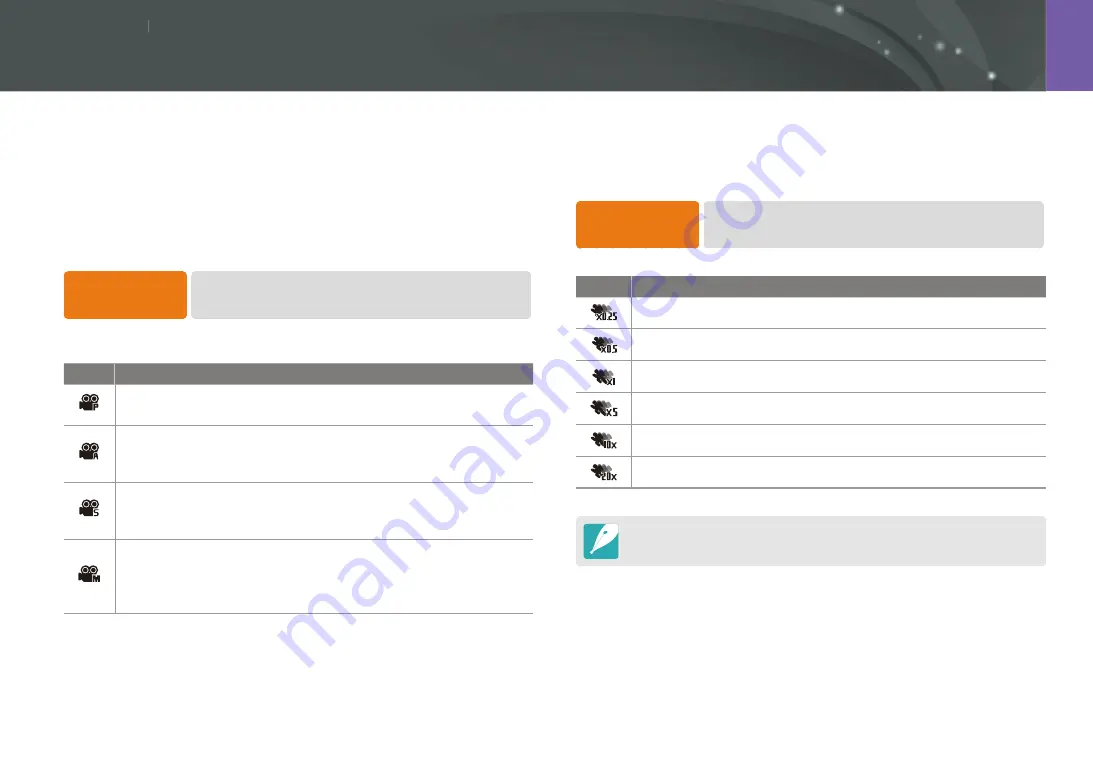
Shooting Functions
87
87
Shooting Functions
Shooting Functions
The functions available for video are explained below.
Movie AE mode
Set the exposure mode for recording a video.
To set Movie AE
options,
In Video Shooting mode, press [
f
]
→
Movie AE Mode
→
an option.
* Default
Icon
Description
Program
*: The aperture value and shutter speed are adjusted
automatically.
Aperture Priority
: Set the aperture value manually before
recording a video. Scroll the jog dial or rotate the navigation
button to adjust the aperture value.
Shutter Priority
: Set the shutter speed manually before recording
a video. Scroll the jog dial or rotate the navigation button to
adjust the shutter speed.
Manual
: Set both the aperture value and shutter speed manually
before recording a video. Rotate the navigation button to adjust
the aperture value and scroll the jog dial to adjust the shutter
speed.
Multi Motion
Set the playing speed of a video.
To set recording
speed options,
In Video Shooting mode, press [
m
]
→
l
→
Multi Motion
→
an option.
Icon
Description
x0.25
: Record a video and play it at 1/4 normal speed.
x0.5
: Record a video and play it at 1/2 normal speed.
x1
: Record a video and play it at normal speed.
x5
: Record a video and play it at 5X normal speed.
x10
: Record a video and play it at 10X normal speed.
x20
: Record a video and play it at 20X normal speed.
•
If you select an option other than
x1
, sound will not be recorded.
•
The available options may differ according to the video size.
Video functions






























