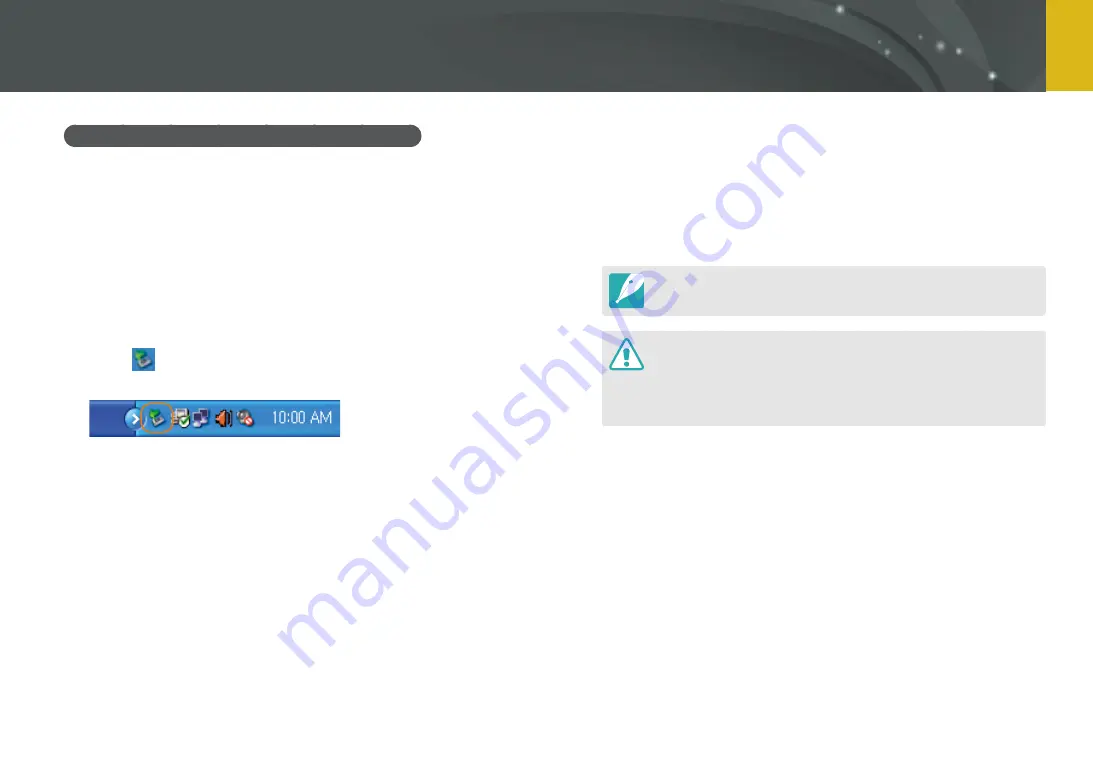
140
Connecting to external devices >
Transferring files to your computer
Disconnecting the camera (for Windows XP)
With Windows Vista and Windows 7, the methods for disconnecting the
camera are similar.
1
Ensure that no data is being transferred between the
camera and the computer.
•
If the status lamp on your camera is blinking, it means the data
transfer is in progress. Please wait until the status lamp stops
blinking.
2
Click
on the tool bar at the bottom right of your
computer screen.
3
Click the pop-up message.
4
Click the message box indicating safely removed.
5
Remove the USB cable.
Transferring files to your Mac computer
1
Turn off the camera.
2
Connect your camera to a Macintosh computer with the
USB cable.
Mac OS 10.4 or later is supported.
•
You must plug the small end of the USB cable into your camera. If the
cable is reversed, it may damage your files. The manufacturer is not
responsible for any loss of data.
•
If you try to plug the USB cable into the HDMI port, the camera may
not work properly. If it occurs, restart the camera.
3
Turn on the camera.
•
When the pop-up message appears on the camera display,
select
Computer
.
4
Open the removable disk.
5
Transfer photos or videos to the computer.
















































