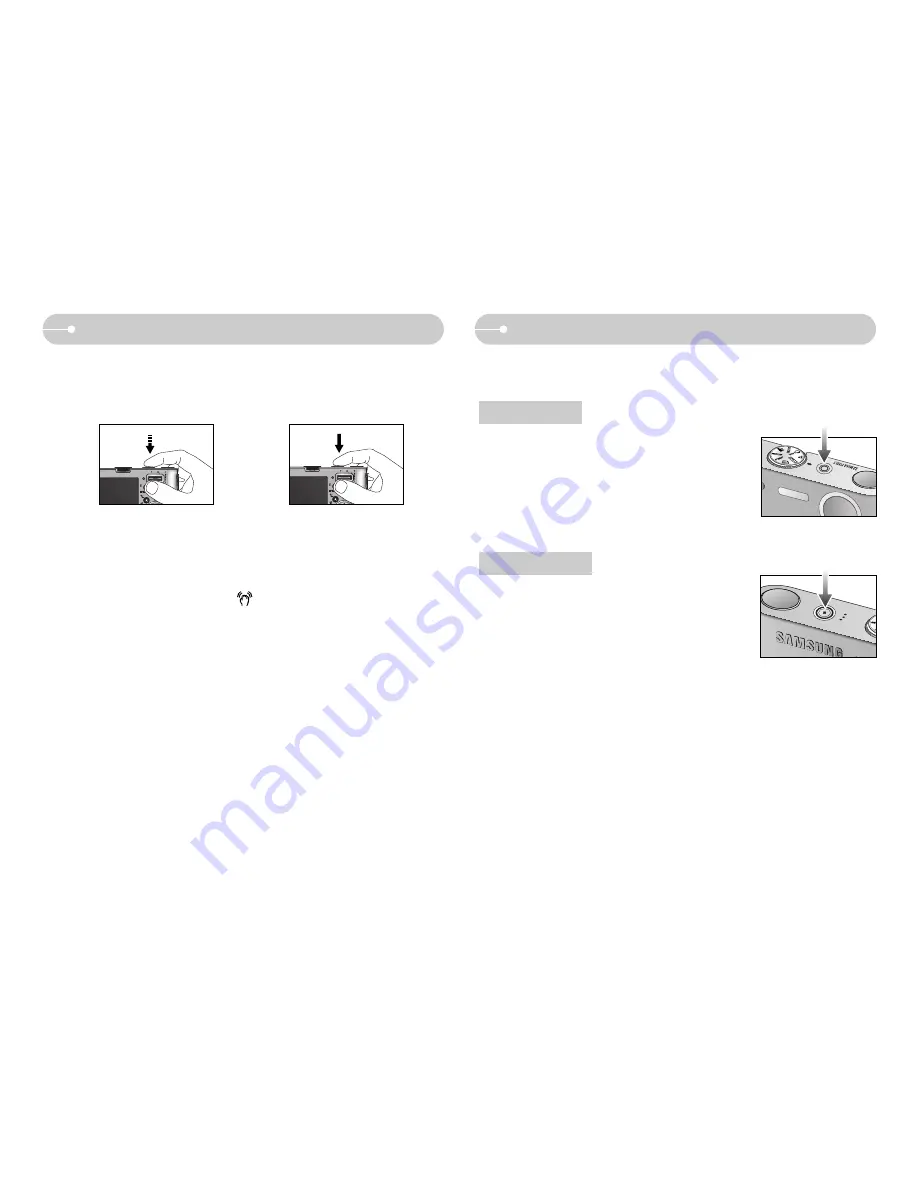
《
20
》
Things to watch out for when taking pictures
■
Pressing the shutter button down half way.
Lightly press the shutter button to confirm focus and flash battery charge.
Press the shutter button all way down to take the picture.
■
The available recording time may vary depending on shooting conditions and
camera settings.
■
When the Flash Off or Slow synchro mode is selected in a low lighting condition,
the camera shake warning indicator ( ) may appear on the LCD monitor. In
this case, use a tripod, support the camera on a solid surface or change to flash
shot mode.
■
Shooting against the light :
Do not take pictures into the sun. Taking a picture against the sun may make the
picture dark. To take a picture against the sun, please use the [Backlight] in the
scene shooting mode (see page 18), fill-in flash (see page 25), spot metering
(see page 37), or exposure compensation (see page 30).
■
Avoid obstructing the lens or the flash when you capture an image.
■
Compose the image by using the LCD monitor.
■
Under certain conditions the auto focus system may not perform as expected.
- When photographing a subject that has little contrast.
- If the subject is highly reflective or shiny.
- If the subject is moving at high speed.
- When there is strong reflected light, or when the background is very bright.
- When the subject matter has only horizontal lines or the subject is very narrow
(such as a stick or flagpole).
- When the surroundings are dark.
Using the camera buttons to set the camera
■
The recording mode function can be set up by using the camera buttons.
●
Used for turning the camera’s power on/ off.
●
If there is no operation during the specified time, the
camera's power will be turned off automatically to
save battery life.
Refer to page 58 for more information about the auto
power off function.
●
Used for taking an image or recording voice in the
RECORDING mode.
●
In MOVIE CLIP mode :
Pressing the shutter button down fully starts the
process for recording a movie clip. Press the shutter
button once and the movie clip is recorded for as long as
the available recording time in the memory allows. If you wish to stop recording,
press the shutter button again.
●
In STILL IMAGE mode
Pressing the shutter button down halfway activates the autofocus and checks
the condition of the flash. Pressing the shutter button down fully takes and stores
the image. If you select voice memo recording, the recording will start after the
camera has finished storing the image data.
[Lightly press the shutter button]
[Press the shutter button]
POWER button
SHUTTER button
















































