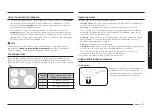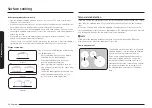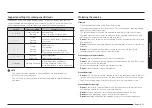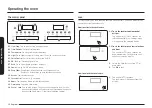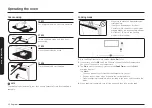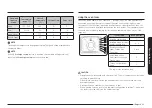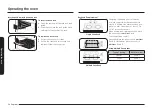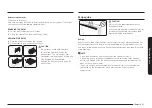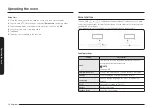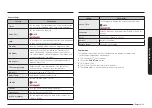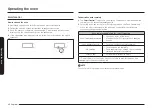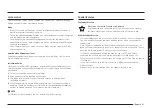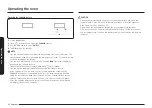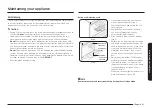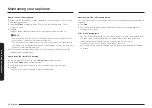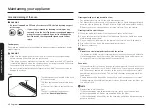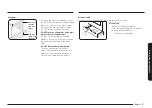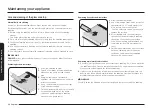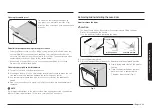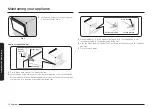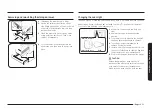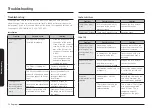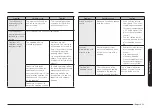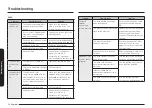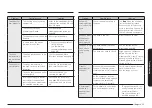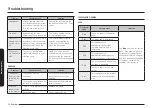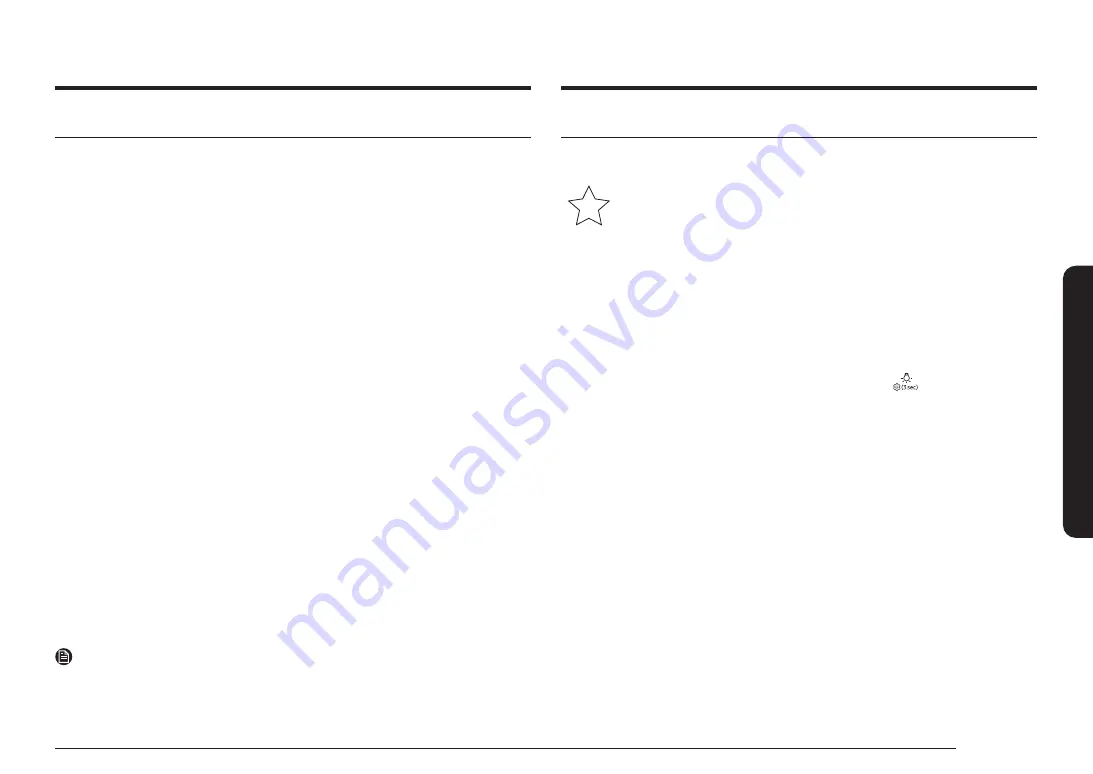
English 41
Oper
ating the o
v
en
Special features
The Sabbath feature
K
(For use on the Jewish Sabbath and Holidays)
Use this option only for baking on the Jewish Sabbath and Holidays.
For more information, visit the website at http://www.star-k.org
With the Sabbath feature
•
The oven temperature can be set higher or lower after you have set this option.
•
The display doesn’t change and make no beep sounds when you change the
temperature.
•
Once the oven is properly set for baking with the Sabbath feature active, the
oven will remain continuously on until the Sabbath feature is cancelled. This will
override the factory preset 12 hour energy saving feature.
•
If the oven light is needed during the Sabbath, tap the
pad before
activating the Sabbath feature. Once the oven light is turned on and the
Sabbath feature is active, the oven light will remain on until the Sabbath feature
is turned off.
•
If you want the oven light off, be sure to turn it off before activating the
Sabbath feature.
•
Do not use the surface cooktop when the Sabbath feature is on.
Voice control
To use the Range’s Voice Control function, you need Bixby / Amazon Alexa App /
Google Assistant App on your mobile device.
Bixby
•
Bixby is the name of Samsung's artificial intelligence solution that makes it
possible to control the product by voice.
•
To use the voice recognition function, you need to connect the SmartThings app
and the product on your smartphone.
•
For models that do not directly recognize voice input for the product after
connecting to the app, some functions can still be controlled through Bixby on
Samsung smartphones.
•
SmartThings App Menu
→
Voice assistant
→
Bixby, you can refer to the Bixby
utterance of device.
Amazon Alexa & Google Assistant
Samsung smart home appliances are supported by SmartThings skill in Alexa &
action in Google Assistant.
Installation Guide
Here’s how to link SmartThings account into Amazon Alexa or Google Assistant.
SmartThings App and Alexa App(or Google Assistant App) Should be installed on
your phone.
1.
Setup the supported devices to SmartThings.
2.
After device setup, tap
+
button on the screen.
3.
Tap ‘Voice assistant’ and link your Samsung account to Amazon Alexa.
(or Google Assistant)
4.
Check the devices are visible on Amazon Alexa app. Then account linking is
complete. (Check the devices are visible and set the location(home&room) of
devices in Google home app. Then account linking is complete.)
NOTE
On/Off spec of smart control is same as guided in SmartThings app.
Содержание NSI6D 91 Series
Страница 1: ...Electric Range User manual NSI6D 91...