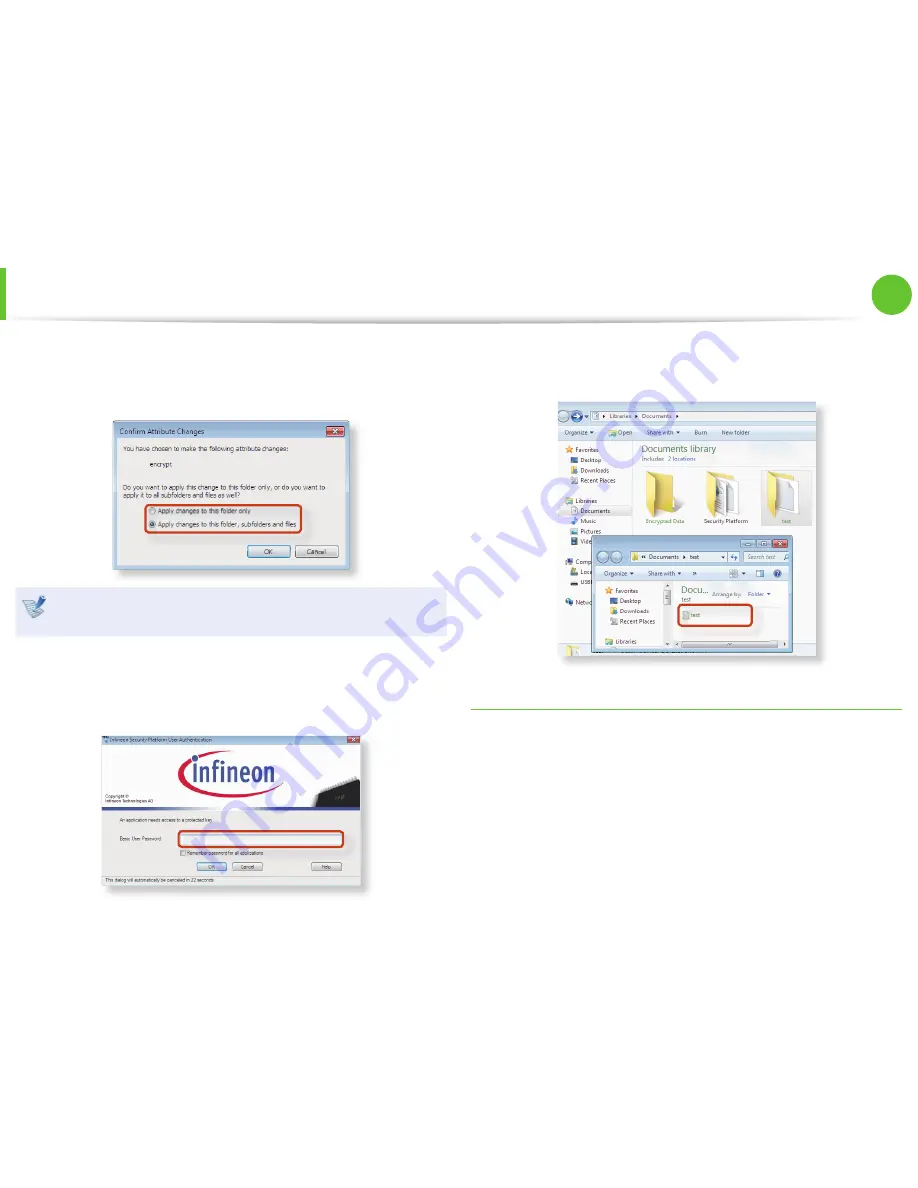
66
67
Chapter 2.
Using the computer
Using the TPM Security Device
(Optional)
2
If the
Confi rm Attribute Changes window
appears, select
the range to apply the encryption to and click
OK
.
(This dialog box only appears when the folder is encrypted.)
If the current operating system is Windows 7 or Vista, the user
account control window appears. In this case, click
Continue
.
3
In the
user authentication
window, enter the
Basic user
password
you entered when registering the user and click
OK
.
4
You will be able to confi rm that the color of the folder (fi le)
name in the encrypted folder has been changed to green.
Opening an encrypted folder (fi le)
1
Double-click an encrypted folder (fi le).
2
If the user authentication window appears, enter the
basic
user password
you entered when registering the user and
click
OK
.
3
The folder (fi le) opens.
















































