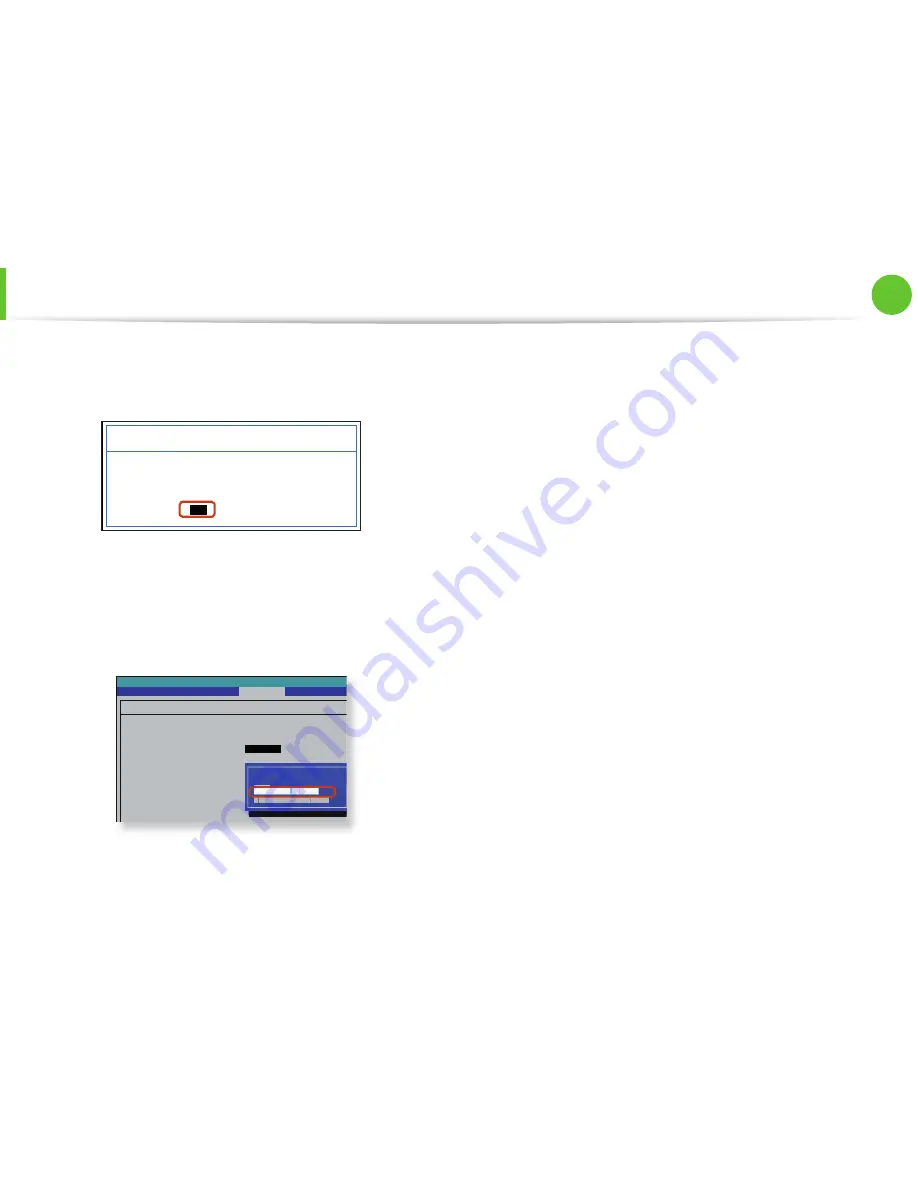
64
Chapter 2.
Using the computer
Using the TPM Security Device
(Optional)
5
If the system automatically restarts, the
PHYSICAL
PRESENCE SCREEN
appears. Confi rm that
Yes
is selected
and press
Enter
.
PHYSICAL PRESENCE SCREEN
[
Yes
] [No]
TPM State has requested to change to
Clear
Do you want to accept it?
6
When the computer restarts automatically and the Samsung
logo screen appears, press the
F2
key repeatedly.
7
Select the
Security > TPM Confi guration > Change TPM
Status
item and set the item to
Enable and Activate
.
Phoenix SecureCore Tiano Setup
TPM Configuration
TPM Support
Change TPM Status
Current TPM State
Security
[Enabled]
[
No Change
]
Disabled and Deactivated
No Change
Clear
Enable and Activate
Disable and Deactivate
8
Press the
F10
key to save the changes. The computer
automatically restarts. Initialization of the TPM chip has been
completed.
Now, install the TPM program and register the TPM program.






























