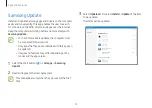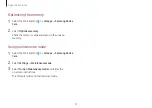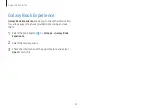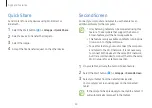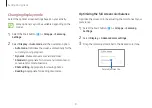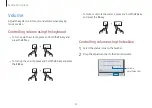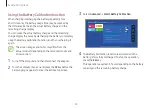Apps and features
45
3
When you are finished recording the screen, select .
You can view the file in File Explorer ( )
→
This PC
→
Videos
or
Pictures
.
4
Select to finish the screen recorder toolbar.
•
Select to expand or collapse the screen recorder
toolbar.
•
If your computer enters sleep mode while recording
the screen, the recording will be paused.
•
If your computer turns off abnormally while
recording the screen, the recorded file will not play
normally.
•
Some apps or programs may not support the screen
record or screen capture features.
Screen Recorder
Record the screen while using your computer.
1
Select the Start button ( )
→
All apps
→
Screen
Recorder
.
The screen recorder toolbar will appear on the top of the
screen.
2
Select to start recording.
After a countdown, recording will start.
•
To adjust the position and size of the recording area,
select before starting recording.
•
To capture the screen, select .
•
To record the screen with a video overlay of yourself,
select . The web cam window will appear.
•
To change the screen recorder settings, select before
starting recording.
•
To write or draw on the screen, select .
•
To add a text box on the screen, select .
Содержание NP754XFG-KB3US
Страница 1: ...www samsung com UserManual ...