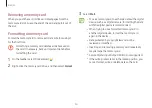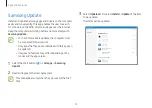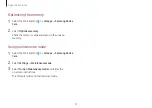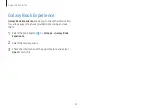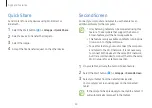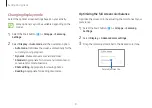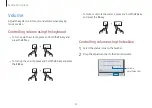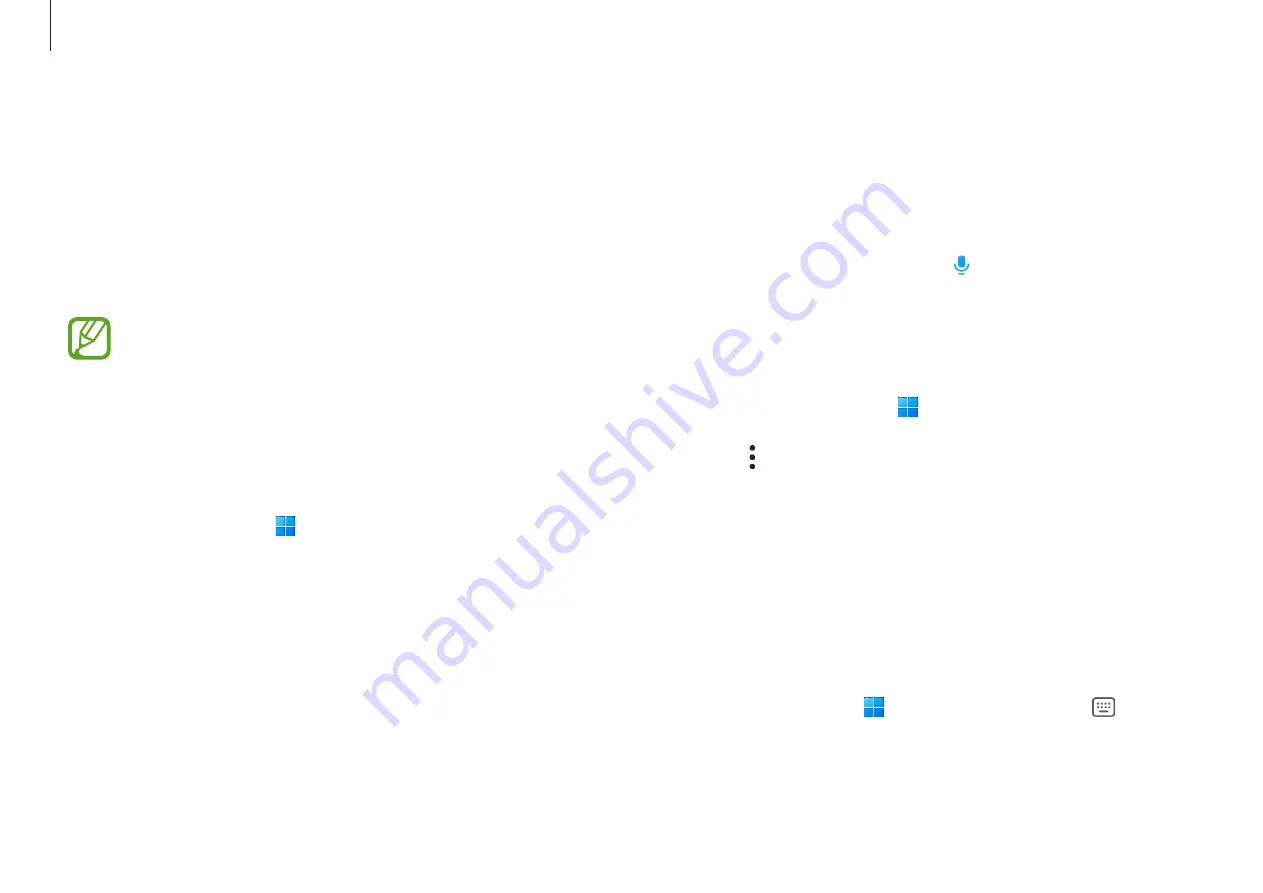
Apps and features
40
For example, say “Hi, Bixby” and say “How’s the weather
today?” The weather information will appear on the screen.
If you want to know the weather tomorrow, say “Hi, Bixby” and
just say “Tomorrow?”
If Bixby asks you a question during a conversation, say “Hi,
Bixby” and answer Bixby. Or select and answer Bixby.
Waking up Bixby using your voice
You can start a conversation with Bixby by saying “Hi, Bixby”.
1
Select the Start button ( )
→
All apps
→
Bixby
.
2
Select
→
Settings
and select the
Wake with “Hi, Bixby”
switch to activate it.
Now you can say “Hi, Bixby” and start a conversation.
Communicating by typing text
If your voice is not recognized because of noisy environments
or if you are in a situation where speaking is difficult, you can
communicate with Bixby through text.
Select the Start button ( )
→
All apps
→
Bixby
→
, and
then type what you want.
Bixby
Bixby is a user interface that helps you use your device more
conveniently.
You can talk to Bixby or type text. Bixby will launch a
function you request or show the information you want. Visit
www.samsung.com/bixby for more information.
•
Bixby is only available in some languages, and it may
not be available depending on the region.
•
To use this feature, the computer must be connected
to the internet.
Starting Bixby
Select the Start button ( )
→
All apps
→
Bixby
. The Bixby
intro page will appear. After you select the language to use
with Bixby, sign in to your Samsung account, and complete the
setup by following the on-screen instructions, the Bixby screen
will appear.
Using Bixby
Say “Hi, Bixby” and say what you want. Alternatively, press the
Ctrl
,
Shift
, and
B
keys at the same time and tell Bixby what you
want.
Содержание NP754XFG-KB3US
Страница 1: ...www samsung com UserManual ...