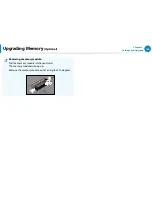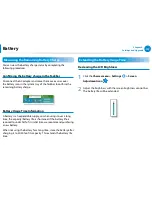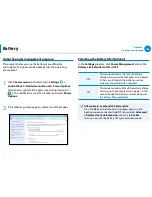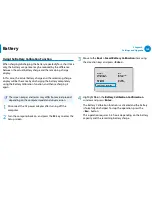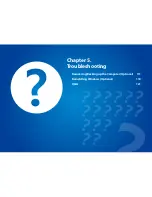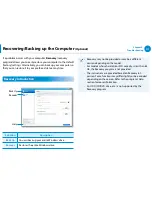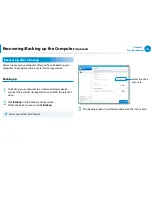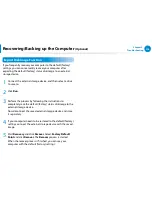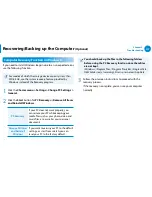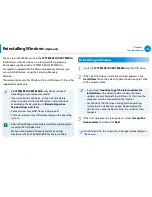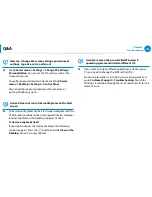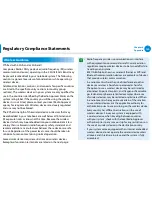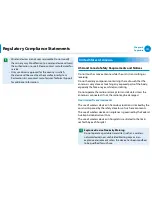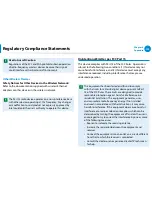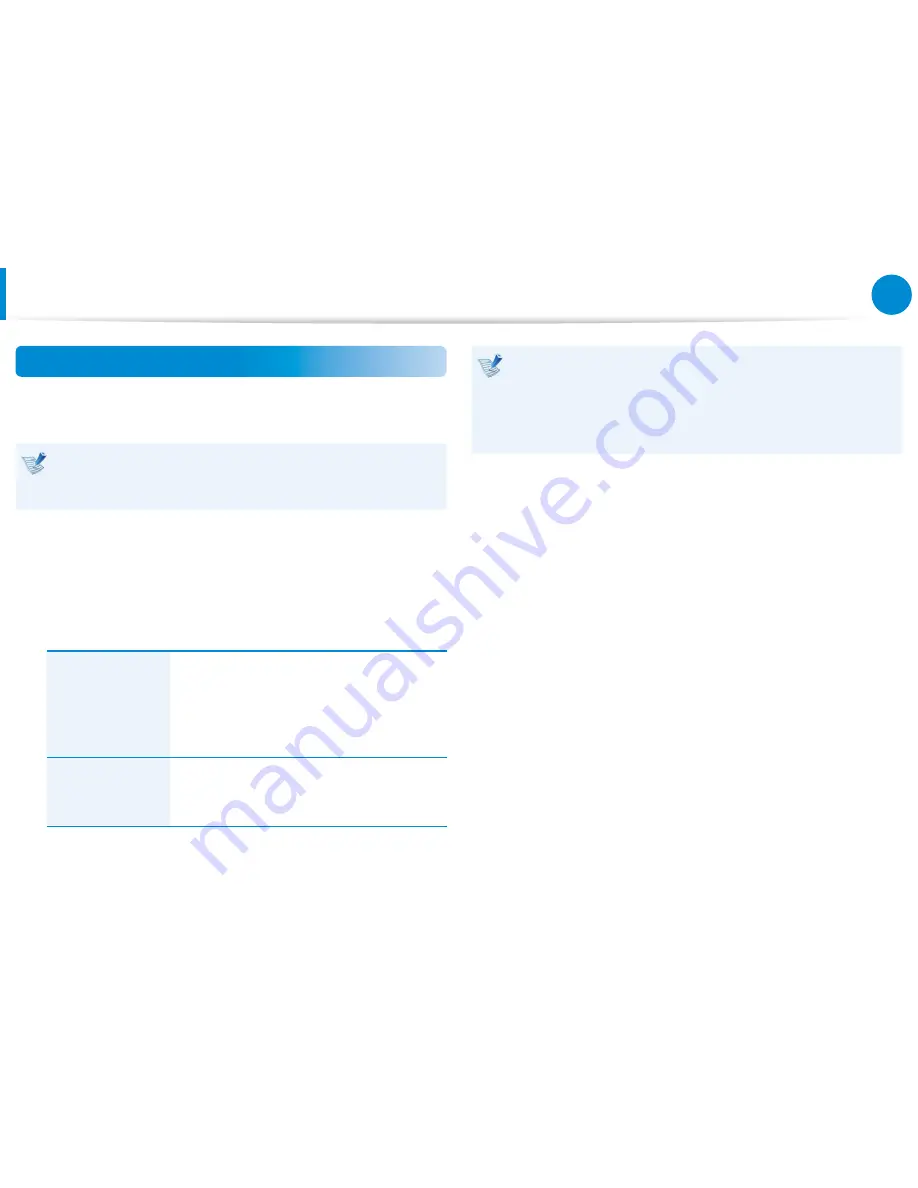
116
117
Chapter 5.
Troubleshooting
Recovering/Backing up the Computer
(Optional)
Computer Recovery Function in Windows 8
If you need to install Windows 8 again due to an unexpected error,
use the following function.
For models of which the storage device capacity is less than
SSD 64 GB, use the system recovery feature provided by
Windows instead of the Recovery program.
1
Click the
Charms menu > Settings > Change PC Settings >
General
.
2
Click the
Start
button for
PC Recovery
or
Remove All Items
and Reinstall Windows
.
PC Recovery
If your PC does not work properly, you
can restore your PC while keeping your
media files such as your photo, video and
music files, etc. as well as your personal
documents.
Remove All Items
and Reinstall
Windows
If you want to return your PC to the default
settings, or start from scratch, you can
reset your PC to the factory default.
You should back up the files in the following folders
before using the PC Recovery function since these files
are not kept.
\Windows, \Program files, \Program files(x86), \ProgramData,
OEM Folder (ex) c:\samsung), \User\<user name>\AppData
3
Follow the onscreen instructions to proceed with the
recovery process.
If the recovery is complete, you can use your computer
normally.