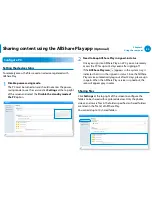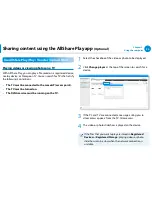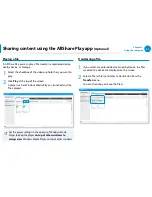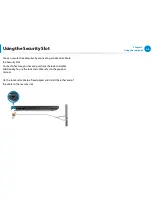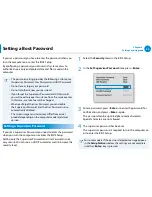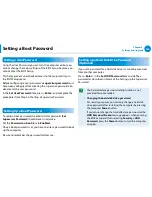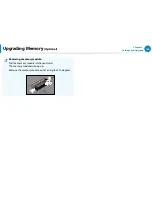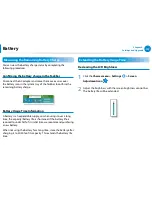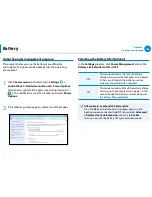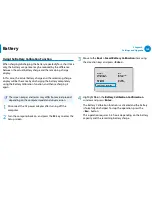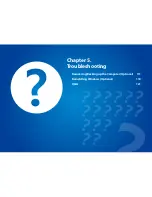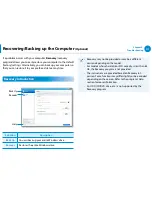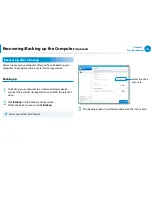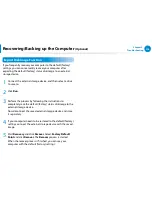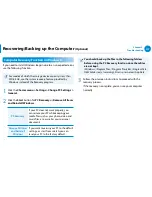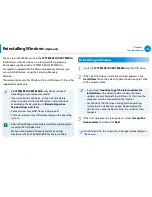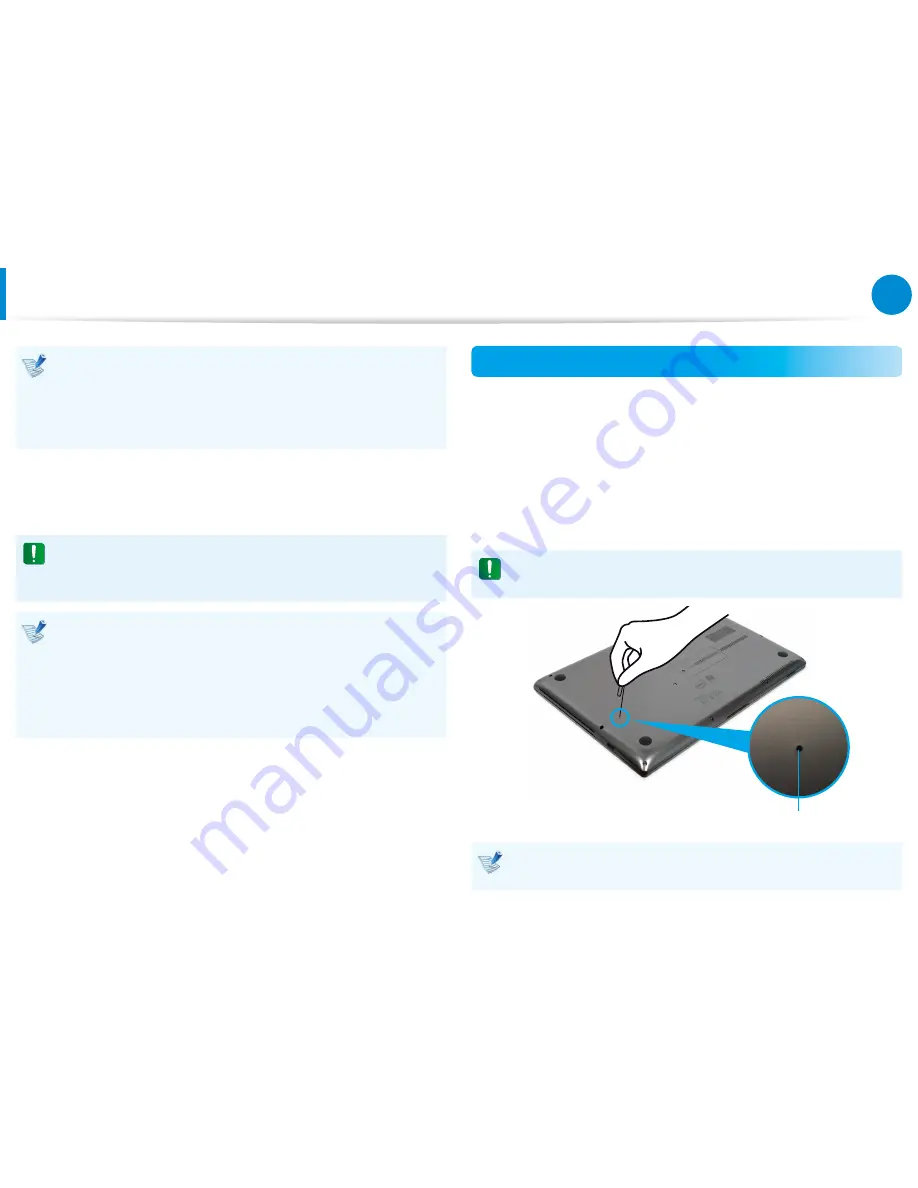
102
103
Chapter 4.
Settings and Upgrade
Upgrading Memory
(Optional)
These descriptions are for models with a memory
compartment cover. For the replacement or upgrade
procedures for the memory of models that do not have a
memory compartment cover, please ask for assistance from
your service center.
There are 1 or 2 memory slots according to the model’s
specification and users can replace the installed memory or add a
new memory.
Replace or install a new memory module only after shutting
the computer down completely and separating the AC
adapter from the computer.
It is recommended to add memory with the same
•
specifications (the same manufacturer and capacity) as that
of the installed memory.
The images used for the illustration are of a representative
•
model, therefore the images may differ from the the actual
product.
Adding or Replacing Memory Modules
1
Disconnect the AC power adapter after turning off the
computer.
2
Insert an object, such as a paper clip, into the
Emergency
Hole
at the bottom of the computer to cut the battery power.
If the Power button does not work anymore, that means you
successfully shut the power off.
If you proceed without pressing the Emergency Hole, the
main board and the memory module may be damaged.
Emergency Hole
The location of the Emergency Battery Hole may differ
depending on the model.