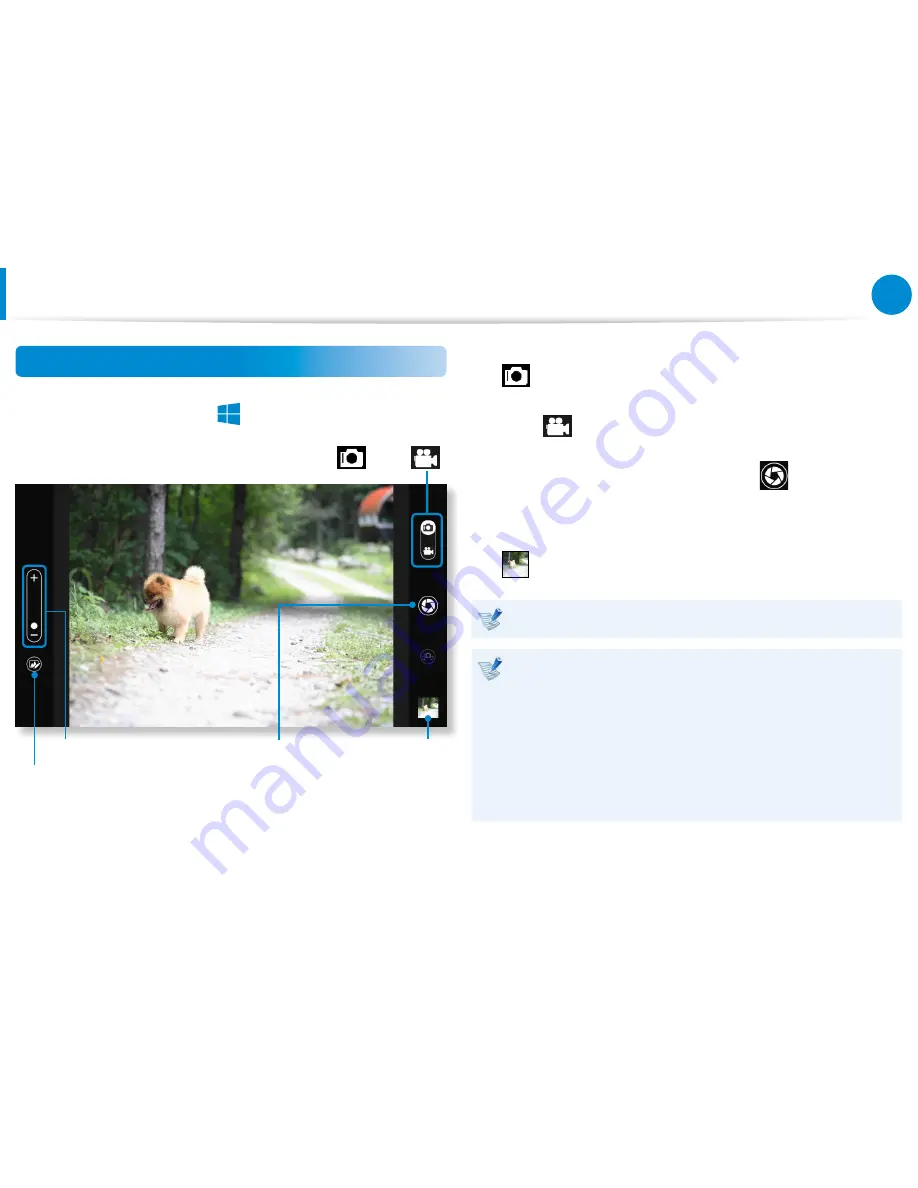
84
Chapter 3.
Using the computer
Using the Multimedia App
(Optional)
Using the S Camera app
1
Tap
Charm menu > Start
검색
공유
시작
장치
설정
> S Camera
.
Zoom in/out
Camera mode (Photo
, Video
)
Picture
preview
Take a picture/
Record a video
Photo settings
2
To take a picture, slide the camera mode bar into the Photo
position.
To make a video recording, slide the camera mode bar to the
Video
position.
3
Tap on
Take a picture/Record a video
to take a picture
or record a video.
4
You can view the picture or video using the
Picture preview
or
S Gallery
app.
The S Camera app is not available in Desktop mode.
Precautions while taking a picture or video
Do not take a picture or video of others without their
•
consent.
Do not take a picture or video in locations where this is not
•
allowed.
Do not take picture or videos in locations where you may
•
infringe on others’ privacy or confidential information may
be exposed.
















































