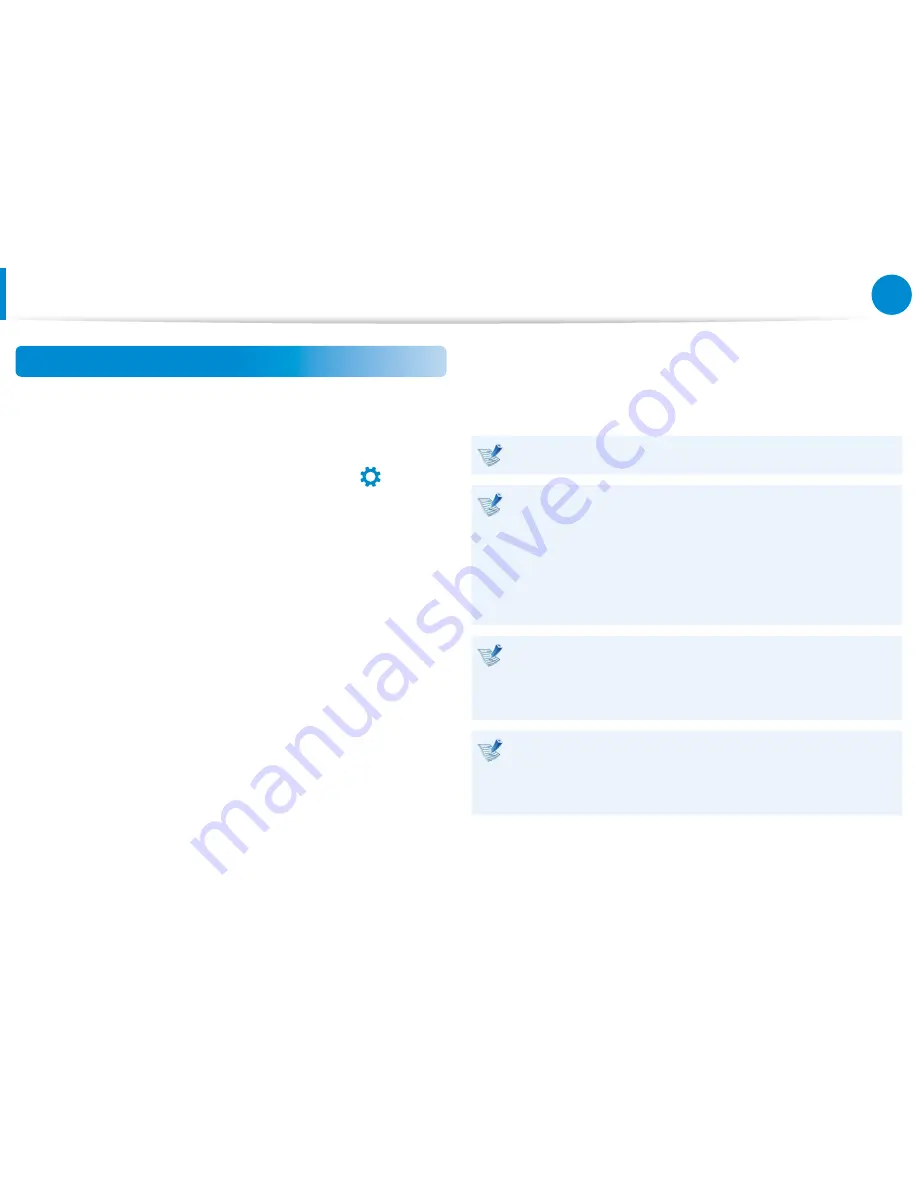
70
71
Chapter 3.
Using the computer
Wired Network
Using the WOL (Wake On LAN) function
<Wake On LAN> is a function that activates the system from Sleep
mode when a signal (such as a ping or magic packet command)
arrives over the network (wired LAN).
1
Click
Charms menu
on the Desktop
> Settings
검색
공유
시작
장치
설정
>
Control Panel > Network and Internet > Network and
Sharing Center
and click on
Change adapter settings
in
the left menu pane.
2
Right-click on the
Wired Ethernet Connection
and select
Properties
.
3
Click
Configure > Power Management
tab.
Select Allow
this device to wake the computer
, then click
OK
. Restart
the system.
-
If the system wakes up from Sleep mode even though there
is no received signal, use the system after disabling the
<Wake On LAN> function.
-
The LAN LED may not be turned off if System is shoutdown
without disabling the WOL (Wake on LAN) option.
-
Connecting a wired LAN while using a wireless LAN may not
activate the
<Wake On LAN> function. Set the Wireless LAN
to
Disable
to use the <Wake On LAN> function.
- <Wake On LAN> feature may not work while using Hybrid
power saving feature. Hybrid sleep mode can be disabled
from
Power Options
under
Control Panel
.
For Windows 8, Wake On LAN is not supported by Ping.
When connected to a 100Mbps/1Gbps wired LAN and the
computer exits Sleep/hibernation mode, a message appears
informing you of a connection to a 10Mbps/100Mbps
wired LAN. This happens because when the computer exits
standby/hibernate mode, restoring the network takes about
3 seconds. When the network is restored, it operates at
100Mbps/1Gbps.
When system is running on battery, some time it may take
a few second extra after inserting LAN cable to be able to
connect to internet. This symptom happen as a result of
power saving feature to reduce battery consumption.
When system is running on battery, the Wired LAN speed
is decreased automatically to reduce battery consumption.
In such case, a 1Gbps /100Mbps LAN would function at
100Mbps/10Mbps speed.






























