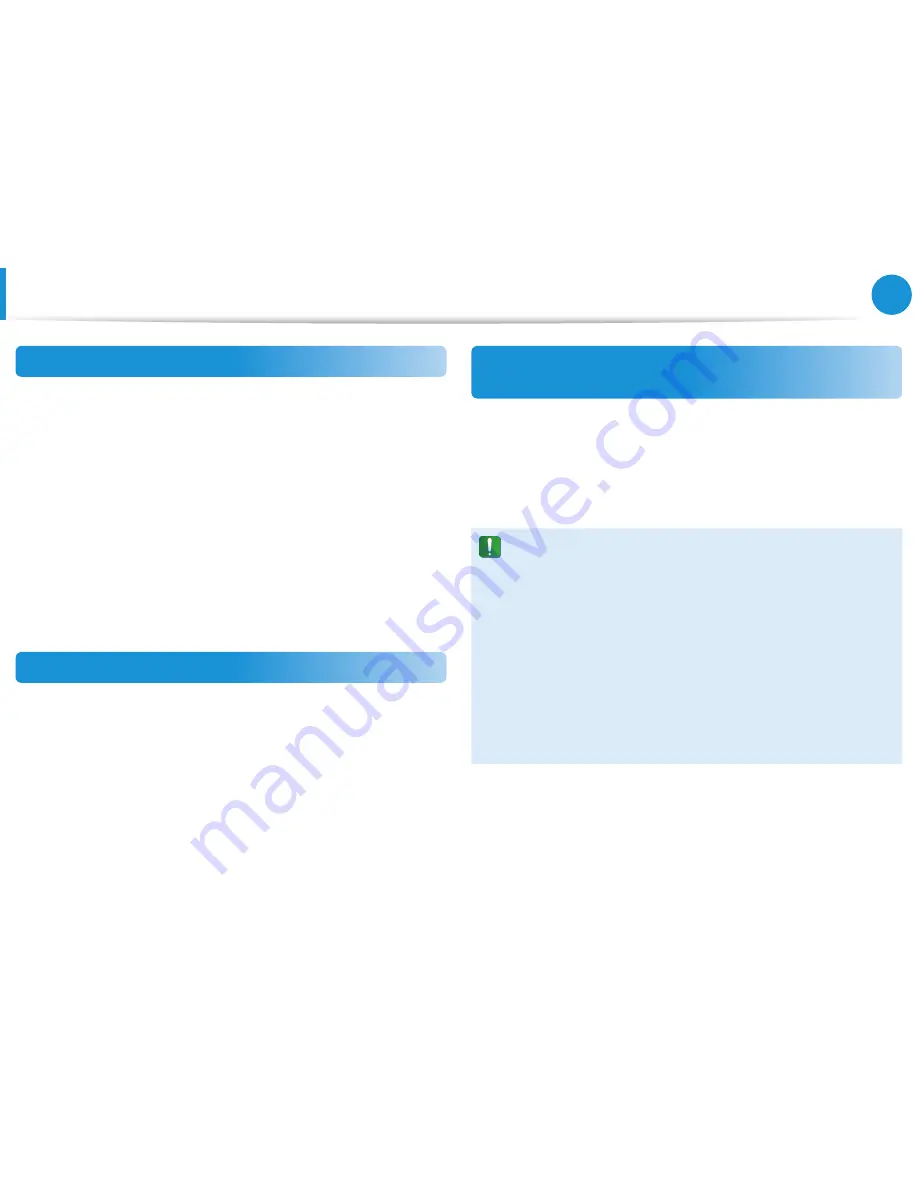
96
97
Chapter 4.
Settings and Upgrade
Setting a Boot Password
Setting a User Password
Using the User Password, you can turn the computer on but you
cannot change the major settings of the BIOS Setup because you
cannot enter the BIOS Setup.
This helps prevent unauthorized access to the major settings in
the BIOS Setup menu.
Before configuring a user password, a
supervisor password
must
have been configured. Deactivating the supervisor password also
deactivates the user password.
In the
Set User Password
item, press <
Enter
> and complete the
procedures from Step 3 of Setting a Supervisor Password.
Setting Up a Boot Password
To setup a boot password, the administrator password (
Set
Supervisor Password
) should be set in advance.
Set the
Password on boot
item to
Enabled
.
Once a boot password is set, you have to enter a password to boot
up the computer.
Be sure to remember the password for later use.
Setting up a Hard Disk Drive Password
(Optional)
If you set a password for a hard disk drive, it cannot be accessed
from another computer.
Press <
Enter
> in the
Set HDD Password
item and define a
password as described in Step 3 of the Setting up the Supervisor
Password.
The hard disk drive password setting function is not
•
provided for some models.
Changing the hard disk drive password
•
For security purposes, you can only change a hard disk
drive password after restarting the computer by pressing
the computer
Power
button.
If you cannot change the hard disk drive password or the
HDD Password Frozen
message appears when entering
the BIOS Setup and then selecting
Security > HDD
Password
, press the
Power
button to turn the computer
on again.
















































