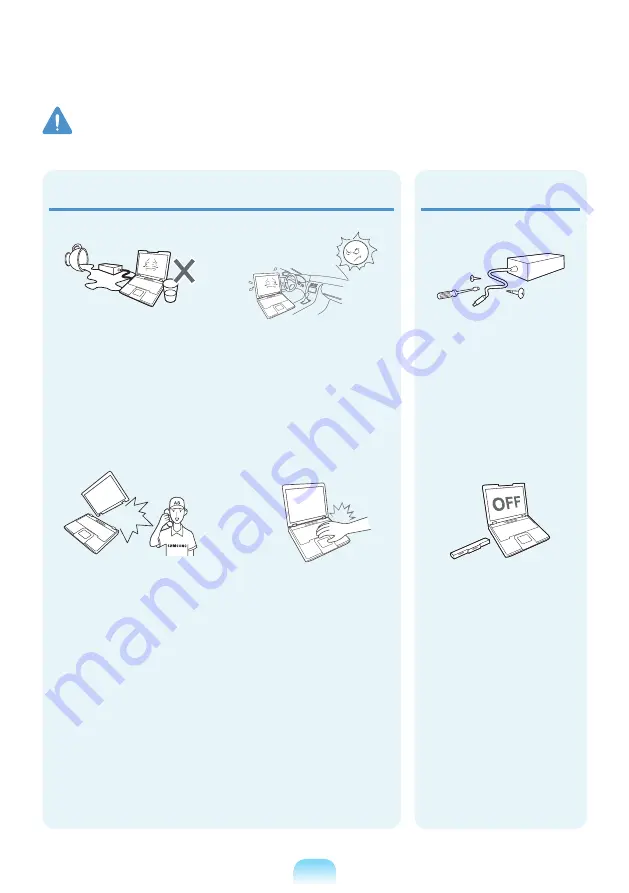
1
Avoid direct sunlight when
the computer is in an air-
tight location such as inside
a vehicle.
There is a danger of a fire
hazard. The computer may
overheat and also present
opportunity to thieves.
Do not use your notebook
PC for long periods of time
while a part of your body is
making direct contact with
it. The temperature of the
product may increase during
normal operation.
This may result in harming or
burning your skin.
Never disassemble the
power supply or AC adapter.
There is a danger of electric
shock.
When removing the RTC
(Real Time Clock) battery,
keep it out of the reach of
children as they could touch
and/or swallow it.
There is a danger of choking.
If a child has swallowed it,
contact a doctor immediately.
Upgrade Related
Do not place any container
filled with water or chemicals
over or near the computer.
If water or chemicals enter
the computer, this may cause
fire or electric shock.
If the computer is broken
or dropped, disconnect the
power cord and contact a
service center for a safety
check.
Using a broken computer may
cause electric shock or fire
hazard.
Warning
Failing to follow instructions marked with this symbol may cause personal injury and even fatality.
Содержание NP-R439E
Страница 1: ...User Guide SAMSUNG P428 R428 R429 R439 R478 ...
Страница 2: ......
Страница 4: ... ...
Страница 50: ...50 ...
Страница 78: ...78 ...
Страница 79: ...Chapter 4 Appendix Product Specifications 80 ...
Страница 82: ...82 ...
Страница 83: ......
Страница 84: ...BA81 08985A23 100831 BA81 08985A23 ...















































