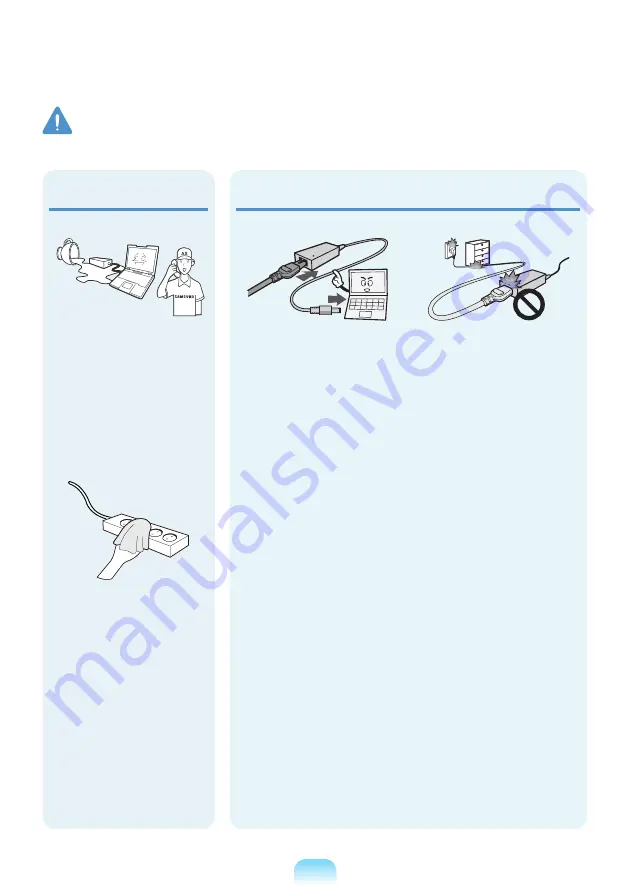
11
Do not place heavy objects
or step onto the power
cord or AC adapter to avoid
damaging the power cord or
AC adapter.
If the cord is damaged, there
is a danger of electric shock
or fire.
Connect the power cord to
the AC adapter firmly.
Otherwise, there is a danger
of fire due to an incomplete
contact.
Use only the AC adapter
supplied with the product.
Using another adapter may
cause the screen to flicker.
AC Adapter Usage Precautions
If water or another
substance enters the power
input jack, AC adapter or the
computer, disconnect the
power cord and contact the
service center.
Damage to the device within
the computer may cause
electric shock or fire hazard.
Keep the power cord or
outlet clean so that they are
not covered with dust.
Failing to do so may result
in fire.
Warning
Failing to follow instructions marked with this symbol may cause personal injury and even fatality.
Содержание NP-R439E
Страница 1: ...User Guide SAMSUNG P428 R428 R429 R439 R478 ...
Страница 2: ......
Страница 4: ... ...
Страница 50: ...50 ...
Страница 78: ...78 ...
Страница 79: ...Chapter 4 Appendix Product Specifications 80 ...
Страница 82: ...82 ...
Страница 83: ......
Страница 84: ...BA81 08985A23 100831 BA81 08985A23 ...












































