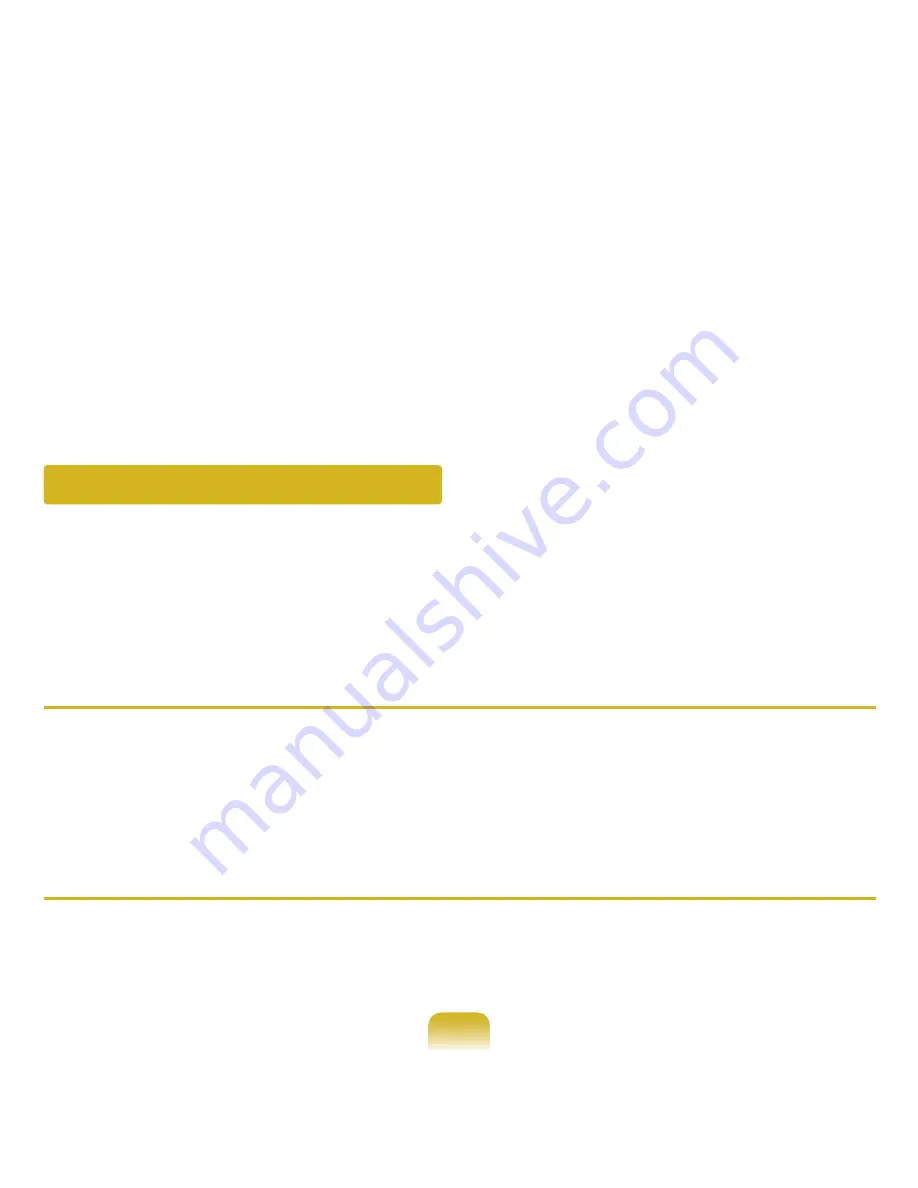
211
Game and Program Related
Windows Vista may not provide some functions properly when performing some
applications especially games, or may cause a problem due to a device driver
compatibility issue. For the latest device drivers and bug fixes, please refer to the
respective company’s website.
Q
A 3D game does not work, or some functions are not working.
A
Change the graphics settings of the game to ‘2D’ or ‘Software Renderer’, then run
the program again.
Q
While playing a game, the screen may not be displayed or may be displayed
abnormally when pressing the MENU button and then pressing the button to
the right of the LCD/CRT button.
A
Since the controls change for games and some 3D applications due to the system
properties when the display device changes, pressing the MENU button and the
button to the right of the LCD/CRT button while a program is running may cause
the program to exit or cause the screen to be displayed abnormally.
● Double-click the Bluetooth icon in the notification area of the Taskbar, select the
Audio tab and check the connectivity of the
Bluetooth Stereo Audio Device
that corresponds to the headset in the
Connected Device List
. If it is not
connected,right-click over the device and select Connect.
● Right-click the Speaker icon in the notification area of the Taskbar, select
Play
Device > Bluetooth High-Quality Audio > Load Defaults
and then click the
OK
button.
● After changing the Bluetooth or sound settings, you have to exit and re-launch
the audio and video player programs to apply the changes.
















































