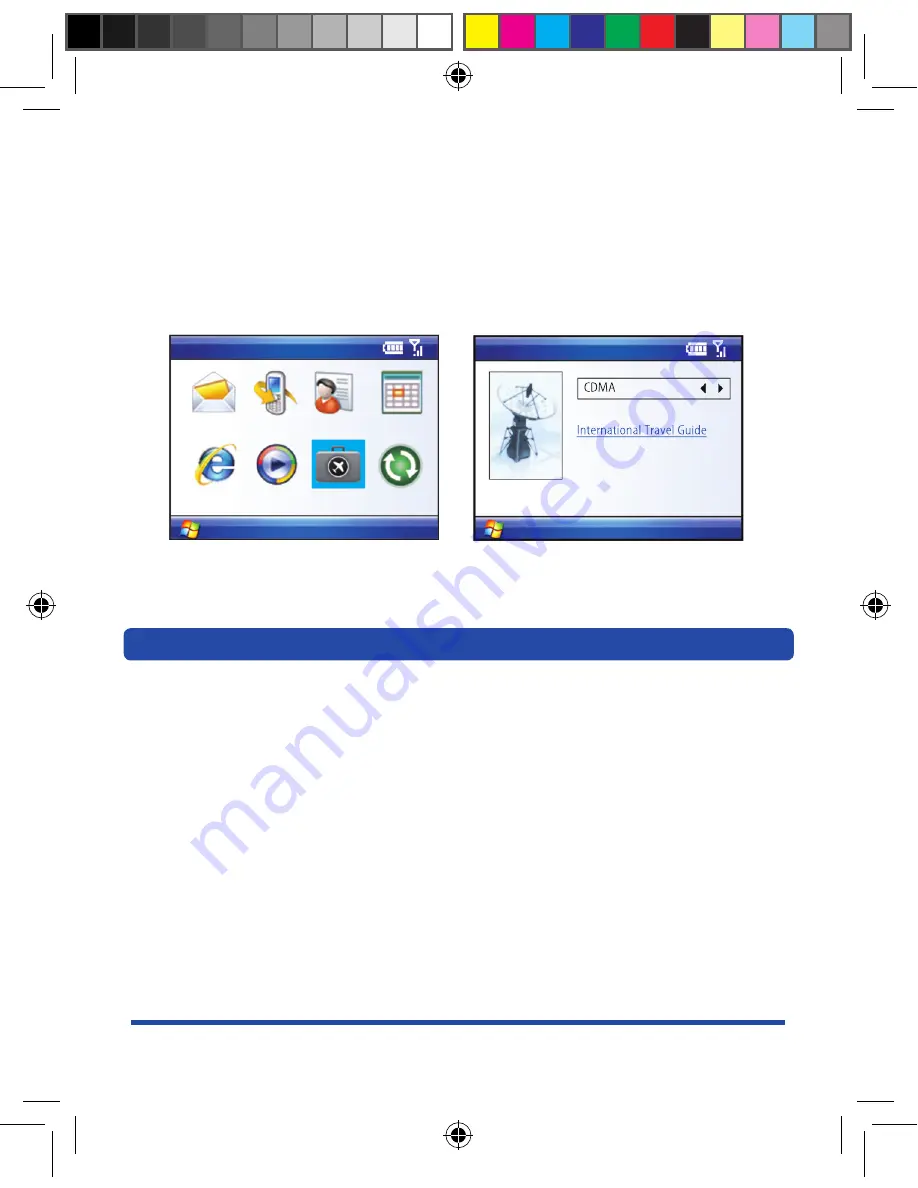
for additional tips on using your smartphone while traveling, click on the
International Usage icon with the start Menu.
- Select Start
- Go on International Usage
- Select ‘International Travel Guide’
Your smartphone features a built-in ActiveSync
®
utility that allows you to synchronize
data between your computer and your device. This software helps keep Contacts,
Calendar, Tasks, or Inbox data up-to-date.
Installing activesync
• Insert the Software Installation CD into your computer’s disc drive.
• Click the Setup and Installation link from the onscreen disc menu and follow the
instructions to install ActiveSync.
• Connect the USB cable to the phone and plug it into the USB port of your PC.
• When the PC detects a USB connection, the Synchronization Setup Wizard will
launch and prompt you to set up a sync partnership with your smartphone.
• All selected synchronization items will be copied from your computer to your
device and Windows Explorer will create a shortcut to the Mobile drive.
synchronizing with activesync













