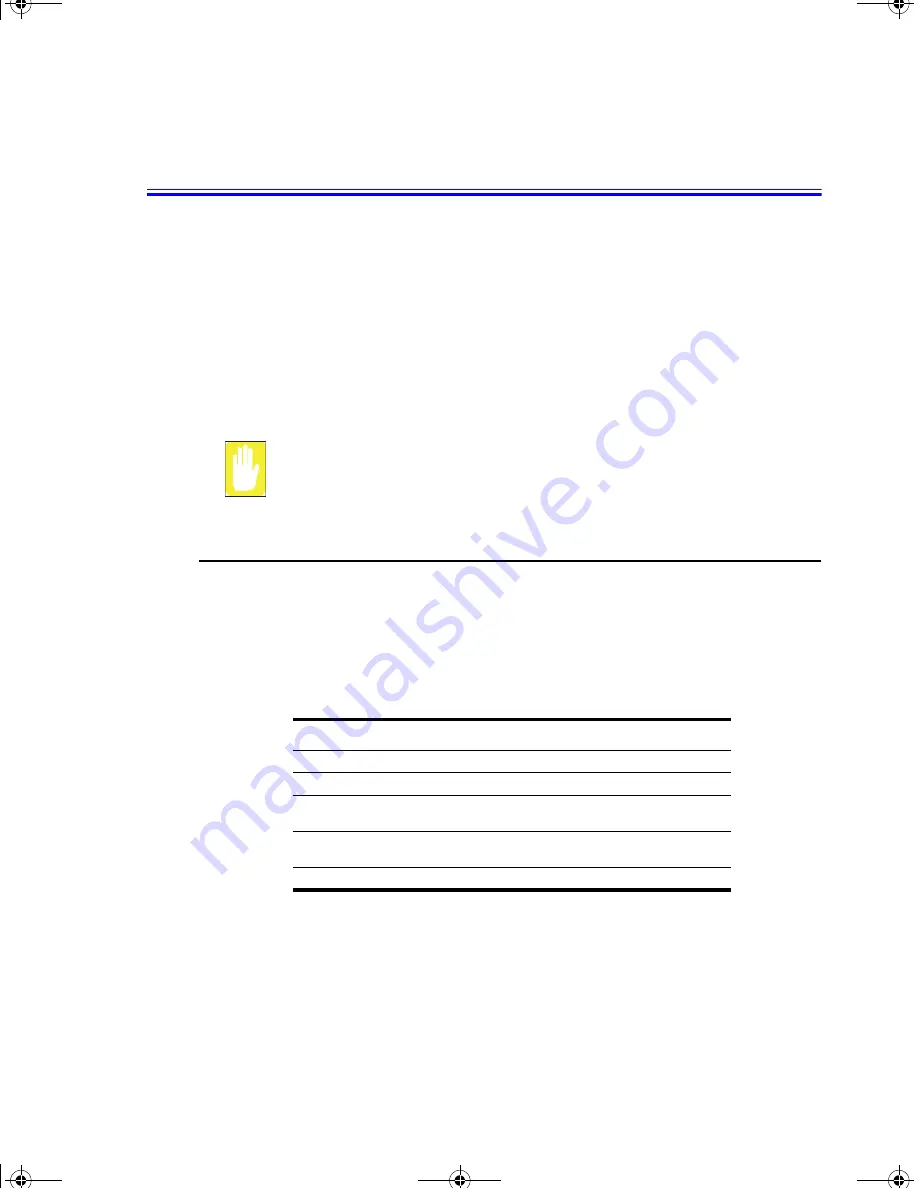
Using System Setup 37
Using System Setup
The System Setup (BIOS) program enables you to configure your computer hardware
and set security and power-savings options. The settings you choose are stored in
battery-maintained CMOS memory that saves the information even when the
computer’s power is turned off. When your computer is turned back on, it is configured
with the values found in this memory.
Run System Setup if you get a message prompting you to run the program. You may
also want to run System Setup, particularly the first time you use your computer, to set
the time and date, use security or power-management features, or alter the settings of
other features.
BIOS Caution:
If you are not familiar with BIOS setup and what the parameters mean, seek
help from a person who is knowledgeable. Incorrect settings may cause your
system to “Crash”.
Starting System Setup
To start System Setup, turn on your computer and then press and hold until the System
Setup screen appears.
The top of the System Setup screen has a menu bar with the selections listed in Table 5.
To start System Setup, turn on your computer and then press
<F2>
and hold until the
System Setup screen appears.
Table 5. System Setup Menus
To open the menu you need to use, use the left or right arrow keys to select the menu
name.
Menu
Function
Main
Changes the basic system.
Advanced
Configures advanced features on your computer.
Security
Enables security features, including passwords and backup
and virus-check reminders.
Boot
Specifies the order of boot devices and configures boot
features.
Exit
Specifies how to exit System Setup.
LEO II (2) (Windows XP) - English.fm Page 37 Wednesday, June 19, 2002 3:36 PM






























