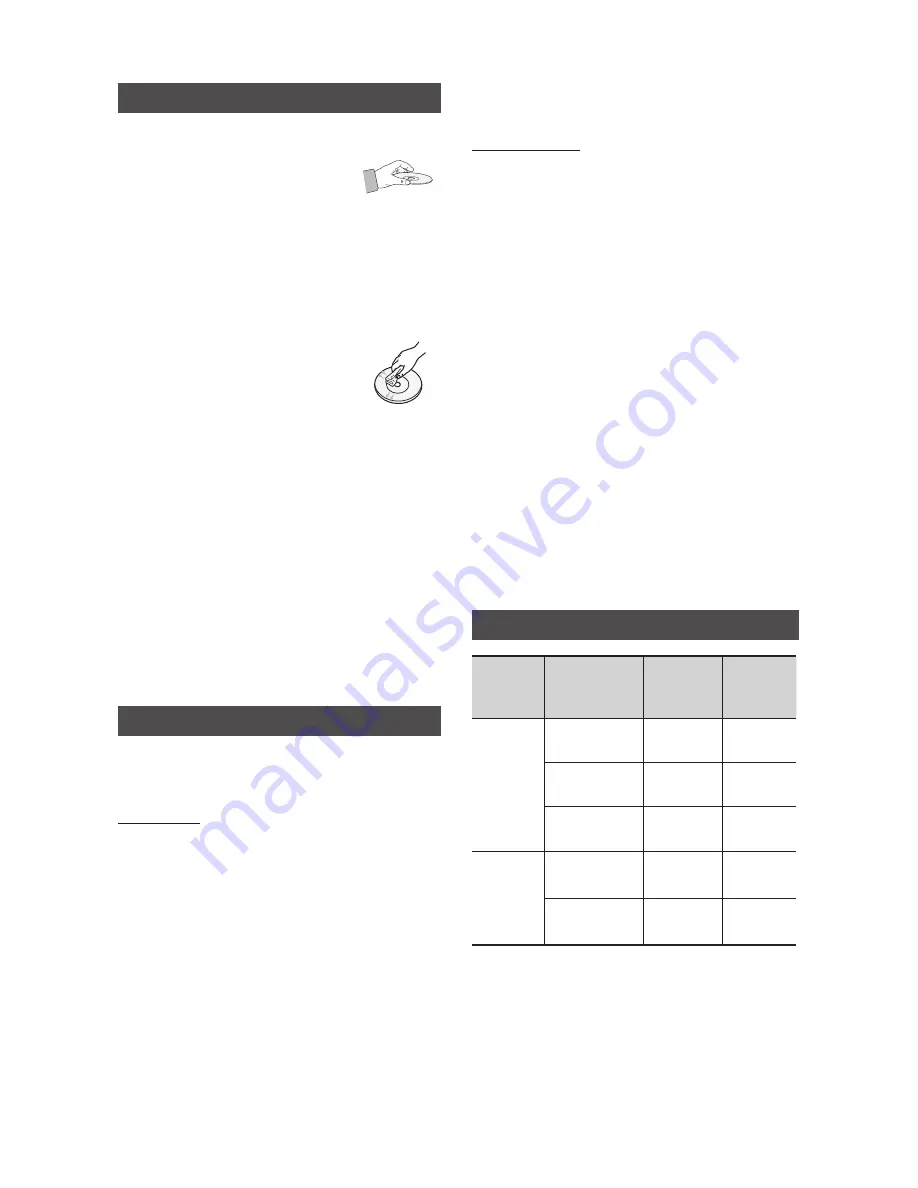
4
English
English
4
English
5
Disc Storage & Management
•
Holding Discs
- Fingerprints or scratches on
a disc may reduce sound
and picture quality or cause
skipping.
- Avoid touching the surface of a disc where
data has been recorded.
- Hold the disc by the edges so that
fingerprints will not get on the surface.
- Do not stick paper or tape on the disc.
•
Cleaning Discs
- If you get fingerprints or dirt
on a disc, clean it with a mild
detergent diluted in water and
wipe with a soft cloth.
- When cleaning, wipe gently from the inside
to the outside of the disc.
•
Disc Storage
- Do not keep in direct sunlight.
- Keep in a cool, ventilated area.
- Keep in a clean, protective jacket and store
vertically.
•
Condensation may form if warm air comes
into contact with cold parts inside the
product. When condensation forms inside the
product, it may not operate correctly. If this
occurs, remove the disc and let the product
stand for 1 or 2 hours with the power on.
Disc and Format Compatibility
This product does not support Secure (DRM)
Media files.
CD-R Discs
•
Some CD-R discs may not be playable
depending on the disc recording device (CD-
Recorder or PC) used to burn music onto the
disc and the condition of the disc.
•
Use 650MB/74 minute CD-R discs.
Do not use CD-R discs over 700MB/80
minutes as they may not be played back.
•
Some CD-RW (Rewritable) media may not be
playable.
•
Only CD-Rs that are properly "closed" can be
fully played. If the session is closed, but the
disc is left open, the product may not be able
to fully play the disc.
MP3-CD Discs
•
Only CD-R discs with MP3 files in ISO 9660 or
Joliet format can be played.
•
MP3 file names should contain no blank
spaces or special characters (for example, /, =,
+).
•
Use discs recorded with a compression/
decompression data rate greater than
128Kbps.
•
Only consecutively written multisession discs
can be played. If there is a blank segment in a
Multisession disc, the disc can be played only
up to the blank segment.
•
If a disc is not closed, it will take longer to
begin playback and not all of the recorded
files may play.
•
If a file is encoded in the Variable Bit Rate
(VBR) format,( i.e. files encoded in both
low bit rate and high bit rate - 32Kbps
~ 320Kbps), the sound may skip during
playback.
•
A maximum of 999 files can be played per
CD.
Supported Audio Formats
File
Extension
Audio
Codec
Sampling
Rate
Bit Rate
*.mp3
MPEG 1
Layer3
16KHz ~
48KHz
80Kbps ~
320Kbps
MPEG 2
Layer3
16KHz ~
48KHz
80Kbps ~
320Kbps
MPEG 2.5
Layer3
16KHz ~
48KHz
80Kbps ~
320Kbps
*.wma
Wave_Format_
MSAudio1
16KHz ~
48KHz
56Kbps ~
128Kbps
Wave_Format_
MSAudio2
16KHz ~
48KHz
56Kbps ~
128Kbps
➣
Does not support the WMA Professional
codec.
➣
The table above shows supported formats,
sampling rates, and bit rates. Files recorded in
formats that are not supported may not be
played properly.



















