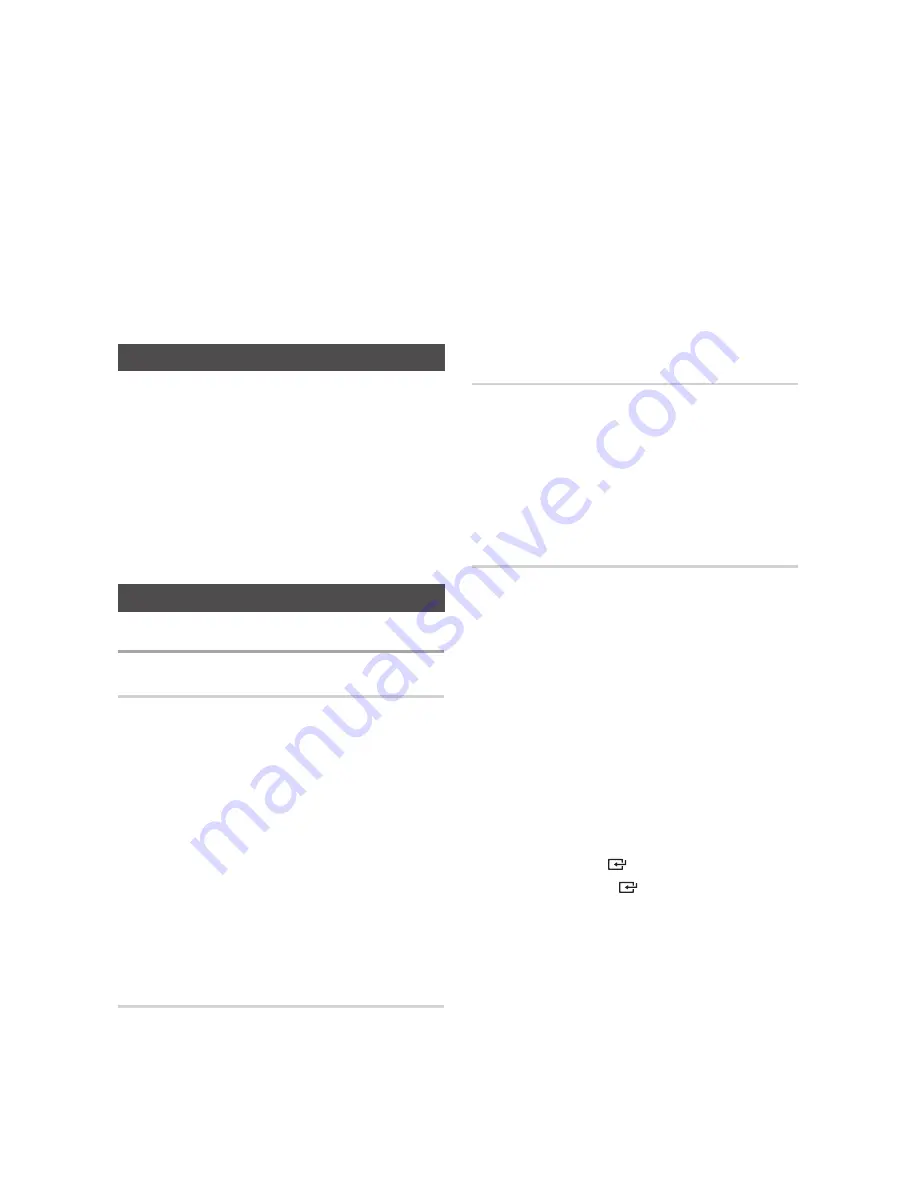
16
English
English
16
English
17
Listening to Radio
After you have set the timer, the unit will start
automatically at the time shown by the TIMER
indication on the display. If you no longer want
to use the timer, you must cancel it.
1.
Press the
TIMER ON/OFF
button to cancel the
timer.
2.
Press the
TIMER ON/OFF
button again to restart
the timer.
• When you select the
OFF-TIMER
mode, the TIMER
RECORDING and TIMER function are not available.
Cancelling the Timer
You can store up to
15
FM
stations.
Using buttons on the Remote Control
1.
Press the
TUNER
button to select
FM
.
2.
Tune to the desired station.
• Preset Tuning
: Press the
TUNING MODE
button
to select
PRESET
, and then press
TUNING
[
or
]
button to select the preset station.
• Automatic Tuning
: Press the
TUNING MODE
button to select
MANUAL
, and then press
and hold the
TUNING
[
or
]
button to
automatically search for active broadcasting
stations.
• Manual Tuning
: Press the
TUNING MODE
button to select
MANUAL
, and then briefly
press the
TUNING
[
or
]
button to increase
or decrease the frequency incrementally.
Using buttons on the Main Unit
1.
Press the
TUNER/AUX
button to select
FM
.
•
You may use the
]
,
[
buttons or the
VOLUME/JOG control on the main unit instead
of the
,
or
.
button to adjust settings in Steps
4 through 9.
•
If the switch-on or -off time is the same as the
timer recording time, only the switch-on or
-off time is effective, and the timer recording
time is not applied.
•
If the auto timer is turned on, the MP3/CD or
USB function may require an additional step to
be activated depending on the disc (or device).
It is better for you to select the tuner function
instead.
2.
Tune to the desired station.
• Preset Tuning
: Press the
STOP (
@
)
button to
select
PRESET
, and then press
[
or
]
button
to select the preset station.
• Automatic Tuning
: Press the
STOP (
@
)
button
to select
MANUAL
, and then press and hold the
[
or
]
button to automatically search for
active broadcasting stations.
• Manual Tuning
: Press the
STOP (
@
)
button
to select
MANUAL
, and then briefly press the
[
or
]
button to increase or decrease the
frequency incrementally.
Selecting Mono or Stereo
1.
Press the
MO/ST
button.
• Each time you press the button, the sound
switches between
STEREO
and
MONO
.
• In a poor reception area, select
MONO
for a
clear, interference-free broadcast.
• This applies only when listening to an FM
station.
Presetting Stations
Example : Presetting FM 89.10 in the memory.
1.
Press the
TUNER
button to select
FM
.
2.
Press the
TUNING MODE
button to select the
<
MANUAL
> mode.
3.
Press the
TUNING
[
or
]
button to select
<89.10>.
4.
Press the
MEMORY
button.
• FM
followed by a flashing number appears in
the display. That number is the current preset
number.
5.
Press the
TUNING
[
,
]
or the
,
,
.
buttons to
scroll through and select a preset number.
• You can select a number from 1 to 15.
6.
Press the
ENTER (
)
button.
• Press the
ENTER (
)
button before number
disappears from the display.
• Number disappears from the display and the
station is stored in memory.
7.
To preset another station, repeat steps 2 to 6.
• To tune to a preset station, press the
TUNING
[
or
]
to select a channel.
• You can also use the
[
or
]
button on the
front panel instead of the
TUNING
[
or
]
button in step 3, 5, 7.






















