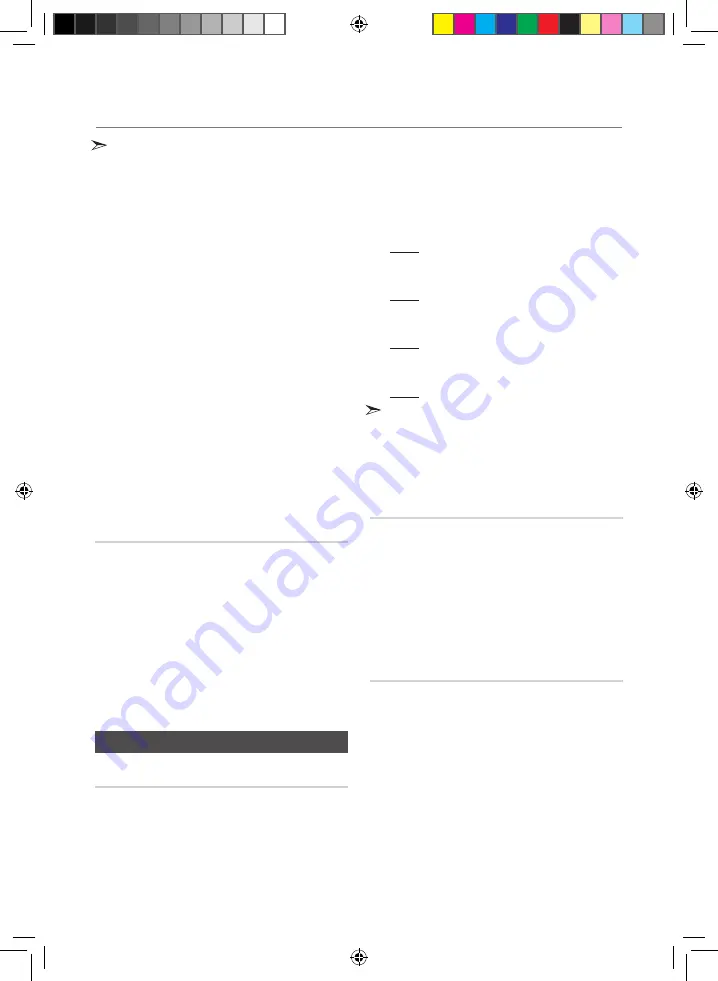
16
English
English
17
Advanced functions
•
The WMA/MP2 file just can be copied not recorded.
•
Do not disconnect the USB device or the AC Cord during
recording. You can cause file damage.
•
If you disconnected the USB device during recording,
the product will turn off and you will not be able to delete
the file that has been recorded. If his occurs, connect the
USB device to a PC, back up the USB data to the PC,
and then reformat the USB device.
•
If the USB device does not have enough memory, “NOT
ENOUGH MEMORY” will appear on the display.
•
The Recording function supports the FAT file systems
only. The NTFS file system is not supported.
•
When you use the CD high speed search function, the
CD recording function is unavailable.
•
With some USB devices, recording time may be longer.
•
In the Program mode, you can't use the CD recording
function.
•
When the Recording function is active, the EQ and
GIGA SOUND functions automatically turn off and are
unavailable.
•
During a CD recording, the REPEAT function automatically
turns off and is unavailable.
•
If you use the MIC function during a CD recording, the
voice from the microphone will be recorded.
•
You can not record audio from the radio when searching
for a station or if there are no frequencies available when
the product is set to Tuner mode.
•
Note that setting the input level too loud when recording
music from an external device through the AUX or USB
channel may introduce noise into the recording. If this
occurs, lower the external device’s volume level.
Recording Speed
Each time you press the CD REC SPEED button
on the remote control, the recording speed will
change as follows:
RECORD SPEED x 1
;
RECORD SPEED X 4
•
When you record from the tuner or an external source, you
cannot change the recording speed.
•
If you select RECORD SPEED X 4, sound is not produced
during the recording.
•
If you connect the microphone, you have one recording speed
mode available: RECORD SPEED X 1.
•
During recording, if you disconnect the microphone, the
recording will stop. If you reconnect the microphone, the
recording will not restart.
Special Sound Effect
Selecting EQ Mode
Your Hi-Fi Component system provides predefined
equalizer settings that are optimized for particular
music genre. You can also adjust the bass, middle
and treble levels manually.
1.
Press
the
EQ
button.
Each time you press this button, the sound mode will
switch as follows:
OFF
;
FLAT
;
RANCHERA
;
SAMBA
;
CUMBIA
;
HABANERA
;
BOOMBA
;
REGGAE
;
MERENGUE
;
SALSA
;
PARTY
;
POP
;
HIP HOP
;
ROCK
;
JAZZ
;
CLASSIC
;
ELECTRONIC
;
MP3 ENHANCER
;
VIRTUAL SOUND
;
USER EQ
2.
To set the
BASS
,
MID
(Middle) and
TREB
(Treble)
levels manually, select
USER EQ
, and then press
the
ENTER
button.
Result: The BASS level (left numeric) flashes..
Press the
TUNING/ALBUM
,
or
.
button to
select a level from -06 to 06.
Then, press the
ENTER
button.
Result: The MIDDLE level (middle numeric) flashes.
Press the
TUNING/ALBUM
,
or
.
button to
select a level from -06 to 06.
Then, press the
ENTER
button.
Result: The TREBLE level (right numeric) flashes.
Press the
TUNING/ALBUM
,
or
.
button to
select a level from -06 to 06.
Then, press the
ENTER
button.
Result: Setting is complete.
•
When the Hi-Fi Component is recording, the EQ function is
turned off automatically and is unavailable.
•
If no buttons are pressed within 8 seconds, your settings will
automatically be cancelled and the previous settings will be
saved.
•
The EQ mode may be different depending on your region.
Using the FOOTBALL Mode
The football mode brings greater realism to sports
broadcasts.
1.
Press th
e
FOOTBALL MODE
button on the product.
Each time you press the button, the sound mode
switches as follows:
FOOTBALL OFF
;
FOOTBALL MODE 1
;
FOOTBALL MODE 2
•
The FOOTBALL mode may be different depending on your
region.
GIGA SOUND Function
The GIGA SOUND function amplifies the bass
sound and provides twice the bass for powerful,
realistic sound.
1.
Press the
GIGA SOUND BEAT
button on the main
unit or the
GIGA
button on the remote control.
Each time you press the button, the sound mode
switches as follows:
GIGA SOUND BEAT
;
GIGA SOUND OFF
2.
To cancel this function, press the
GIGA SOUND
BEAT
button until “
OFF
” is displayed.
•
The
GIGA SOUND
mode may be different depending
on your region.
MX-FS9000-XU-ENG_130927.indd 17
2013-09-27 �� 1:40:05





































