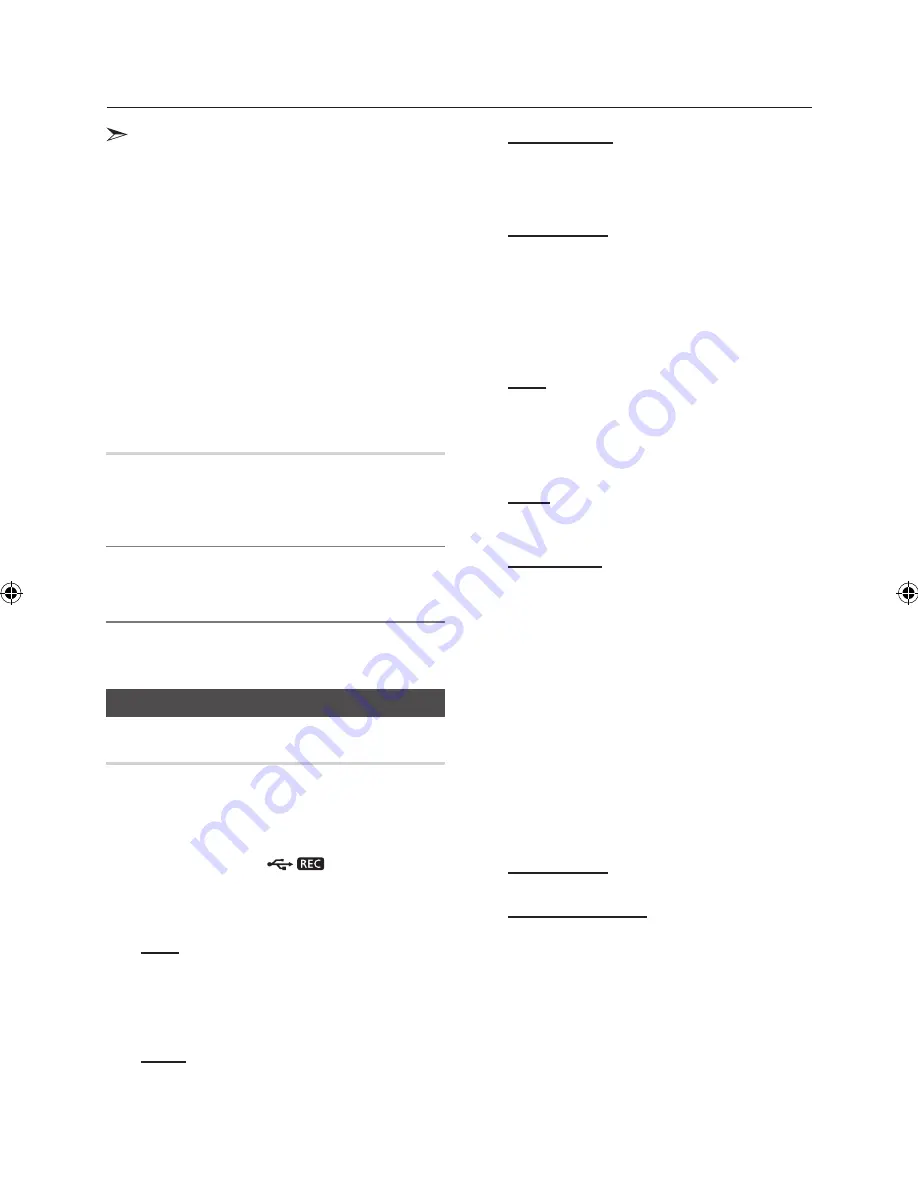
16
English
English
17
Advanced Functions
•
The maximum time of tuner and aux timer recording is
5 hours.
•
If the timer switch on and off times are identical, the
word
ERROR
is displayed.
•
You may use
[
,
]
buttons on the product instead of
the
TUNING/ALBUM
,
or
.
button to adjust in step
3 to 8.
•
If the switch-on or -off time is the same as the timer
recording time, only the switch-on or -off time is
effective, and the timer recording is not applied.
•
If the auto timer is turned on,the CD or USB function
may require an additional step to be activated
depending on the disc(or device). So it is better for you
to select the tuner function instead.
•
If you select CD or USB mode when there is no disc or
no USB in the product, it will automatically change to
TUNER.
Cancelling the Timer
After having set the timer, it will start automatically
as shown by the TIMER ON message on the dis-
play. If you no longer wish to use the timer, you
must cancel it.
To cancel the timer, Press the
TIMER ON/OFF
button
once.
To restart the timer, Press the
TIMER ON/OFF
button
once again.
•
When you select the TIMER OFF mode, the TIMER
RECORDING and TIME function are not available.
Recording Function
Basic Recording
You can record sound of the CD, USB, the Radio
Broadcasting, and the external source into the
USB storage device.
1.
Connect the external USB storage device you want
to record to the USB (
) on your product.
Music does not play back during file copy.
2.
Play a disc or USB, adjust the radio frequency or
connect the external source to your product.
CDDA
•
Press the
CD
on the product to select the CD
function.
•
Insert a CD gently into the disc slot.
•
Use the CD selection (
[
or
]
) buttons to select the
desired song.
TUNER
•
Select FM by pressing the
TUNER/AUX
button.
•
Adjust the Radio frequency you want to record.
CD-ROM/ USB 1
•
Connect the USB device including original files USB
device to USB 1 jack.
•
Press the
USB
button to select USB 1.
•
Play a song from the USB 1.
External Source
•
Connect an External device/MP3 player to the
product.
•
Press the
TUNER/AUX
button to select <AUX IN 1 or
AUX IN 2>.
•
Play a song from the external device.
3.
Press the
USB REC
button on the remote control to
start recording.
CDDA
•
“TRACK RECORDING” is displayed and CD
recording starts.
•
If you want to record the all tracks of disc, press
and hold the
USB REC
button. Then "FULL CD
RECORDING" will be displayed.
RADIO
•
“TUNER RECORDING” is displayed and recording
starts.
CD-ROM/ USB
•
“FILE COPY” is displayed and recording starts.
•
You can also copy a folder including MP3/WMA files
to USB 2 device. if you press and hold the USB REC
button while the system play an MP3 or WMA file in
the folder, your system may show "FOLDER COPY".
•
If you play the MP3 or WMA file, the file will be copied
into the USB device. Your system may show "FILE
COPY".
When the recording is done, “STOP” will be displayed.
•
If there is the same file name when you copy, "EXIST
FILE" is displayed, and the function is canceled.
•
When a microphone is connected to the product if
you press the USB REC button, it activates the MP3
Recording not Copy function.
•
When shortly pressing a USB REC button, the file
copy starts and when shortly pressing a USB REC
button for seconds, the folder copy starts.
External Source
•
“AUX RECORDING” is displayed and recording starts.
CD/USB1(MP3) & MIC
•
“MP3 RECORDING” is displayed and recording starts.
4.
To stop recording, press the
STOP
(
@
) button and
then automatically create and save as the MP3 file.
5.
After the recording, a directory named
“RECORDING”(CD-DA), “CD COPY”(CD-ROM/
USB(WMA/MP3)), “TUNER RECORDING”, “AUX
RECORDING” or “MP3 RECORDING” will be created
in your device.
MX-FS9000-SJ-ENG.indd 16
2013-02-28 �� 1:12:40






























