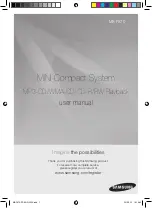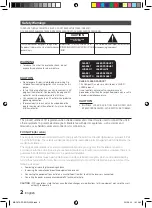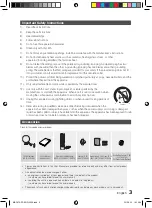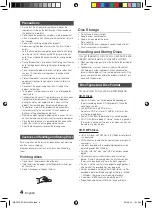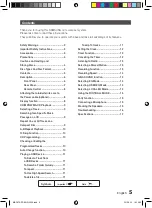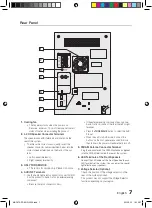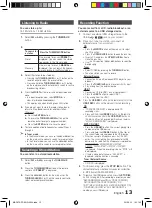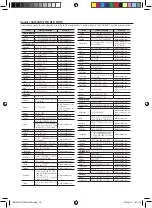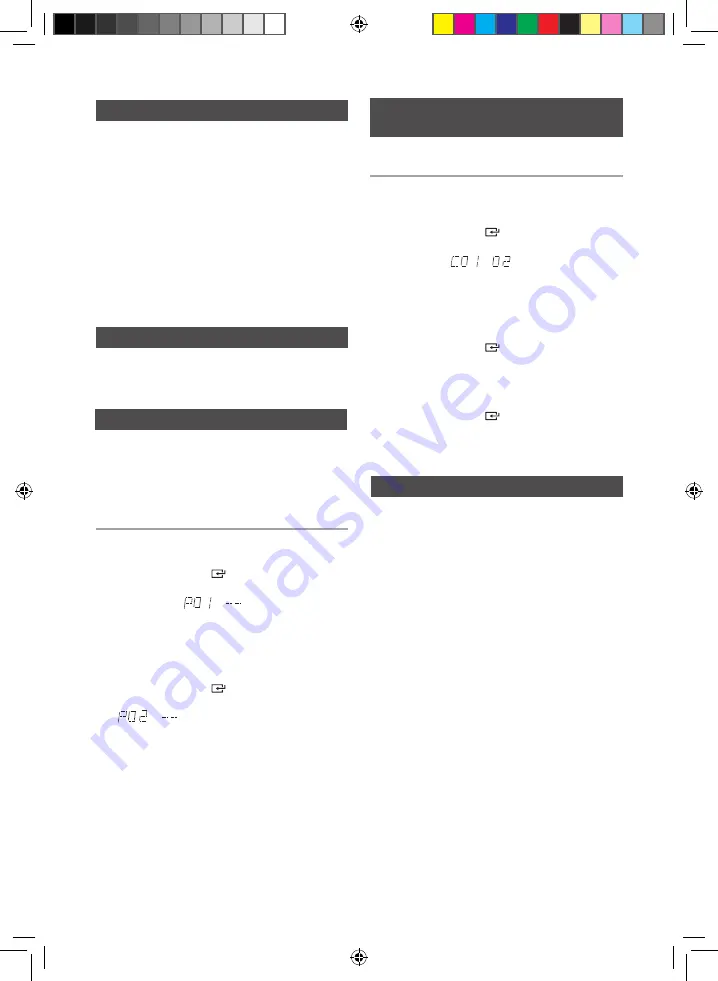
10
English
English
10
English
11
Checking or Editing the
Programmed Tracks
You can check a list of programmed tracks and
edit them as you want.
1.
If a programmed track is being played, press the
STOP (
@
) button once.
2.
Press the
ENTER
(
)
button twice to display
the message below:
(C=Check, 01= program number)
➣
If a total of 24 tracks are already pro-
grammed, “
C
” will be displayed rather
than “
P
” in the display.
3.
Press the
ENTER
(
)
button repeatedly until
the desired track is displayed.
4.
Press the
[
or
]
button to select a different
track.
5.
Press the
ENTER
(
)
button to confirm your
selection.
6.
To play the programmed tracks, press the
PLAY
(
+
) button.
You can repeatedly play back a designated section
of a CD.
1.
Press the
REPEAT A-B
button at the beginning
of desired part.
• 'RPT A'
will be displayed.
2.
Press the
REPEAT A-B
button at the ending of
desired part.
• 'RPT AB'
will be displayed.
3.
To cancel
REPEAT A-B
function, press the
REPEAT A-B
button again.
• 'OFF'
will be displayed.
➣
REPEAT A-B function is available only within a
track.
You can play a disc followed by a USB continuously.
1.
Press the
AUTO CHANGE
button.
Each time you press this button, the mode will
switch as follows:
AUTO CHANGE ON
;
AUTO CHANGE OFF
•
When the auto change mode is "ON", the unit will play
the Disc
;
USB 1
;
USB 2 continuously.
•
When the auto change mode is "ON", if you press
the
POWER
button, FUNCTION button, or the
OPEN/CLOSE
button, the auto change function
automatically switches to "OFF" mode.
•
When the USB is playing, if you disconnected the
USB, the auto change function automatically switches
to "OFF" mode.
•
When the auto change mode is "ON", the unit cannot
record.
•
When the auto change mode is "ON", the REPEAT
and SLEEP functions automatically change to OFF.
•
When t
he auto change mode is "ON", the CD REC
SPEED, USB 2 REC, REPEAT, PROGRAM, DELETE
and SLEEP functions do not work, and the unit
displays "AUTO CHANGE ON".
•
When the DISC play ends, if there's no USB 1, the
unit will continue to play music from the USB 2.
•
When the DISC play ends, if there's no USB 1 and
USB 2, the unit will continue to play the disc.
•
When the USB 2 play ends, if there's no DISC, the
unit will continue to play music from the USB 1.
A-B Repeat Playback
Auto Change Function
10 Skip Function
Press the
+10
or
-10
button while in playback mode.
The unit will skip as many as 10 tracks forward or
10 tracks back from the current track.
This function is not available during playback of an
MP3/WMA-CD.
•
You can program the playback order of up to 24
tracks of your choice.
•
However, you must stop playing the CD before
selecting tracks.
1.
While in CD playback mode, press the
STOP
(
@
)
button to stop playing the CD.
2.
Press the
ENTER
(
)
button to display the
message below:
(01= program number, --= track number)
3.
Use the
[
or
]
button to move to a desired
track.
•
Press
[
to move to the previous track.
•
Press
]
to move to the next track.
4.
Press the
ENTER
(
)
button to confirm your
selection, the selection is stored and
is displayed.
5.
To select additional tracks, follow Steps 3
to 4 above.
6.
Press the
PLAY
(
+
) button to play the
programmed tracks.
7.
Press the
STOP
(
@
) button to stop playing the
programmed tracks, Press the
STOP
(
@
) button
again to cancel playing the programmed tracks.
•
If you open the disc tray or turn off the
product, your programming will be canceled.
➣
In CD Program mode, if you press the USB REC
or the AUTO CHANGE buttons, these functions
will not work, and the unit will display "PROG".
CD Programming
MX-F870-ZP-ENG-0304.indd 10
2013-3-13 16:11:01