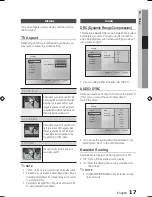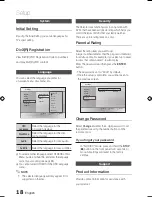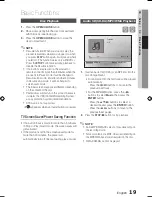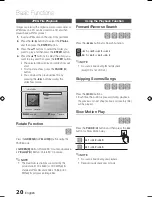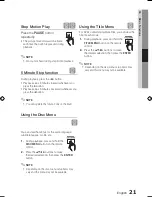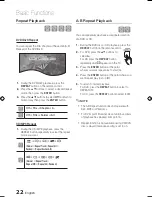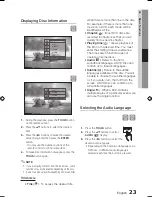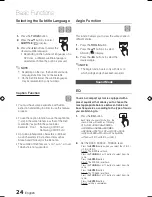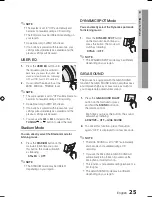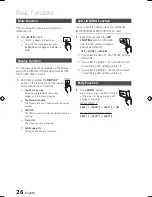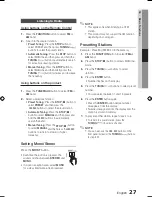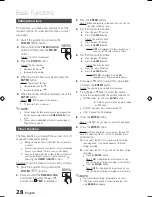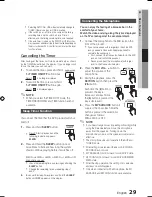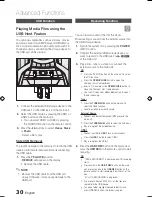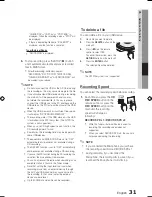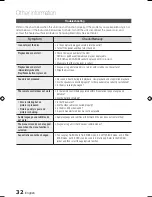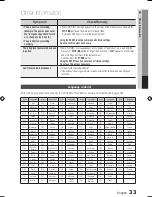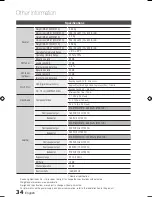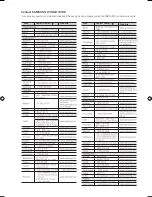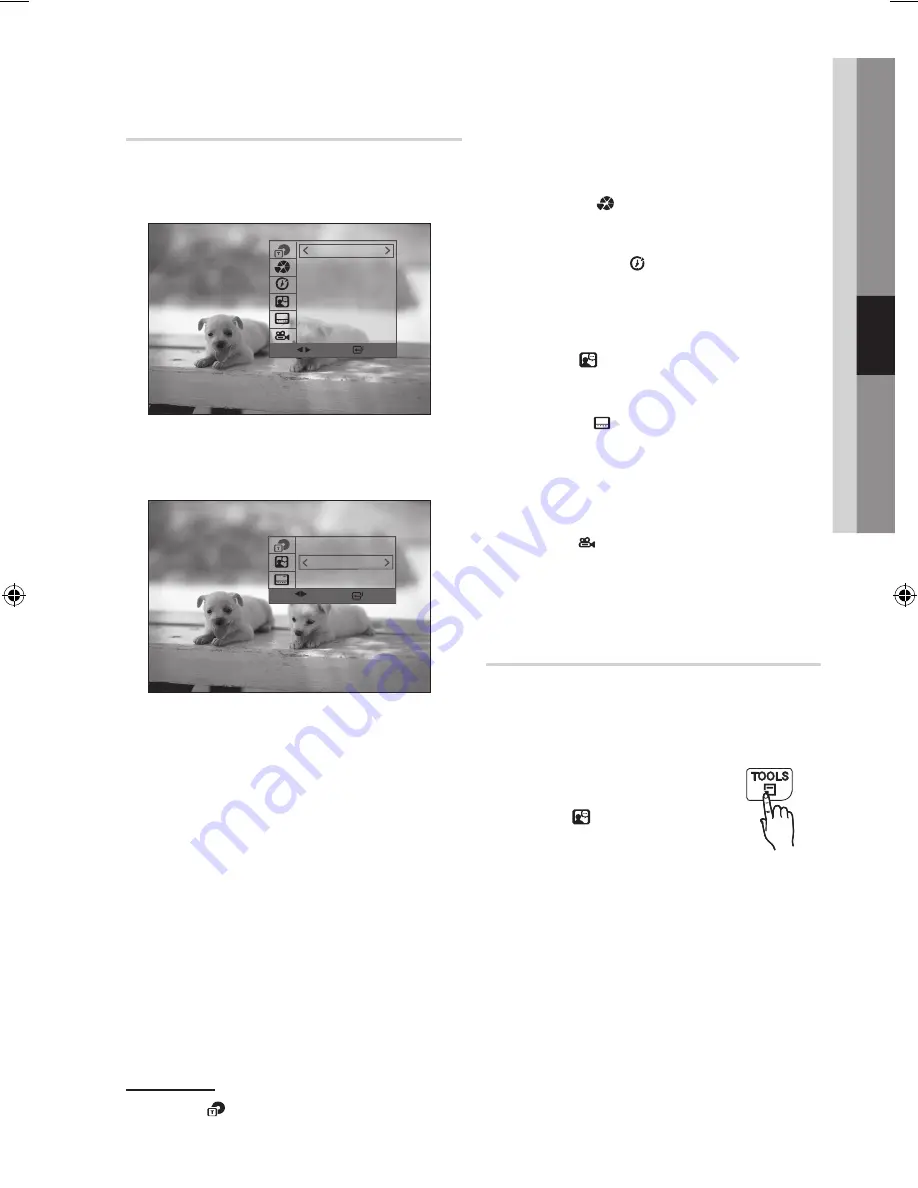
22
English
English
23
04
Basic Functions
Displaying Disc Information
d
D
1.
During the playback, press the
TOOLS
button
on the remote control.
2.
Press the
▲▼
buttons to select the desired
item.
3.
Press the
_+
buttons to make the desired
setup change and then press the
ENTER
button.
- You may use the number buttons of the
remote control to control some item.
4.
To make Disc information disappear, press the
TOOLS
button again.
✎
NOTE
`
If you are playing contents from the tools menu, some
functions may not be enabled depending on the disc.
`
Some tools menu may differ depending on discs and files.
TOOLS menu
`
Title
( ) : To access the desired title
when there is more than one in the disc.
For example, if there is more than one
movie on a DVD, each movie will be
identified as a Title.
`
Chapter
( ) : Most DVD discs are
recorded in chapters so that you can
quickly find a specific chapter.
`
Playing time
( ) : Allows playback of
the film from a desired time. You must
enter the starting time as a reference.
The time search function does not
operate on some discs.
`
Audio
( ): Refers to the film's
soundtrack language. A DVD Disc can
contain up to 8 audio languages.
`
Subtitle
( ): Refers to the subtitle
languages available in the disc. You will
be able to choose the subtitle languages
or, if you prefer, turn them off from the
screen. A DVD Disc can contain up to
32 subtitle languages.
`
Angle
( ): When a DVD contains
multiple angles of a particular scene, you
can use the Angle function.
Selecting the Audio Language
d
D
1.
Press the
TOOLS
button.
2.
Press the
▲▼
buttons to select
AUDIO
( ) display.
3.
Press the
_+
buttons to select the
desired audio language.
•
Depending on the number of languages on a
DVD disc, a different audio language is
selected each time the button is pressed.
Change
Select
3/4
1/1
0:00:21
1/2 KO
2/2 EN
1/1
Change
Select
2/3
1/2 KO
2/2 EN
MX-E750D-D760D-E770D-ENG-with AM-0417.indd 23
2012-5-4 13:14:16
Содержание MX-E750D
Страница 36: ...Code No AH68 02454B Rev 0 0 ...