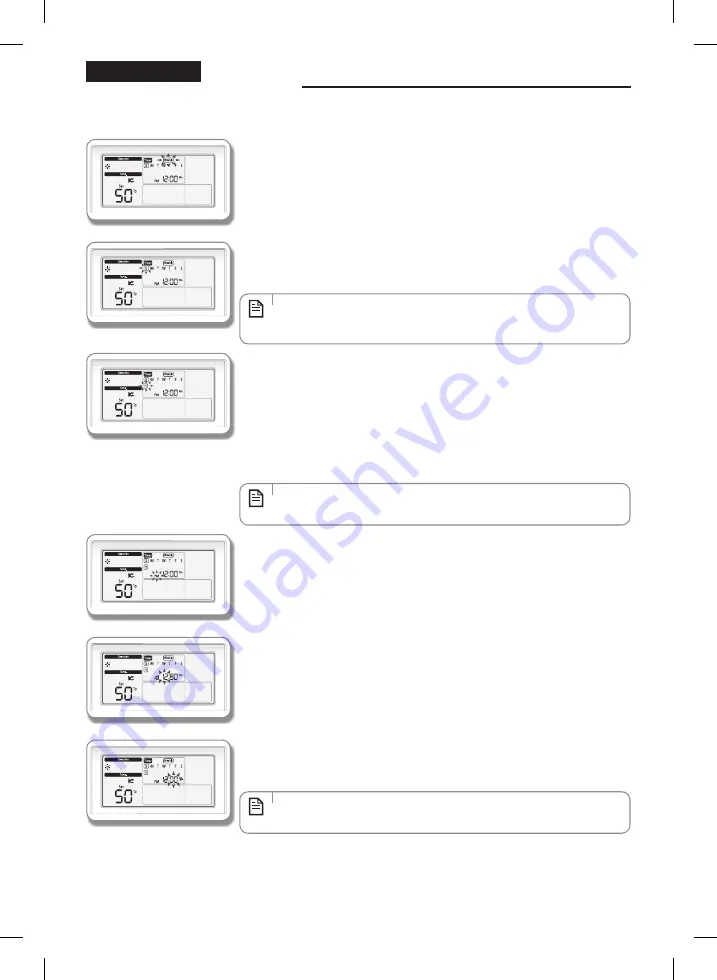
14
Setting weekly timer
You can operate or stop a desired mode on the day and time you reserve . (Only cool/heat mode can be set .)
1. Press the
Timer
button.
f
(Timer) will be displayed and then select 'Weekly' among 'Daily', 'Weekly', or 'Holiday'
by pressing the
[∧]
/
[∨]
button .
2. After pressing the
[>]
button, select the 'Day' you want to reserve.
f
Select the day you want to reserve (Sun~Sat) by pressing the
[∧]
/
[∨]
button .
• You can select multiple days for multiple timer function . When selecting
multiple timer function, you will go to the time setting stage for timer
function .
NOTE
3. Select 'Timer number' by pressing the
[>]
button until timer number is
displayed.
(When entering, the last available number for timer setting is set.)
f
The timer already set is assigned with number in time sequence order .
f
You can select timer number(1~8) by pressing the
[∧]
/
[∨]
button .
f
If there is no timer, the edge of the box for the timer number and the timer number
will blink .
• If the timer is already set, the square box surrounding the timer number will
blink . If you want to change it, select the set timer number and change it .
NOTE
4. After pressing the
[>]
button, select ‘AM/PM’.
f
You can select AM or PM by pressing the
[∧]
/
[∨]
button .
5. After pressing the
[>]
button, select ‘Hour’.
f
You can set hour by pressing the
[∧]
/
[∨]
button .
6. After pressing the
[>]
button, select ‘Minute’.
f
You can select minute by pressing the
[∧]
/
[∨]
button .
• If the time setting is set as 24 hours a day, AM/PM setting will be omitted .
NOTE
ADVANCED PART
DVM Hydro Unit_MWR-WW00_IB_EN_03648A(1).indd 14
2013-01-09 오후 2:06:24


























