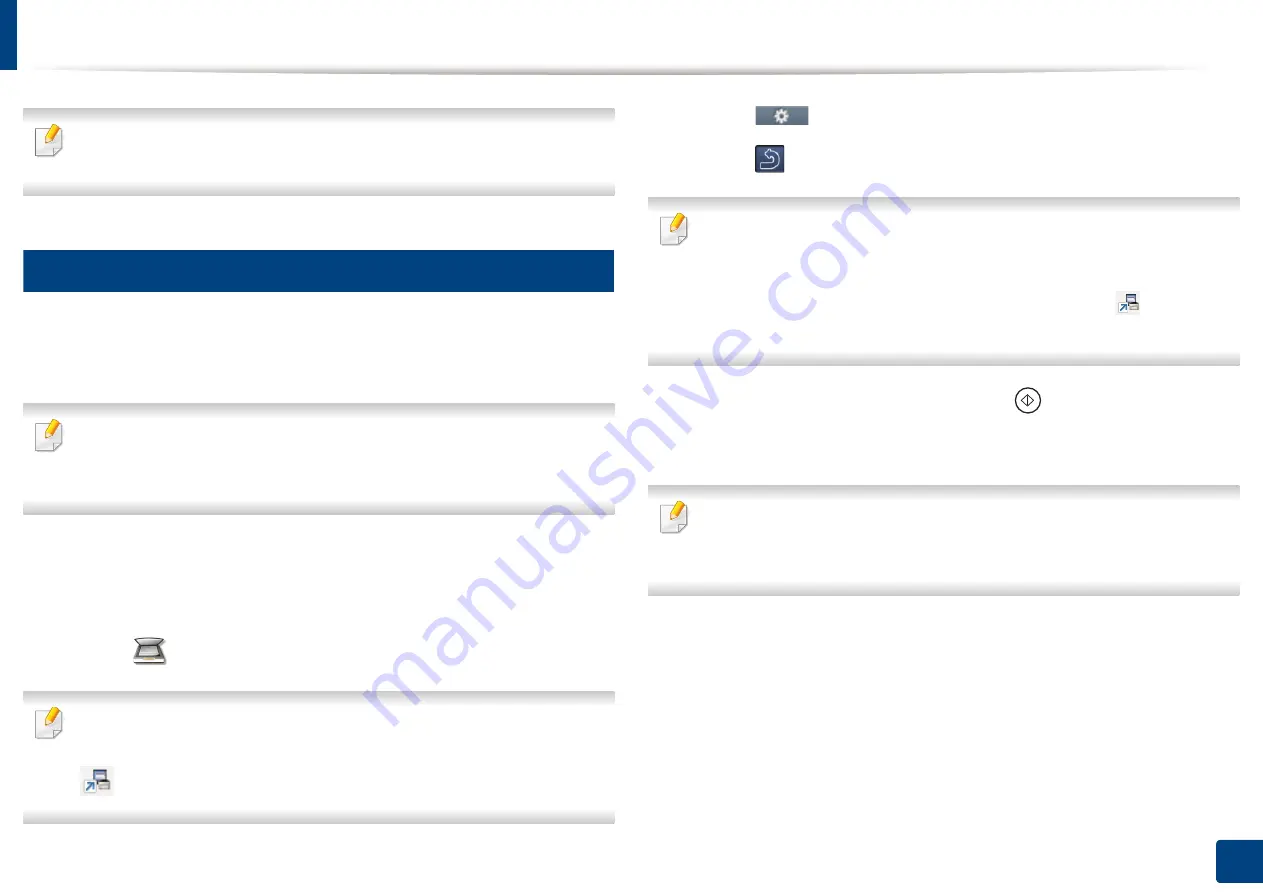
62
2. Menu Overview and Basic Setup
Basic scanning
For special scanning features, refer to the Advanced Guide (see "Scan
features" on page 259).
18
Basic Scanning
This is the normal and usual procedure for scanning originals.
This is a basic scanning method for USB-connected machine.
•
Accessing menus may differ from model to model.
•
If you want to scan using the network, refer to the Advanced Guide (see
"Scanning from network connected machine" on page 260).
1
Place a single document face down on the document glass, or load the
documents face up into the document feeder (see "Loading originals" on
page 49).
2
Select (
Scan
) >
Local PC
and touch
Next
on the touch screen.
If you see
Not Available
message, check the port connection
,
or select
Enable Scan from Device Panel
in
Samsung Easy Printer Manager
>
Switch to advanced mode
>
Scan to
PC
Settings
.
3
Touch (
Options
) and select the option you want.
4
Touch
(back) and select the scan destination you want.
•
You can create and save the frequently used settings as a profile list. Also
you can add and delete the profile and save each profile to a different
path.
•
To change the
Samsung Easy Printer Manager
>
Switch to
advanced mode
>
Scan to
PC
Settings
.
5
Touch
Start
on the touch screen or press
(
Start
) on the control
panel. The machine starts to scan and send the scanned image to the
destinations
Scanned image is saved in computer’s
C:\Users\users name\My
Documents
. The saved folder may differ, depending on your operating
system or the application you are using.
Содержание Multifunction ProXpress C267 Series
Страница 80: ...Redistributing toner 80 3 Maintenance ...
Страница 82: ...Replacing the toner cartridge 82 3 Maintenance ...
Страница 83: ...Replacing the toner cartridge 83 3 Maintenance ...
Страница 85: ...Replacing the waste toner container 85 3 Maintenance 1 2 1 2 1 2 ...
Страница 89: ...Installing accessories 89 3 Maintenance 1 2 1 2 ...
Страница 94: ...Cleaning the machine 94 3 Maintenance ...
Страница 107: ...Clearing paper jams 107 4 Troubleshooting 6 In optional tray Click this link to open an animation about clearing a jam ...
Страница 108: ...Clearing paper jams 108 4 Troubleshooting If you do not see the paper in this area stop and go to next step ...
Страница 110: ...Clearing paper jams 110 4 Troubleshooting If you do not see the paper in this area stop and go to next step 1 2 3 ...
Страница 113: ...Clearing paper jams 113 4 Troubleshooting If you do not see the paper in this area stop and go to next step ...
Страница 145: ...Regulatory information 145 5 Appendix 26 China only ...
















































