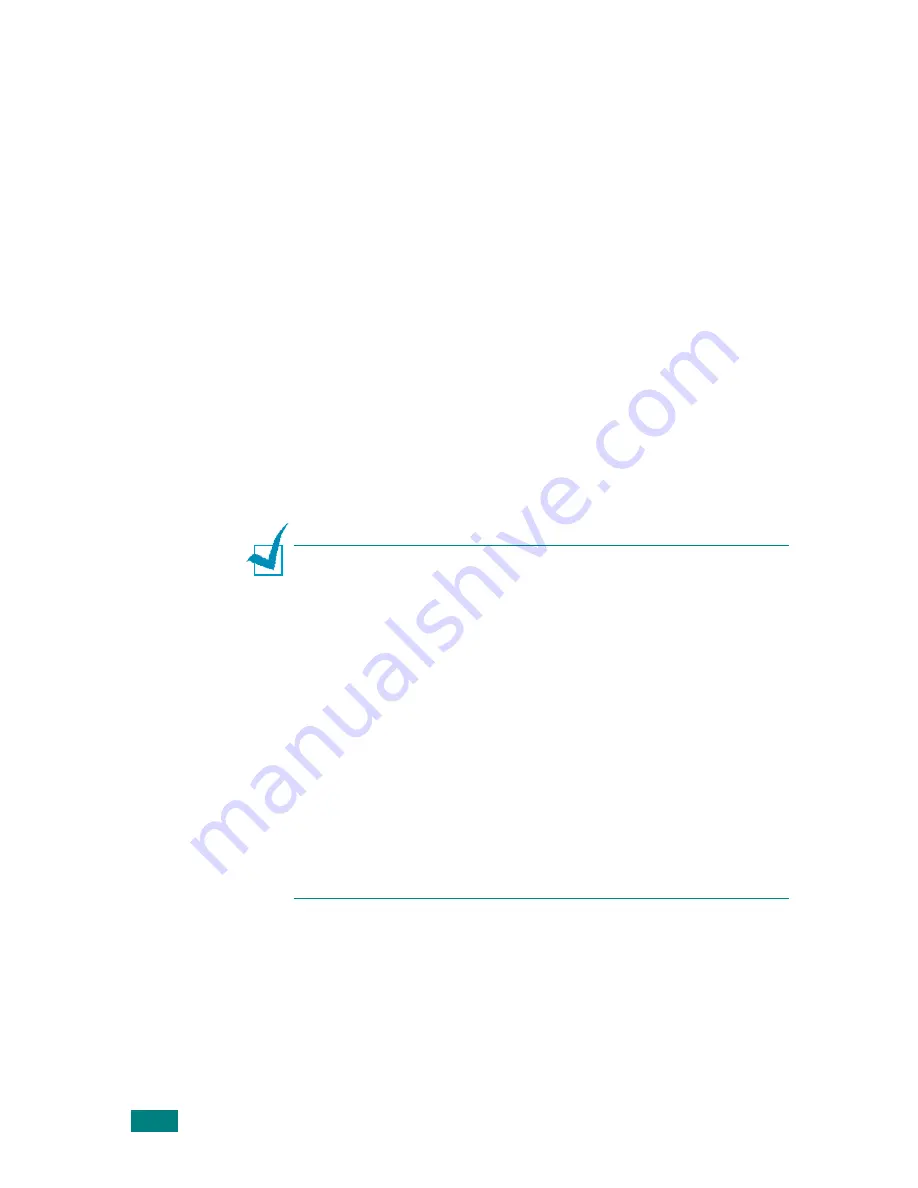
P
RINTING
3.4
6
If necessary, you can set the sequence for the pages to
print from the
Extra
tab. Select the print order you want to
use from the
P Order
drop-down list.
•
Normal
: Your machine prints from the first page to the
last page.
•
Reverse All Pages
: Your machine prints from the last
page to the first page.
•
Print Odd Pages
: Your machine prints only the odd
pages of the document.
•
Print Even Pages
: Your machine prints only the even
pages of the document.
7
Click other tabs on the top of the Samsung MFP 560 Series
Properties window to access other features, if needed.
8
When you finish setting the properties, click
OK
until the
Print window displays.
9
Click
OK
to start printing.
Notes
:
• Most Windows applications overrides the settings you specified in
the printer driver. Change all of the print settings available in the
software application first, and change any remaining settings
using the printer driver.
• The settings you change remain in effect only while you are
using the current program. To make your changes permanent,
make them in the
Printers
folder. Follow these steps:
1. Click the Windows
Start
menu.
2. For Windows 2000, select
Settings
and then
Printers
.
For Windows XP, select
Printers and Faxes
.
For Windows Vista, select
Control Panel
Hardware and
Sound
Printers
.
3. Select the
Samsung MFP 560 Series
printer.
4. Click the right mouse button on the printer icon and select
Printing
Preferences
.
5. Change the settings on each tab and click
OK
.
Содержание Msys 755P
Страница 1: ......
Страница 16: ...xv ...
Страница 17: ...xvi ...
Страница 91: ...PRINTING 3 24 ...
Страница 201: ...TROUBLESHOOTING 9 26 ...
Страница 216: ...Rev 2 00 ...
















































