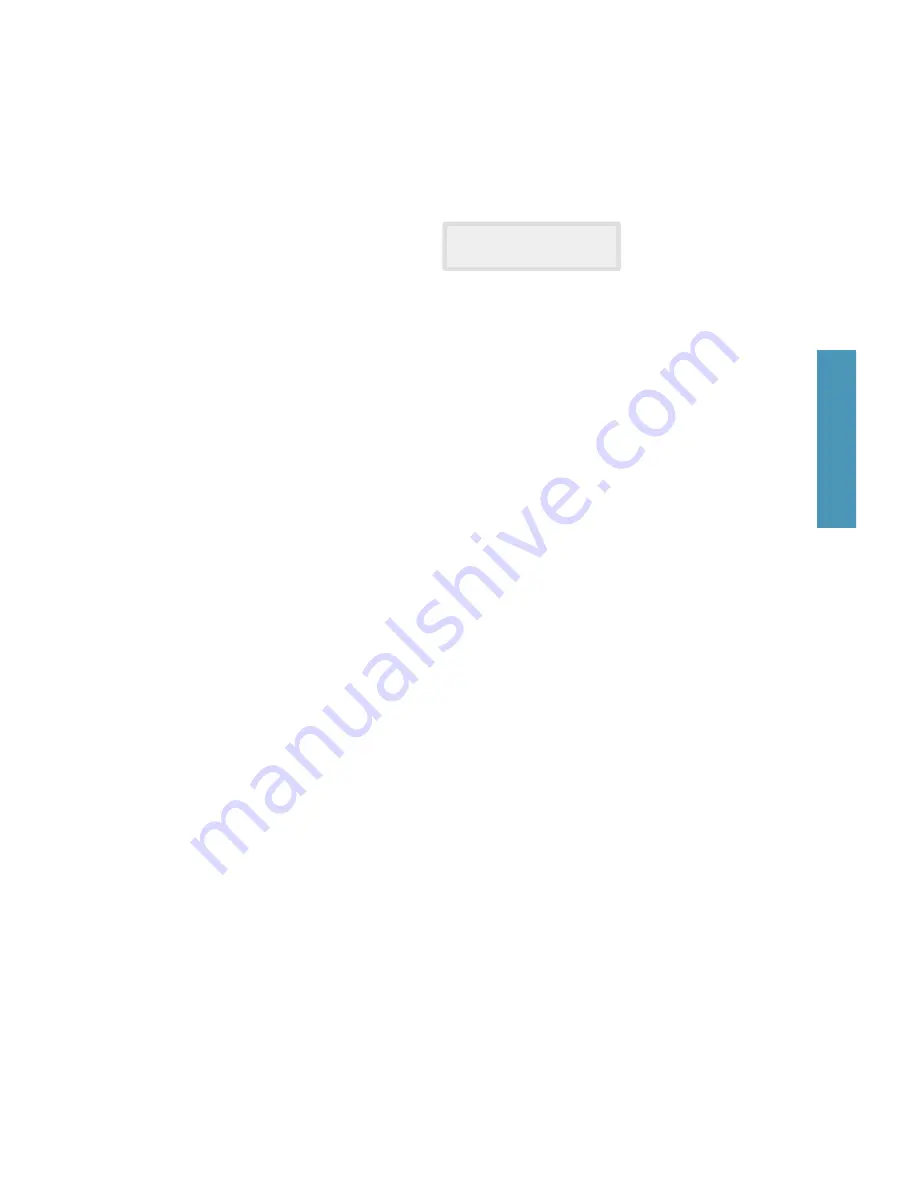
6. Press
1
or
2
to choose the desired collation method. You can also press
†
without setting the collation (2:OFF is default value). The LCD display
shows the next option; the paper cassette selection menu. The message
‘SELECT CASSETTE’ will appears when you set differant paper size for
upper/lower cassette.
The paper size you have chosen through ‘User option’ will be shown
within the parenthesis.
Note:
The cassette you can select are UPPER, LOWER and AUTO. If you choose
AUTO, the machine automatically selects the paper of either upper cassette
or lower cassette according to the original document size.
If your machine has a single cassette, this option is not available and
‘SELECT CASSETTE’ message does not appear.
7. Press
ˆ
ˆ
or
¤
¤
repeatedly until the desired cassette displays. Then, press
Start/Enter
to confirm the selection.
The LCD scrolls back and prompts you to enter the number of copies.
8. Press
Copy
to begin the copy operation.
Note:
When you set the copy options, pressing Copy anytime begins the copy
operation immediately without displaying the remaining options.
S E L E C T C A S S E T T E
U P P E R [ L E T T E R ]
2
.31
Making a copy
2
Operation
Содержание Msys 730
Страница 1: ...Laser Facsimile User s Guide Msys 730 ...
Страница 2: ...P N JC68 00905A Rev 1 00 Internet Home Page http www samsungprinter com ELECTRONICS ...
Страница 12: ...Getting Started 1 1 1 ...
Страница 36: ...Operation 2 2 1 ...
Страница 85: ...3 1 Troubleshooting 3 ...
Страница 100: ...4 1 Appendix ...






























