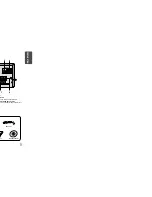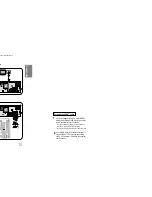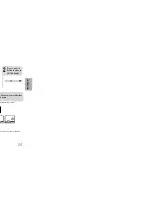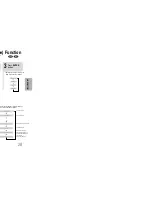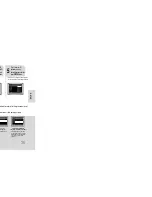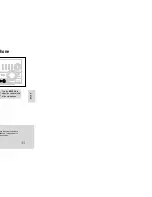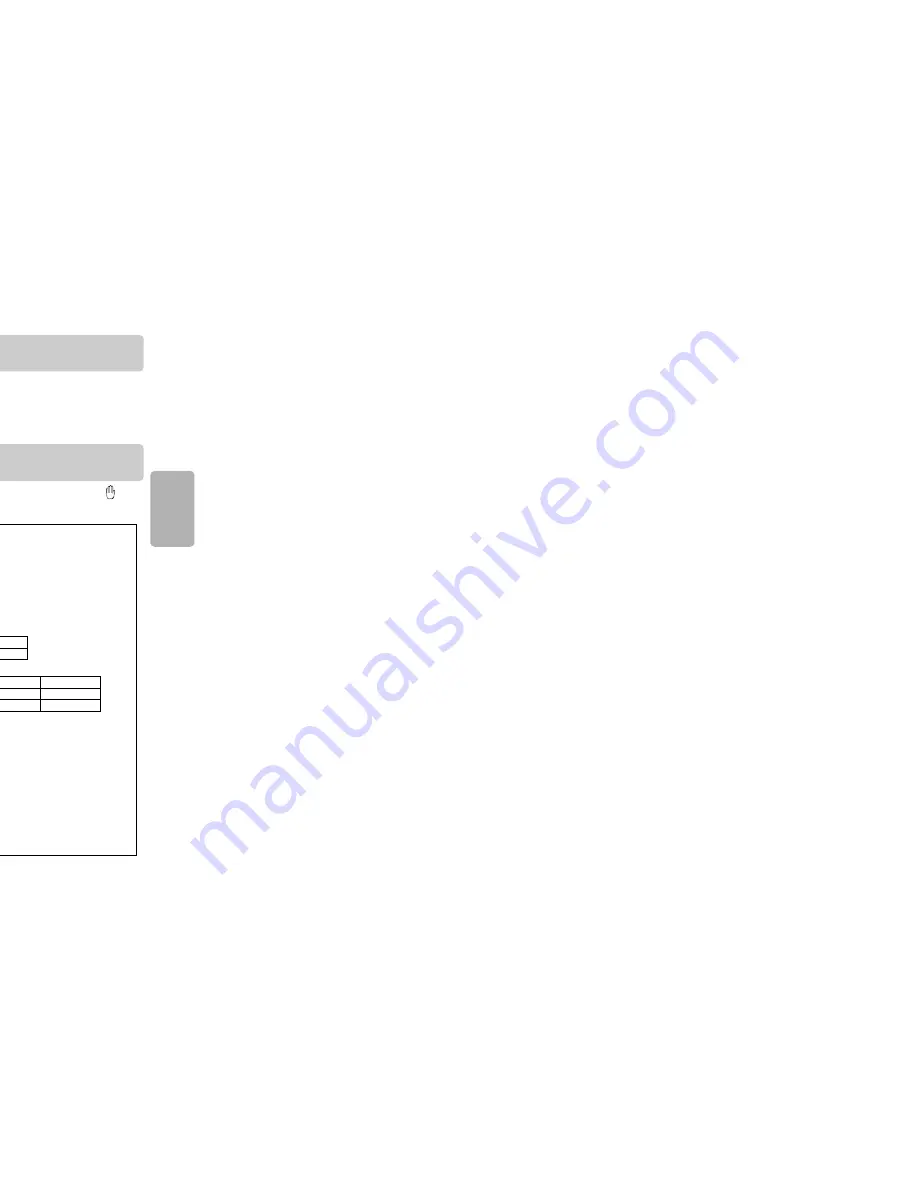
Fast playback
18
Skip Forward/Back
During playback, press the button.
•
Goes to the next file whenever you press button, if there are over
2 files in the disk.
•
Goes to the previous file whenever you press button, if there are over
2 files in the disk.
To play back the disc at a faster speed,
press and hold or during playback.
•
Each time you press and hold either button, the playback speed will
change as follows:
2x
➞
4x
➞
8x
➞
32x
➞
Normal.
17
OPERA
TION
•
DIVX file can be zoomed only in ZOOM X2 mode.
•
Zoom function is not available when playing a MPEG1 video file.
Note
Zoom Function
2
Press Cursor , ,
, buttons to
move to the area
you want to enlarge.
1
Press
ZOOM
button.
•
Each time you press the button,
your selection will toggle between
“
ZOOM X2
” and “
ZOOM OFF
”.
DivX Playback
5 Minute Skip function
During playback, press the , button.
•
Playback skips 5 minutes forward whenever you press button.
•
Playback skips 5 minutes back whenever you press button.
•
" " is displayed when there is one supported language in the disc.
Note
Press the
SUBTITLE
button.
•
Each time you press the button, your selection will toggle between “
SUBTITLE ON
” (1/1, 1/2 ...) and
“
SUBTITLE OFF
”.
•
If the disc has only one subtitle file, it will be played automatically.
Subtitle Display
Press the
AUDIO
button.
•
Each time you press the button, your selection will toggle between “
AUDIO ON
” (1/1, 1/2 ...) and “
”.
Audio Display
Format
AVI
WMV
Supported Versions
DivX3.11 ~ 5.1
V1/V2/V3/V7
DivX
(Digital internet video eXpress)
DivX is a video file format developed by Microsoft and is based on MPEG4 compression technology to
provide audio and video data over the Internet in real-time.
MPEG4 is used for video encoding and MP3 for audio encoding so that the users can watch a movie
at near DVD-quality video and audio.
1. Supported Formats
•
This product only provides the following media formats. If both video and audio formats are not
supported, the user may experience problems such as broken images or no sound.
2. Caption Function
•
You must have some experience with video extraction and editing in order to use this feature properly.
•
To use the caption function, save the caption file (*.smi) in the same file name as that of the DivX media
file (*.avi) within the same folder.
Example. Root
Samsung_Bluetek_007CD1.avi
Samsung_Bluetek_007CD1.smi
•
Up to 60 alphanumeric characters or 30 East Asian characters (2 byte characters such as Korean and
Chinese) for the file name.
●
Supported Video Formats
Format
MP3
WMA
AC3
DTS
Bit Rate
80~384kbps
56~128kbps
128~384kbps
1.5Mbps
Sampling Frequency
44.1khz
44.1/48khz
44.1khz
•
DivX files, including audio and video files, created in the DTS format can only support up to 6Mbps.
•
Aspect Ratio: Although default DivX resolution is 640*480 pixels (4:3), this product supports up to
720*480 pixels (16:9). TV screen resolutions higher than 800 will not be supported.
•
When you play a disc whose sampling frequency is higher than 48khz or 320kbps, you may
experience shaking on the screen during playback.
●
Supported Audio Formats
Содержание MM-KC10
Страница 17: ...3 Press ENTER button The title menu appears 32 exit the setup screen OPERATION u ...
Страница 35: ...MISCELLANEOUS 68 ...
Страница 40: ...MISCELLANEOUS 78 ...