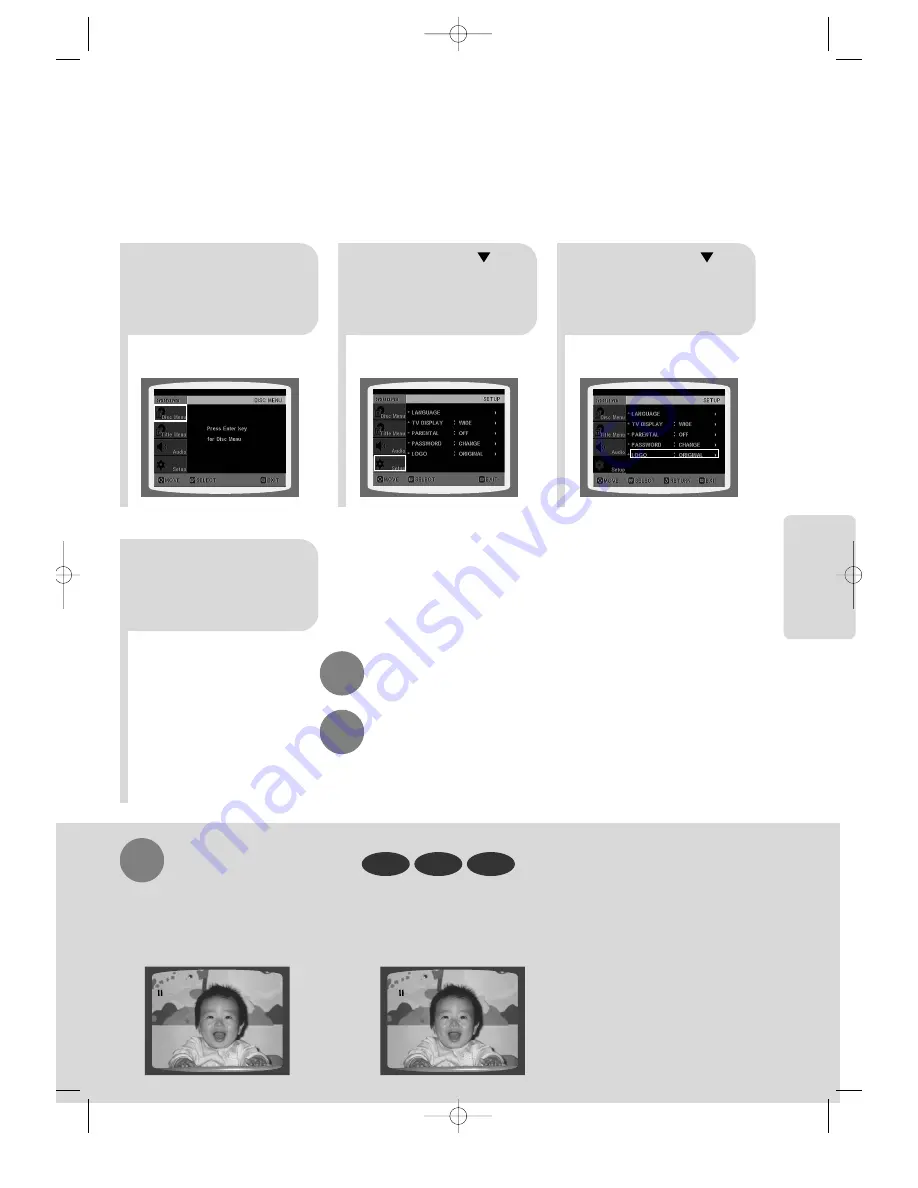
36
4
3
5
8
Press RETURN button to return to the previous level.
Press MENU button to exit the setup screen.
Press MENU button.
Press Cursor
button to move to
‘Setup’ and then
press ENTER button.
Press Cursor
button to move to
‘LOGO’ and then
press ENTER button.
Press OPEN/CLOSE
button to open and then
close the disc tray.
DVD
VCD
JPEG
To Change the Wallpaper
1
During playback, press
PLAY/PAUSE button when
you see an image you like.
Press LOGO button.
•
"LOGO COPYING" will be displayed
on the TV screen followed by
"LOGO COPIED".
2
3
Press OPEN/CLOSE
button to open and then
close the disc tray.
•
The wallpaper is changed.
PAUSE
LOGO COPYING
PAUSE
SETUP
29P~60P(DS80)-GB 10/4/04 9:38 Page 37






























