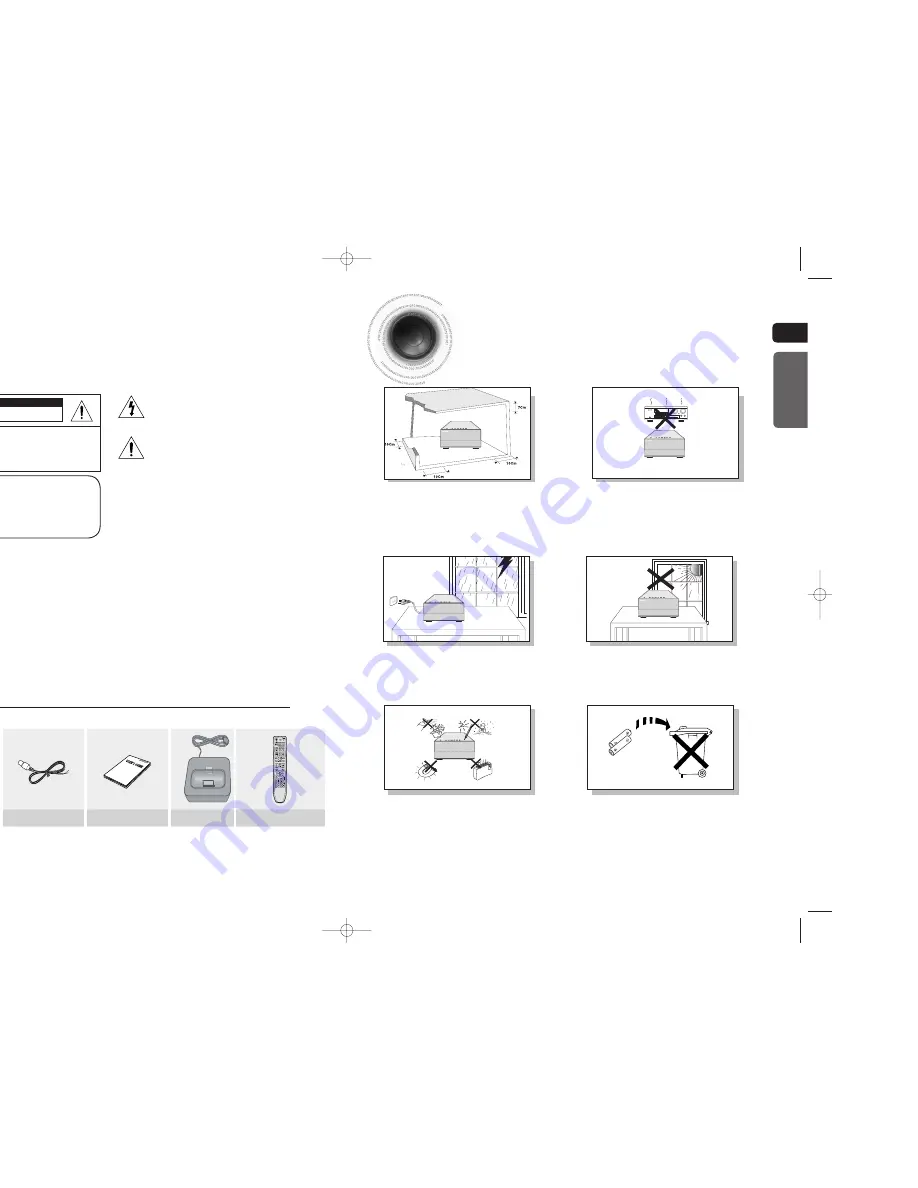
ENG
1 2
Safety Warnings
Precautions
PREPARATION
RISK OF ELECTRIC SHOCK.
DO NOT OPEN
TO REDUCE THE RISK OF ELECTRIC SHOCK,
DO NOT REMOVE REAR COVER (or BACK).
NO USER SERVICEABLE PARTS INSIDE.
REFER SERVICING TO QUALIFIED SERVICE
PERSONNEL.
CAUTION
This symbol indicates “dangerous voltage” inside
the product that presents a risk of electric shock
or personal injury.
This symbol indicates important instructions
accompanying the product.
CLASS 1 LASER PRODUCT
This Compact Disc player is classified as a CLASS 1
LASER
product.
Use of controls, adjustments or performance of procedures
other than those specified herein may result in hazardous
radiation
exposure.
CAUTION
:
INVISIBLE LASER RADIATION WHEN OPEN AND
INTERLOCKS DEFEATED, AVOID EXPOSURE TO BEAM.
WARNING :
To reduce the risk of fire or electric shock, do not expose this appliance to rain or moisture.
CAUTION :
TO PREVENT ELECTRIC SHOCK, MATCH WIDE BLADE OF PLUG TO WIDE SLOT, FULLY INSERT.
• This apparatus shall always be connected to a AC outlet with a protective grounding connection.
• To disconnect the apparatus from the mains, the plug must be pulled out from the mains socket, therefore the mains
plug shall be readily operable.
CAUTION
• Apparatus shall not be exposed to dripping or splashing and no objects filled with liquids, such as vases,
shall be placed on the apparatus.
• The Mains plug is used as a disconnect device and shall stay readily operable at any time.
CLASS 1 LASER PRODUCT
KLASSE 1 LASER PRODUKT
LUOKAN 1 LASER LAITE
KLASS 1 LASER APPARAT
PRODUCTO LASER CLASE 1
Ensure that the AC power supply in your house complies with the identification sticker located on the back of your player. Install your
player horizontally, on a suitable base (furniture), with enough space around it for ventilation (3~4inches). Make sure the ventilation slots
are not covered. Do not stack anything on top of the player. Do not place the player on amplifiers or other equipment which may become
hot. Before moving the player, ensure the disc tray is empty. This player is designed for continuous use. Switching off the DVD player to
the stand-by mode does not disconnect the electrical supply. In order to disconnect the player completely from the power supply,
remove the main plug from the wall outlet, especially when left unused for a long period of time.
Protect the player from moisture(i.e. vases) , and excess heat(e.
g.fireplace) or equipment creating strong magnetic or electric fields (i.
e.speakers...). Disconnect the power cable from the AC supply if the
player malfunctions. Your player is not intended for industrial use.
Use of this product is for personal use only.
Condensation may occur if your player or disc have been stored in cold
temperatures.
If transporting the player during the winter, wait approximately 2 hours
until the unit has reached room temperature before using.
During thunderstorms, disconnect AC main plug from the
wall outlet.
Voltage peaks due to lightning could damage the unit.
Do not expose the unit to direct sunlight or other heat
sources.
This could lead to overheating and malfunction of the unit.
The battery used with this product contain chemicals that
are harmful to the environment.
Do not dispose of batteries in the general household trash.
Phones
WHAT’S INCLUDED
Check for the supplied accessories below.
Video Cable
FM Antenna
User's Manual
Remote Control
iPod Dock
•
The accessories may look slightly different than those pictured above.
Note
MM-C430D-C530D-i-EUR-ENG-1-NO.indd 4-5
MM-C430D-C530D-i-EUR-ENG-1-NO.indd 4-5
2010-3-10 15:41:12
2010-3-10 15:41:12



































