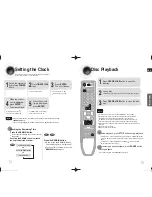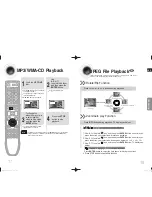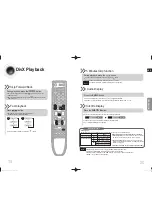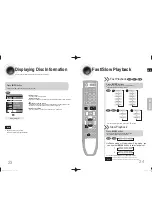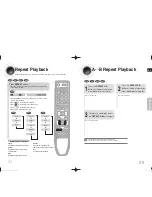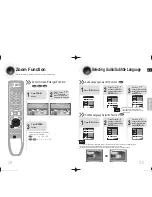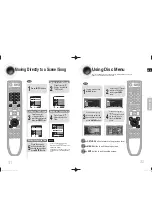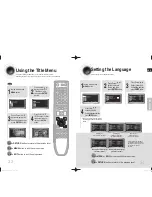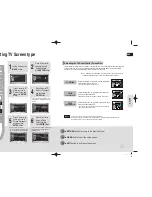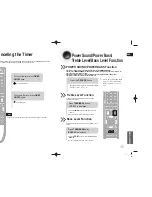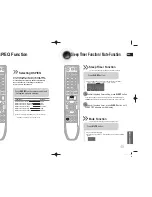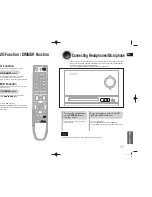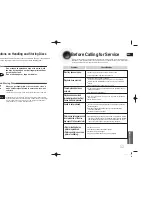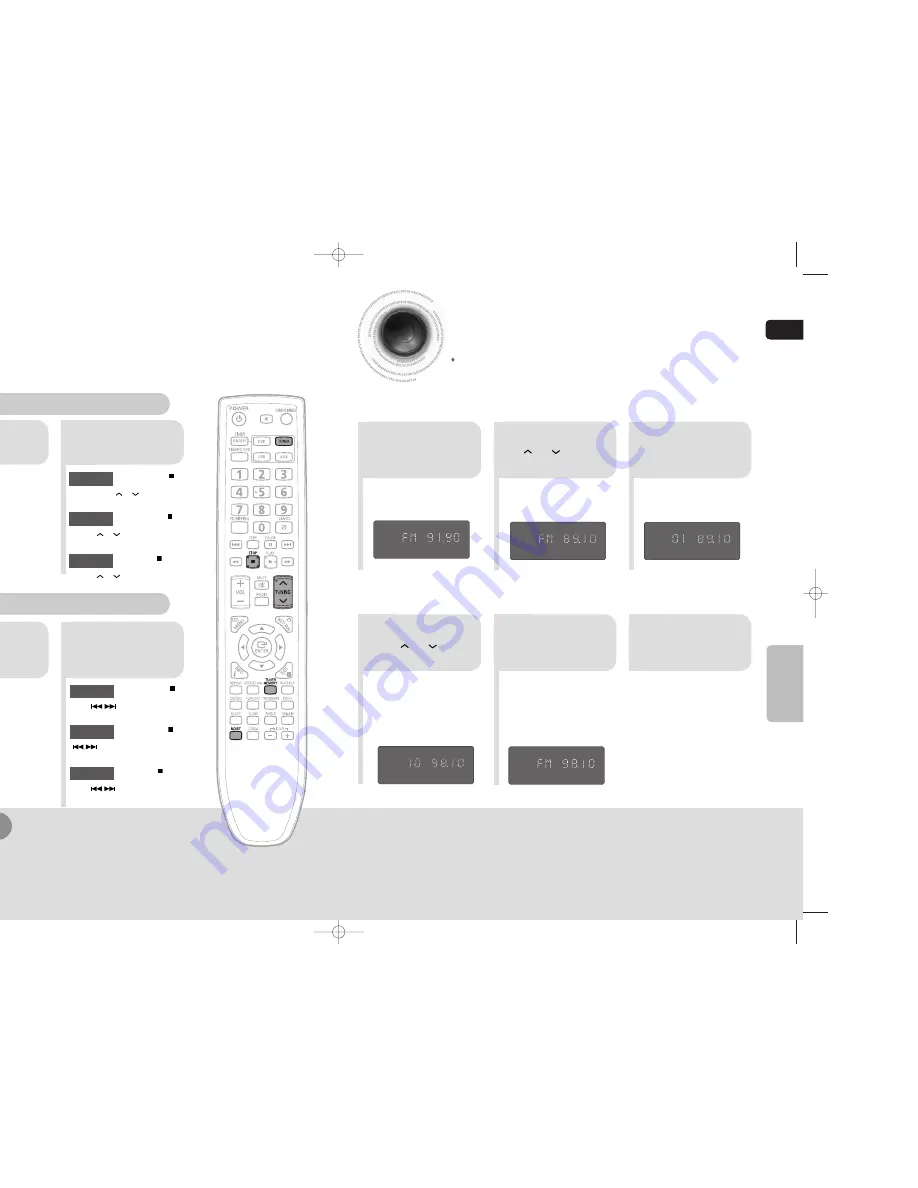
ENG
41
42
Listening to Radio
You can listen to the chosen band (FM broadcast stations) by using either the
automatic or manual tuning operation.
Presetting Stations
2
1
Tune in to the
desired station.
Press
TUNER
button.
2
1
Select a broadcast
station.
Press the
STOP
( ) button
to select PRESET and then
press
button to select the preset
station.
Automatic Tuning 1
Press the
FUNC.
button to select the
FM band.
Press the
STOP
( ) button to
select "
AUTO
" and then press
button to automatically search the
band.
Automatic Tuning 2
Press
STOP
( ) to select
MANUAL and then briefly
press
to tune in to a lower or
higher frequency.
Manual Tuning
•
Each time the button is pressed, the sound switches between "STEREO" and "MONO".
•
In a poor reception area, select MONO for a clear, interference-free broadcast.
Press
MO/ST
button to listen in Mono/Stereo.
(This applies only when listening to an FM station.)
•
Refer to Step 2 on page 41
to automatically or manually
tune in to a station.
2
1
3
Example: Presetting FM 89.1 in the memory
Press
TUNING
or to select
"89.10".
Press the
TUNER
button and select
the FM band.
•
If you can’t press “TUNER MEMORY” in 5
seconds, the preset disappears and “FM”
displays.
5
4
•
You can select between 1 and
15.
Press the
TUNER
MEMORY
button.
Press the
TUNER
MEMORY
button.
6
To preset another
station, repeat
steps 2 to 5.
Remote Control Unit
Main Unit
You can store up to:
kHz
kHz
kHz
MO
15 FM stations
RADIO OPERATION
kHz
MO
kHz
Press the
STOP
( ) button
to select PRESET and then
press
TUNING
or
button to select
the preset station.
Automatic Tuning 1
Press the
STOP
( ) button to
select "
AUTO
" and then press
TUNING
or
button to automatically
search the band.
Automatic Tuning 2
Press
STOP
( ) to select
MANUAL and then briefly press
TUNING
or
to tune in to a lower or
higher frequency.
Manual Tuning
Press
TUNING
or to select
preset number.
MM-C330D-Latin-xsp-ENG-2.indd 40-41
MM-C330D-Latin-xsp-ENG-2.indd 40-41
2010-3-4 8:42:55
2010-3-4 8:42:55
Содержание MM-C330D
Страница 30: ......