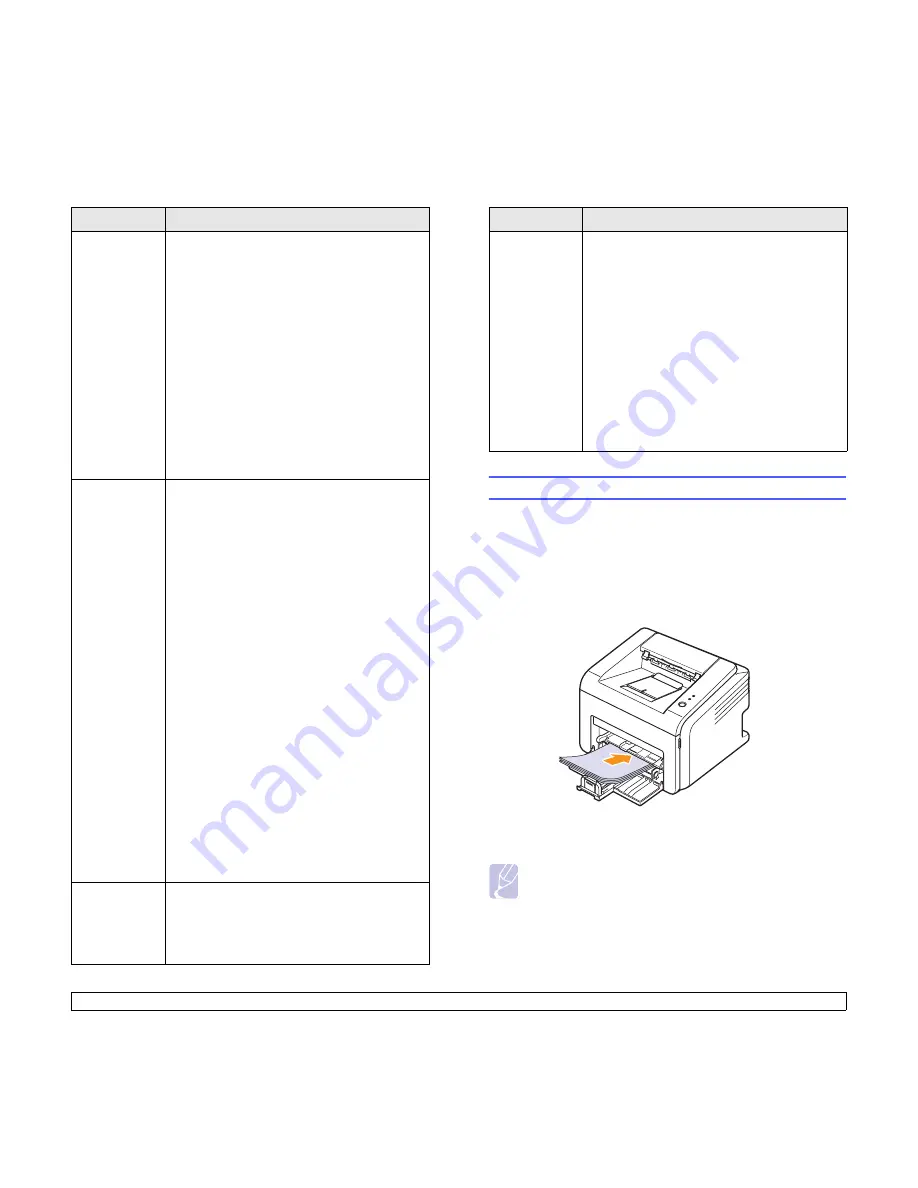
5
.4
<Loading print media>
Transparencies
• To avoid damaging the printer, use only
transparencies designed for use in laser
printers.
• Transparencies used in the printer must be able
to withstand 180° C (356° F), the printer’s
fusing temperature.
• Place them on a flat surface after removing
them from the printer.
• Do not leave them in the paper tray for long
periods of time. Dust and dirt may accumulate
on them, resulting in spotty printing.
• To avoid smudging caused by fingerprints,
handle them carefully.
• To avoid fading, do not expose printed
transparencies to prolonged sunlight.
• Ensure that transparencies are not wrinkled,
curled, or have any torn edges.
Labels
• To avoid damaging the printer, use only labels
designed for use in laser printers.
• When selecting labels, consider the following
factors:
- Adhesives: The adhesive material should be
stable at 180° C (356° F), the printer’s fusing
temperature.
- Arrangement: Only use labels with no
exposed backing between them. Labels can
peel off sheets that have spaces between the
labels, causing serious jams.
- Curl: Prior to printing, labels must lie flat with
no more than 13 mm (5 inches) of curl in any
direction.
- Condition: Do not use labels with wrinkles,
bubbles, or other indications of separation.
• Make sure that there is no exposed adhesive
material between labels. Exposed areas can
cause labels to peel off during printing, which
can cause paper jams. Exposed adhesive can
also cause damage to printer components.
• Do not run a sheet of labels through the printer
more than once. The adhesive backing is
designed for only a single pass through the
printer.
• Do not use labels that are separating from the
backing sheet or are wrinkled, bubbled, or
otherwise damaged.
Card stock or
custom-sized
materials
• Do not print on print media smaller than 76 mm
(3 inches) wide or 127 mm (5 inches) long.
• In the software application, set margins at least
6.4 mm (0.25 inches) away from the edges of
the material.
Type
Guidelines
Loading paper
Load the print media you use for the majority of your print jobs in the tray.
The tray can hold a maximum of 250 sheets of 75 g/m
2
(20 lb) plain
paper.
Using the standard tray
To load paper, open the tray and load paper with the side to be printed
on facing up.
You can load letterhead paper with the design side face up. The top edge
of the sheet with the logo should be entered into the printer first.
Preprinted
paper
• Letterhead must be printed with heat-resistant
ink that will not melt, vaporize, or release
hazardous emissions when subjected to the
printer’s fusing temperature of 180° C (356° F)
for 0.1 second.
• Letterhead ink must be non-flammable and
should not adversely affect printer rollers.
• Forms and letterhead should be sealed in a
moisture-proof wrapping to prevent changes
during storage.
• Before you load preprinted paper, such as
forms and letterhead, verify that the ink on the
paper is dry. During the fusing process, wet ink
can come off preprinted paper, reducing print
quality.
Notes
• If you experience problems with paper feed, place one sheet at
a time in the manual tray.
• You can load previously printed paper. The printed side should
be facing down with an uncurled edge enter the printer first. If
you experience problems with paper feed, turn the paper
around. Note that the print quality is not guaranteed.
Type
Guidelines
Содержание ML ML-2510
Страница 46: ...Samsung Printer Software section ...
Страница 85: ...www samsungprinter com GGGGGGGGGGGGGRev 2 00 ...
















































