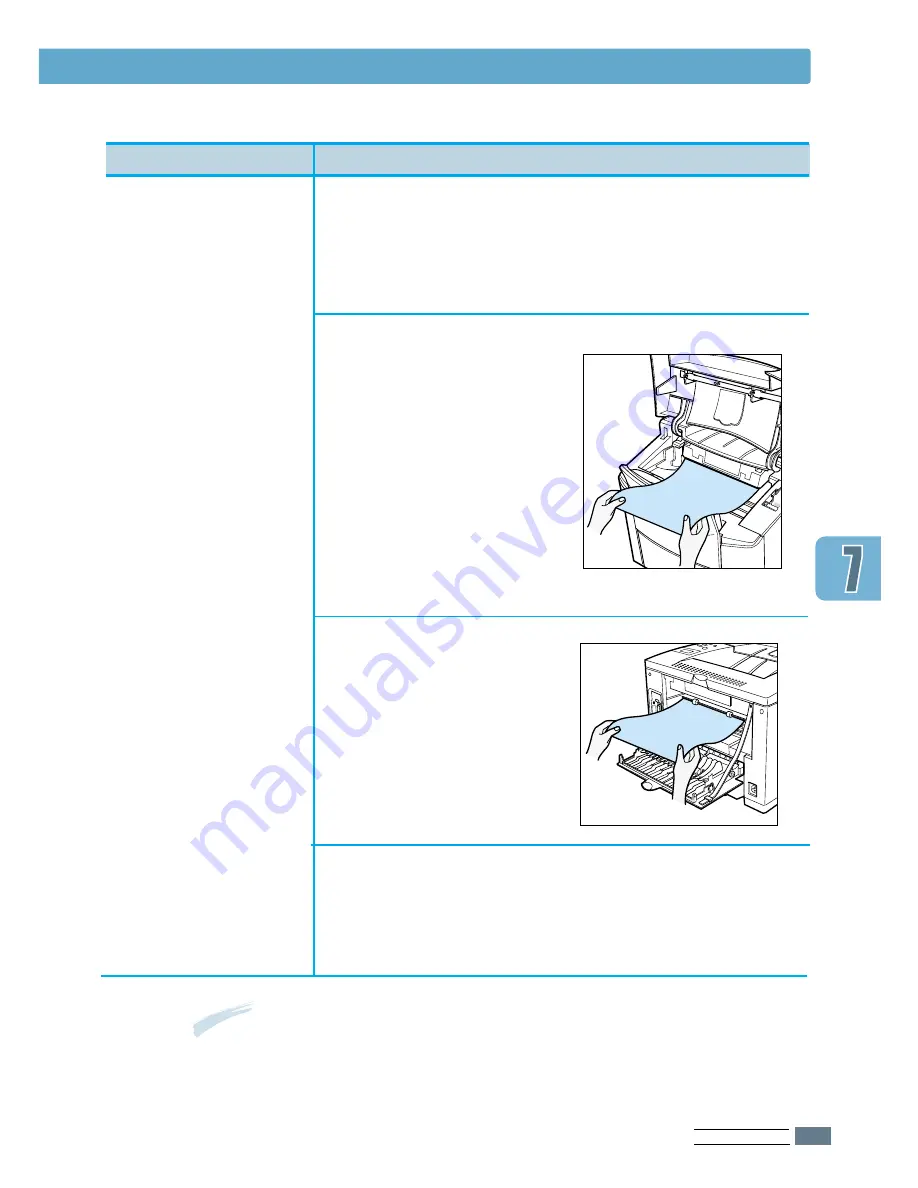
P
ROBLEM
S
OLVING
7.
3
Notes:
The paper jam locations for both sides printing are different
from those of normal printing. Refer to page 7.1.
‘
PAPER JAM1
’ or
‘
PAPER JAM2
’
messages appear
on the LCD
Check 1
• Open and close the top cover.
The paper comes out of the printer.
Check 2 (JAM 1)
• Open the top cover and
remove the toner
cartridge.
• Slowly pull the paper
out of the printer.
Do not tear the paper.
• Replace the toner
cartridge, and close the
top cover.
Check 3 (JAM 2)
• Open the rear cover.
• Grasp both sides of the
paper, and slowly pull
the paper out of the
printer.
Check 4
• Open and close the top cover to clear the paper
jam message.
Clearing Paper Jams
Problem
Solution
Содержание ML-7300 Series
Страница 1: ...Visit us at http www samsungprinter com P N JC68 00608A Rev 1 00 ML 7300 Series User s Guide ...
Страница 72: ...PRINT MEDIA 4 9 Memo Memo Memo Memo ...
Страница 102: ...MAINTAINING YOUR PRINTER 6 7 Memo Memo Memo Memo ...
Страница 170: ...USING YOUR PRINTER IN LINUX G 3 Memo Memo ...






























