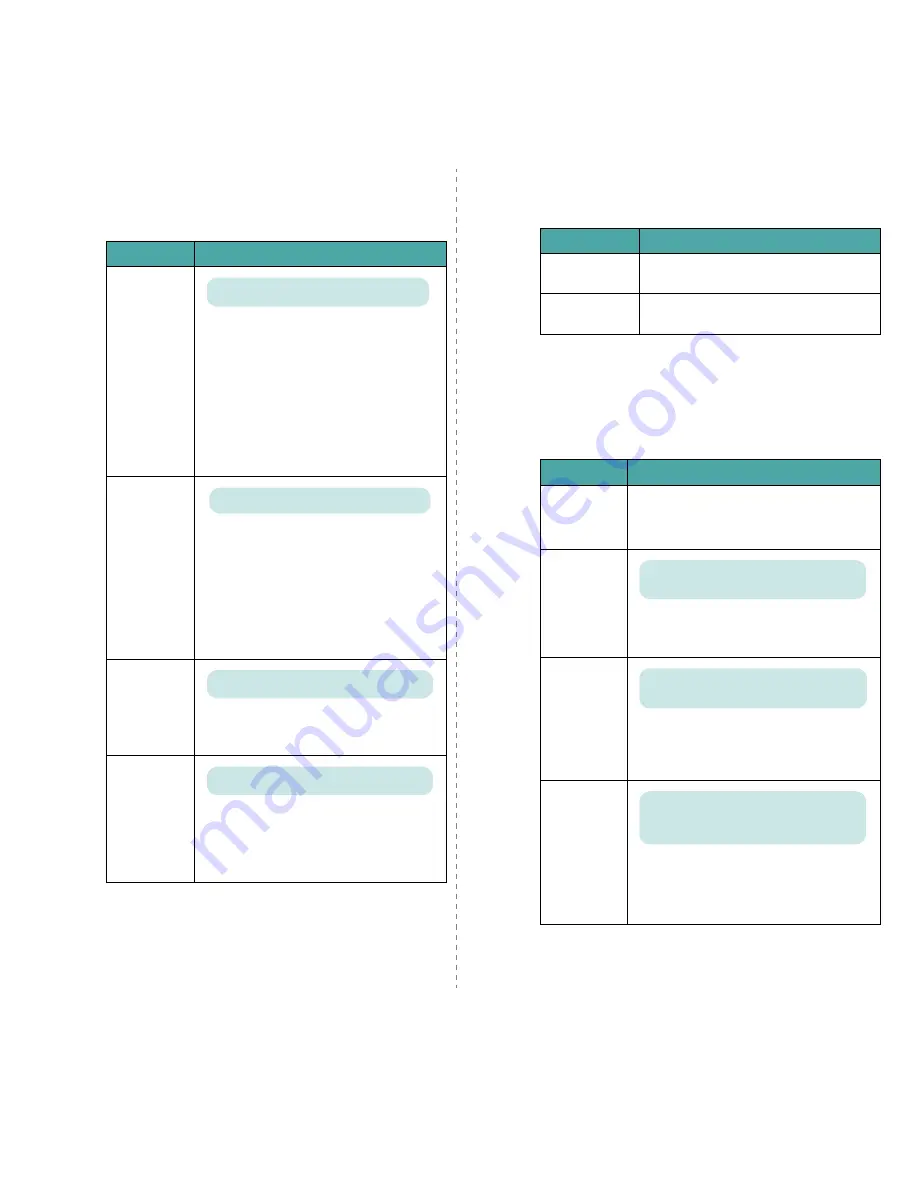
Using the Control Panel
3.6
Graphics Menu
Use the Graphics menu to change settings affecting the quality
of the printed characters and images.
(*: the default setting)
Item
Explanation
Resolution
Specify the number of dots printed per inch
(dpi). The higher the setting, the sharper the
clarity of printed characters and graphics.
• If your print jobs are mostly text, select
600dpi-Normal for the highest quality
output.
• Select 1200dpi-Best when your job
contains bitmapped images, such as
scanned photos or some business graphics,
that will benefit from enhanced line
screening.
Image Quality
This item enhances the print quality.
• Normal: Doesn’t enhance the quality.
• Text Enhance: If you want to display
characters more vivid in your documents,
use Text Enhance, and it will make your
documents easier to read. Also, using
1200dpi mode will make characters and
graphics better. Its higher resolution will
provide better graphical image quality.
Toner Save
To get the most from your toner supply, set
this menu to Off. If you set this menu to On,
print quality may be reduced.
Density
You can lighten or darken the print on the
page by changing the toner density setting.
The Medium setting usually produces the
best result. Use the Light toner density
setting to save toner.
Values: 600dpi-Normal*, 1200dpi-Best
Values: Normal, Text Enhance*
Values: Off*, On
Values: Light, Medium*, Dark
Printer Menu
This menu allows you to reset the printer settings or cancel the
current job.
Setup Menu
Use the Setup menu to configure a variety of printer features.
(*: the default setting)
Item
Explanation
Default Set
This menu item allows you to restore the
printer’s factory default settings.
Current Job
You can cancel the current print job and
remove it from the printer buffer.
Item
Explanation
Date & Time
Form Menu
Sel. 1st. Form
Sel. 2nd. Form
For details, see “Using the Hard Disk” on page
9.4.
LCD
Language
The LCD Language setting determines the
language of the text that appears on the
control panel display and information printing.
Emulation
The printer language defines how the
computer communicates with the printer.
If you select Auto, your printer can change
the printer language automatically.
Power Save
When the printer does not receive data for an
extended period of time, power consumption
is automatically lowered. You can set how long
the printer waits before going to the power
save state.
Values: English*, German, French, Italian,
Spanish, Russian, Portuguese, ...
Values: Auto*, PCL, HEXDUMP, EPSON,
PS3, IBM ProPrint
Values: Off, 5 Minutes, 10 Minutes,
15 Minutes*, 30 Minutes, 45 Minutes,
60 Minutes
















































