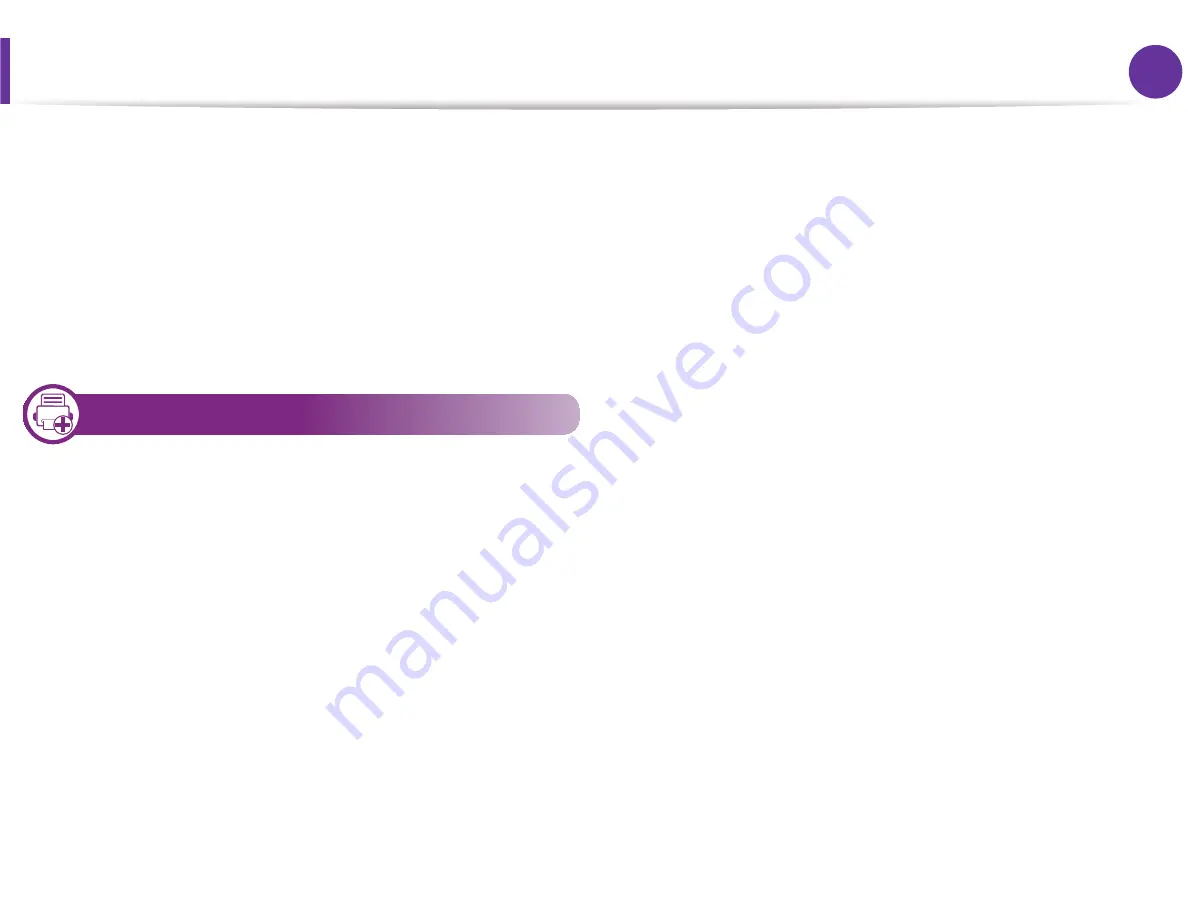
84
4. Special features
1
Enter lpr <file_name> from the Linux shell command line and press Enter. The
LPR GUI
window appears.
When you type only lpr and press
Enter
, the
Select file(s) to
window appears first. Just select any files you want to
print and click
Open
.
2
In the
LPR GUI
window, select your machine from the list, and
change the print job properties.
3
Click
OK
to start printing.
16
Configuring Printer Properties
Using the
Printer Properties
window provided by the
Printers
configuration
, you can change the various properties for your
machine as a printer.
1
Open the
Unified Driver Configurator
.
If necessary, switch to
Printers configuration
.
2
Select your machine on the available printers list and click
Properties
.
3
The
Printer Properties
window appears.
The following five tabs display at the top of the window:
•
General:
Allows you to change the printer location and
name. The name entered in this tab displays on the printer
list in
Printers configuration
.
•
Connection:
Allows you to view or select another port. If
you change the machine port from USB to parallel or vice
versa while in use, you must re-configure the machine port
in this tab.
•
Driver:
Allows you to view or select another machine
driver. By clicking
Options
, you can set the default device
options.
•
Jobs:
Shows the list of print jobs. Click
Cancel job
to cancel
the selected job and select the
Show completed jobs
check box to see previous jobs on the job list.
•
Classes:
Shows the class that your machine is in. Click
Add
to Class
to add your machine to a specific class or click
Remove from Class
to remove the machine from the
selected class.
4
Click
OK
to apply the changes and close the
Printer
Properties
window.
Содержание ML-331 Series
Страница 5: ...Regulatory information 100 5 Appendix 21 ...
Страница 7: ...102 5 Appendix ...






























