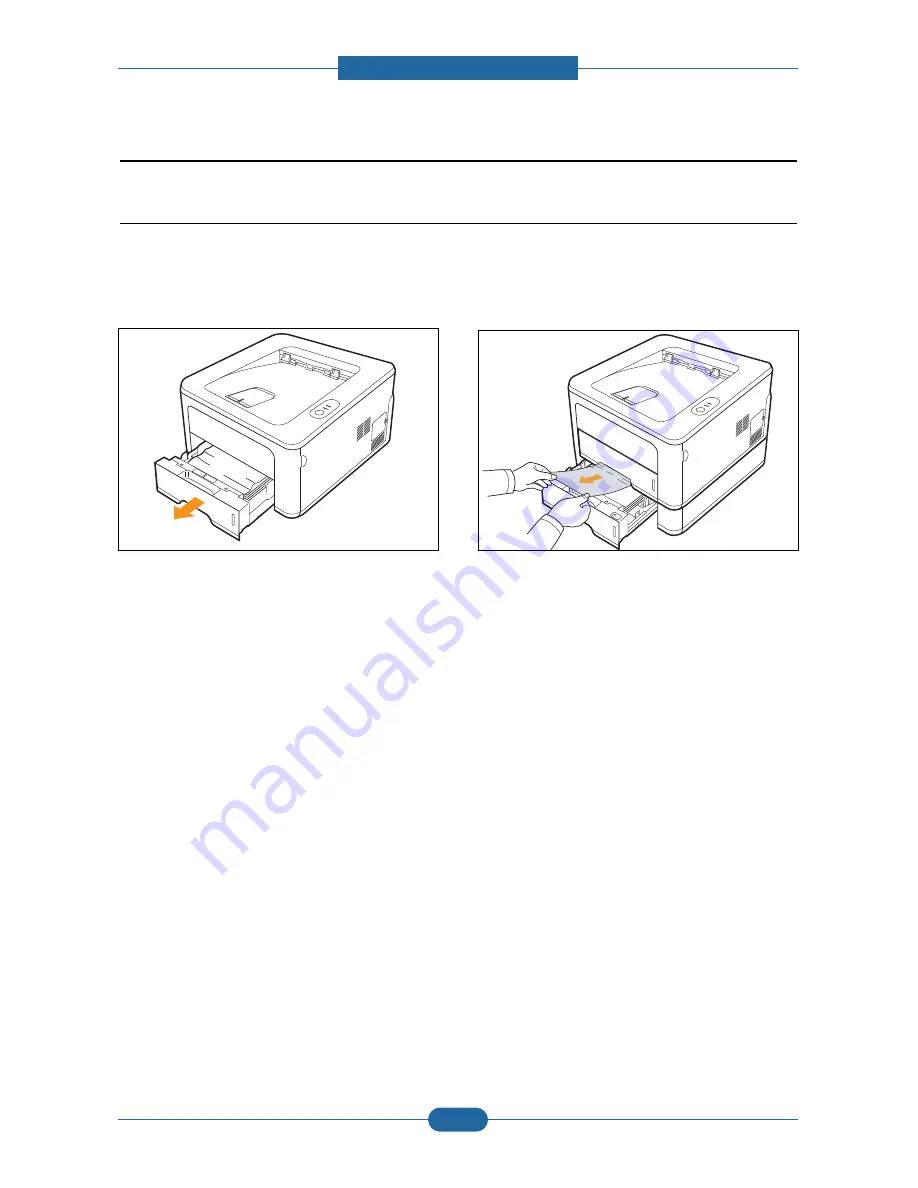
Service Manual
Alignment & Troubleshooting
4-15
Samsung Electronics
4.1.7 Paper Jam
4.1.7.1 In the paper feed area
In the tray 1
1. Pull the tray 1 open.
2. Remove the jammed paper by gently pulling it
straight out. Make sure that all of the paper is
properly aligned in the tray 1.
If the paper does not move when you pull, or if you
do not see the paper in this area, check the fuser
area around the toner cartridge.
3. Insert the tray 1 into the printer until it snaps into
place. Printing automatically resumes.
Содержание ML-2851ND
Страница 52: ...Service Manual Alignment Troubleshooting 4 3 Samsung Electronics ...
Страница 114: ...Service Manual ExplodedView and Parts list 5 4 Samsung Electronics 5 2 Top Cover 0 1 2 3 3 5 7 8 9 10 ...
Страница 116: ...Service Manual ExplodedView and Parts list 5 6 Samsung Electronics 5 3 Cover Ass y 0 1 2 3 3 1 3 2 4 ...
Страница 118: ...Service Manual ExplodedView and Parts list 5 8 Samsung Electronics 5 4 Front Cover 0 1 2 3 4 5 ...
Страница 120: ...Service Manual ExplodedView and Parts list 5 10 Samsung Electronics 5 5 Rear Cover 0 2 1 ...
Страница 129: ...Service Manual ExplodedView and Parts list 5 19 Samsung Electronics 5 8 Rear Guide 0 1 2 3 4 5 6 ...
















































