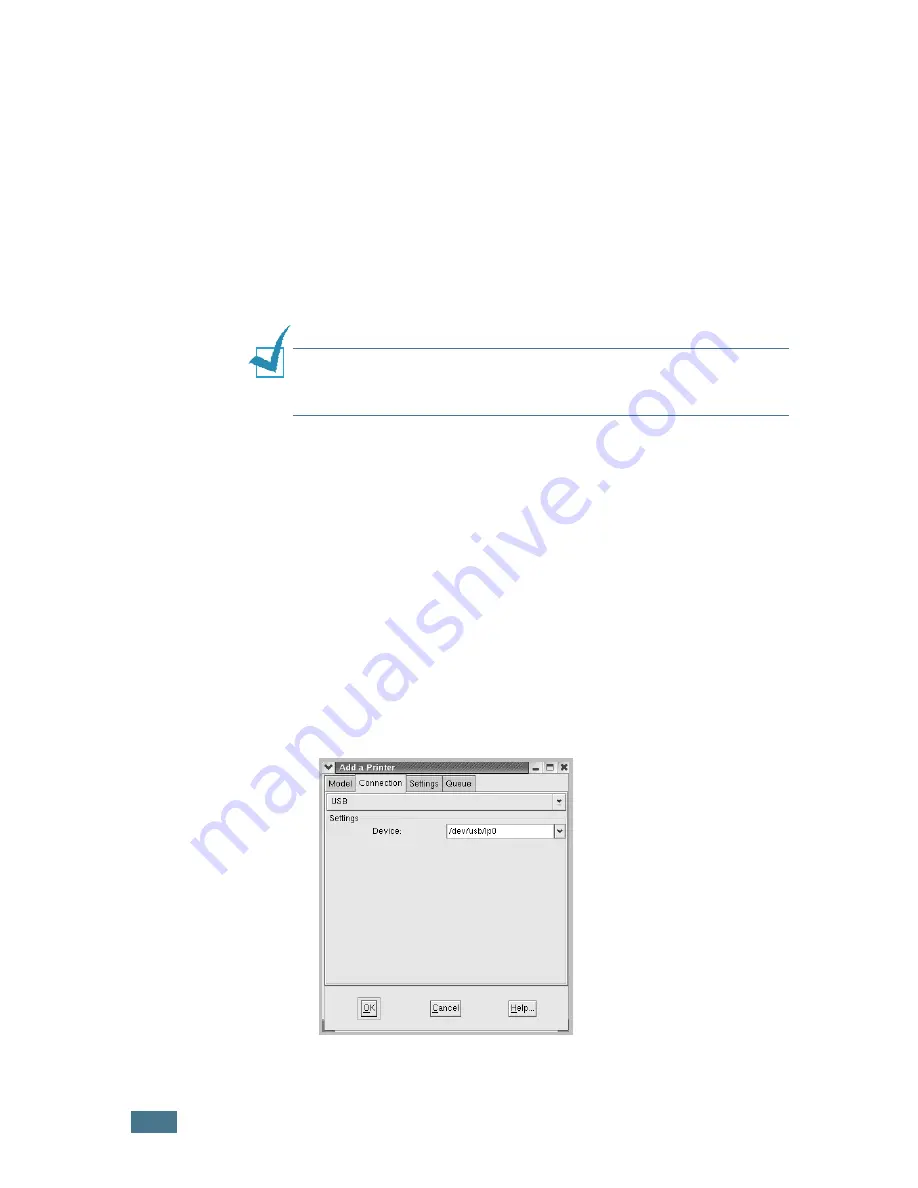
U
SING
Y
OUR
P
RINTER
IN
L
INUX
B.
6
Changing the Printer Connection Method
If you change the printer connection method from USB to
parallel or vice versa while in use, you must re-configure your
Linux printer by adding the printer to your system. Take the
following steps:
1
Make sure that you connect the printer to your computer.
Turn both the computer and the printer on.
2
When the Administrator Login window appears, type in
“
root
” in the Login field and enter the system password.
N
OTE
: You must log in as a super user (root) to install a new
printer to the printing system. If you are not the super user, ask
your system administrator.
3
From the Startup Menu icon at the bottom of the desktop,
select
Linux Printer
and then
Configuration Tool
.
You can also access the Linux Printer Configuration window
by typing “
linux-config
” in the Terminal screen.
4
When the Linux Printer Configuration window appears, click
the
Add Printer
icon on the tool bar at the top of the
window.
5
Click the
Connection
tab at the top of the Add a Printer
window.
Ensure that the printer port is set properly. If not, change
the device setting.
6
Click
OK
.
Содержание ML-2250 Series
Страница 1: ......
Страница 16: ...xv ...
Страница 17: ...xvi MEMO ...
Страница 105: ...PRINTING TASKS 4 32 MEMO ...
Страница 115: ...MAINTAINING YOUR PRINTER 5 10 MEMO ...
Страница 141: ...SOLVING PROBLEMS 6 26 MEMO ...
Страница 157: ...USING YOUR PRINTER IN LINUX B 12 MEMO ...
Страница 182: ...E This chapter includes Printer Specifications Paper Specifications SPECIFICATIONS ...
Страница 194: ...U uninstall Linux B 7 unpack 2 2 USB cable connect 2 12 W watermarks use 4 15 ...
Страница 195: ...Home Visit us at www samsungprinter com Rev 1 06 ...






























