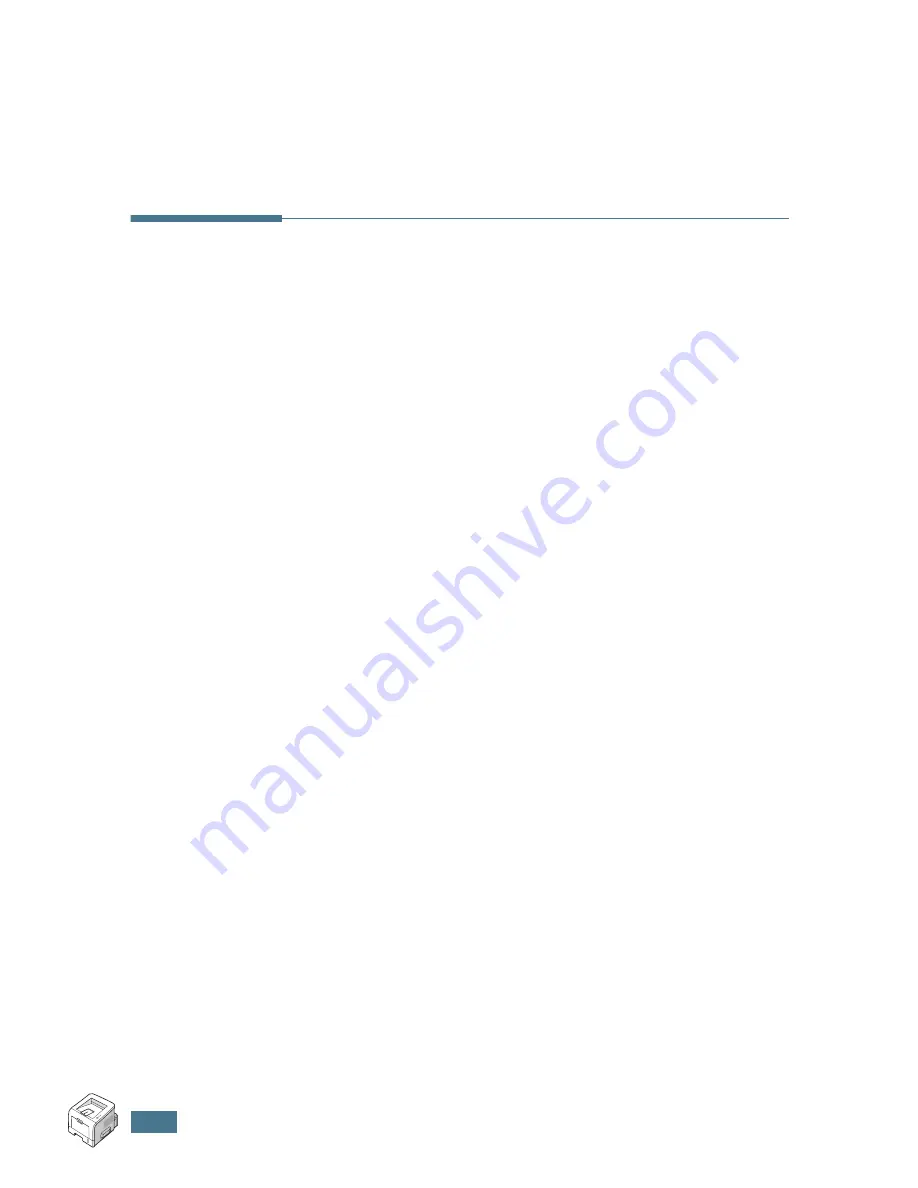
U
SING
W
INDOWS
P
OST
S
CRIPT
D
RIVER
A.
4
4
Click
Printer(PostScript)
and then click
Next
.
5
When removal is complete, click
Finish
.
Using PS Printer Driver Features
Certain printer features are not available in this PS driver. For
details about the features, refer to Chapter 4,“Printing Tasks”
The printer automatically switches between PS and SPL printer
languages depending on the driver you have selected.
Accessing Printer Properties
The properties window for the Windows PostScript printer driver
can be opened from the Printers folder or an application.
To open the properties window from the Printer folder:
1
Click the Windows
Start
button.
2
Select
Settings
then
Printers
to open the Printers window.
3
Select
Samsung ML-2250 Series PS
.
4
Click the right mouse button on the printer icon and:
•In Windows 95/98/Me, select
Properties
.
•In Windows 2000/XP, select
Printing Preferences
.
•In Windows NT 4.0, select
Document Default
.
To open the properties window from an application:
1
From the
File
menu, select
to open the Print window.
2
Make sure that
Samsung ML-2250 Series PS
is selected
in the
Name
drop-down list.
3
Click
Properties
to open the properties window.
Содержание ML-2250 Series
Страница 1: ......
Страница 16: ...xv ...
Страница 17: ...xvi MEMO ...
Страница 105: ...PRINTING TASKS 4 32 MEMO ...
Страница 115: ...MAINTAINING YOUR PRINTER 5 10 MEMO ...
Страница 141: ...SOLVING PROBLEMS 6 26 MEMO ...
Страница 157: ...USING YOUR PRINTER IN LINUX B 12 MEMO ...
Страница 182: ...E This chapter includes Printer Specifications Paper Specifications SPECIFICATIONS ...
Страница 194: ...U uninstall Linux B 7 unpack 2 2 USB cable connect 2 12 W watermarks use 4 15 ...
Страница 195: ...Home Visit us at www samsungprinter com Rev 1 06 ...






























