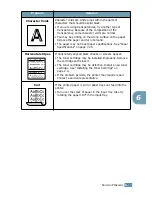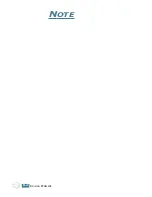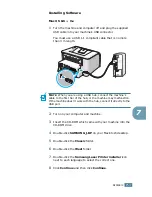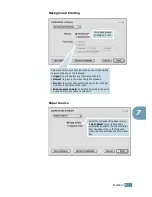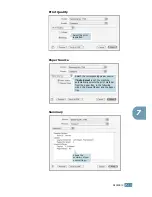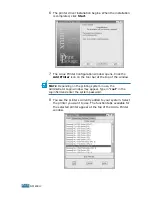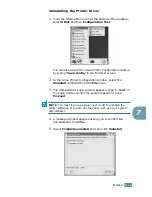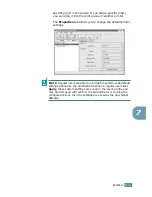A
PPENDIX
7.
6
Setting Up Your Printer
Mac OS 8.6 ~ 9.x
1
From the
Apple
menu, select
Chooser
.
2
From the left pane of the Chooser window, click
SAMSUNG
SPL II
. Your printer name appears on the right pane of the
Chooser window.
3
Click
Samsung ML-1740
and close the Chooser window.
4
The message window indicating that you have changed
your current printer appears. Click
OK
.
A SAMSUNG SPL II printer icon is created on your desktop.
Mac OS 10.x
1
Click
Printer Center
.
2
Select
Samsung ML-1740
and then
Make Default
.
If you cannot find the ML-1740 printer, click
Add
to add the
printer. Then make sure that your computer and machine are
connected to the USB cable and the machine is turned on.
Содержание ML 1740 - B/W Laser Printer
Страница 1: ......
Страница 17: ...INTRODUCTION 1 8 NOTE...
Страница 55: ...USING PRINT MATERIALS 3 18 NOTE...
Страница 117: ...SOLVING PROBLEMS 6 24 NOTE...
Страница 147: ...APPENDIX 7 30 NOTE...
Страница 150: ...Home Visit us at www samsungprinter com Rev 1 00...