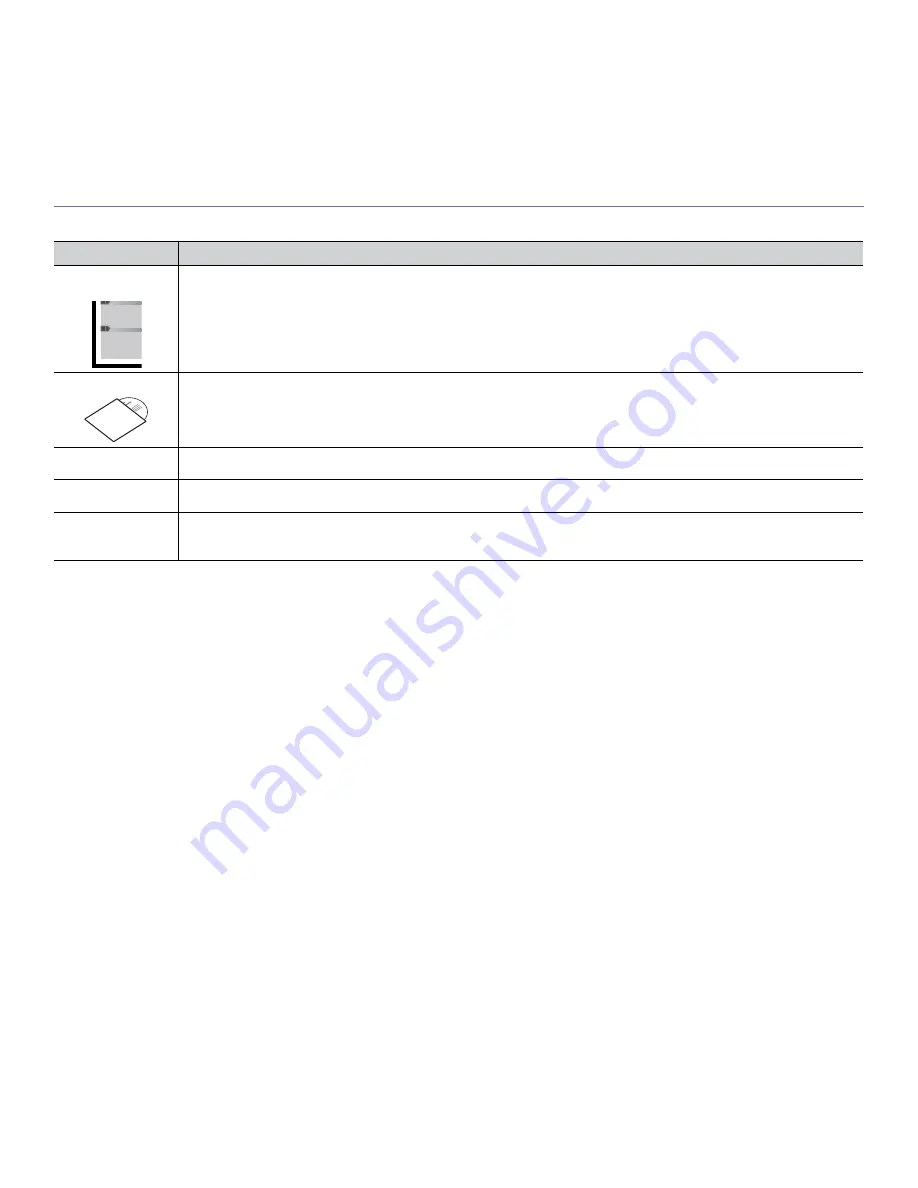
About this user’s guide
_ 13
Finding more information
You can find information about setting up and using your machine in the following resources, either as a print-out or on screen.
Material name
Description
Quick Installation
Guide
This guide provides information on setting up your machine. This guide is provided in the box with the printer.
User’s Guide
This guide provides you with step-by-step instructions for using your machine’s full features, maintaining your machine,
troubleshooting, and replacing supplies.
Machine Driver Help
This help provides you with information about the printer driver and instructions for setting up the options for printing. (See "Using help"
on page 34.)
Samsung website
If you have Internet access, you can get help, support, machine drivers, manuals, and order information from the Samsung website,
www.samsung.com/printer.
Downloadable
software
You can download useful software programs from the Samsung website.
•
Samsung AnyWeb Print
: helps personal users to screen-capture the website screen in Windows Internet Explorer, Windows
Firefox and Macintosh Safari easily. (http://solution.samsungprinter.com/personal/anywebprint)














































