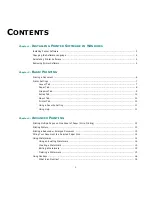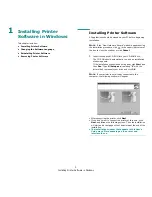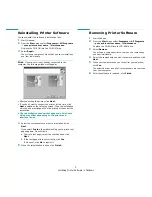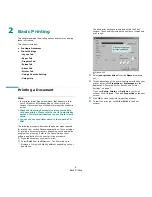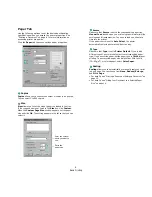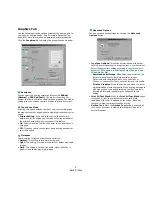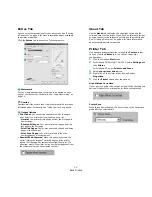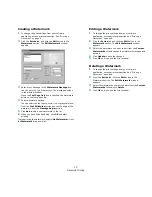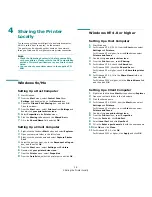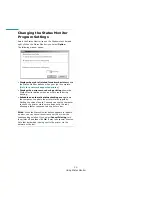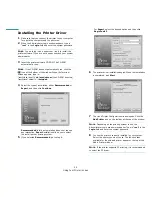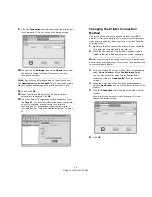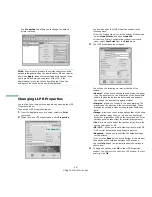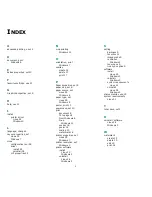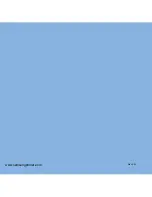Advanced Printing
15
Creating a Watermark
1
To change the print settings from your software
application, access printer properties. See “Printing a
Document” on page 6.
2
Click the
Extras
tab, and click the
Edit
button in the
Watermark
section. The
Edit Watermark
window
appears.
3
Enter a text message in the
Watermark Message
box.
You can enter up to 40 characters. The message displays
in the preview window.
When the
First Page Only
box is checked, the watermark
prints on the first page only.
4
Select watermark options.
You can select the font name, style, size, or grayscale level
from the
Font Attributes
section and set the angle of the
watermark from the
Message Angle
section.
5
Click
Add
to add a new watermark to the list.
6
When you have finished editing, click
OK
and start
printing.
To stop printing the watermark, select
<No Watermark>
from
the
Watermark
drop-down list.
Editing a Watermark
1
To change the print settings from your software
application, access printer properties. See “Printing a
Document” on page 6.
2
Click the
Extras
tab and click the
Edit
button in the
Watermark
section. The
Edit Watermark
window
appears.
3
Select the watermark you want to edit from the
Current
Watermarks
list and change the watermark message and
options.
4
Click
Update
to save the changes.
5
Click
OK
until you exit the Print window.
Deleting a Watermark
1
To change the print settings from your software
application, access printer properties. See “Printing a
Document” on page 6.
2
From the
Extras
tab, click the
Edit
button in the
Watermark section. The
Edit Watermark
window
appears.
3
Select the watermark you want to delete from the
Current
Watermarks
list and click
Delete
.
4
Click
OK
until you exit the Print window.
Содержание ML-1610 Series
Страница 1: ...SAMSUNG Laser Printer User s Guide ML 1610 Series ...
Страница 13: ...12 ...
Страница 18: ...INTRODUCTION 1 5 1 Rear View USB port Power receptacle Power switch ...
Страница 33: ...SETTING UP YOUR PRINTER 2 13 NOTE ...
Страница 74: ...6 This chapter includes Printer Specifications Paper Specifications Specifications ...
Страница 82: ...2 USB cable connect 2 9 ...
Страница 83: ...Samsung Printer Software User s Guide ...
Страница 110: ...www samsungprinter com Rev 3 00 ...