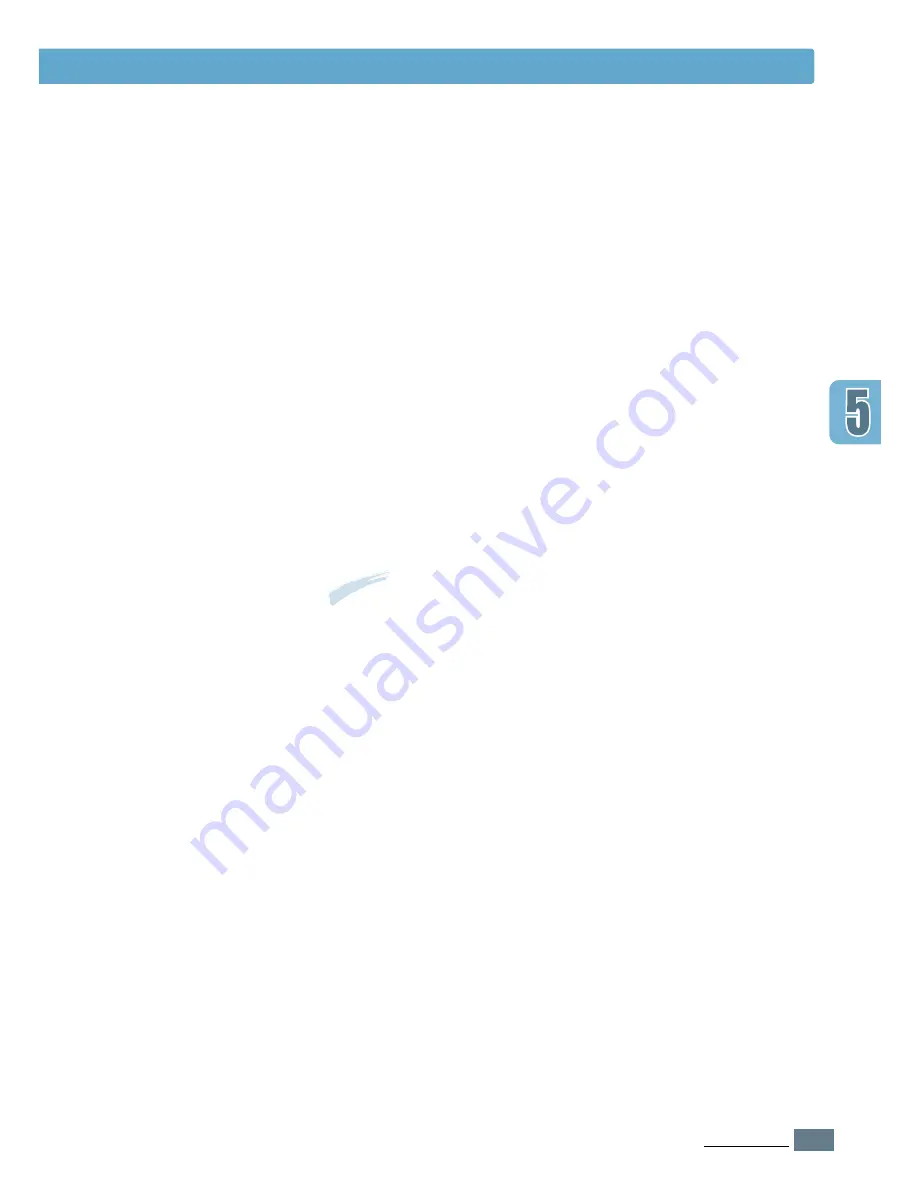
5.
27
P
RINTING
T
ASKS
You can delete page overlays that are no longer used.
1
In the printer properties dialog box, click the
Overlay
tab.
2
Select the overlay you want to delete from the
Overlay
List
box.
3
Click
Delete Overlay
.
4
Click
OK
until you exit the Print dialog box.
Deleting a Page
Overlay
5
If necessary, click
Query Page Overlay
. If this box is
checked, a message box will appear each time you submit a
document for printing, asking you to confirm your wish to
print an overlay on your document.
Answering
Yes
to the message box means that the selected
overlay will be printed with your document.
Answering
No
to the message box cancels overlay printing.
If this box is empty, and an overlay has been selected, the
overlay will be automatically printed with your document.
6
Click
OK
or
Yes
until the printing starts.
The selected overlay will be downloaded with your print job
and printed on your document.
Using Page Overlay
Note:
The overlay document resolution must be save as document
you will print with the overlay.
Содержание ML-1451N
Страница 1: ......
Страница 11: ...10 Environmental and Safety Consideration ...
Страница 12: ...11 Environmental and Safety Consideration Memo ...
Страница 136: ...7 29 PROBLEM SOLVING Troubleshooting PS Errors Memo ...
Страница 178: ...D 5 USING WINDOWS POSTSCRIPT DRIVER Installing PPD Files 10 Click Next 11 Click Finish ...
Страница 198: ...F 9 PRINTER OPTIONS Paper Tray 2 Memo ...
Страница 206: ...Home Visit us at http www samsungprinter com Rev 2 00 ...






























