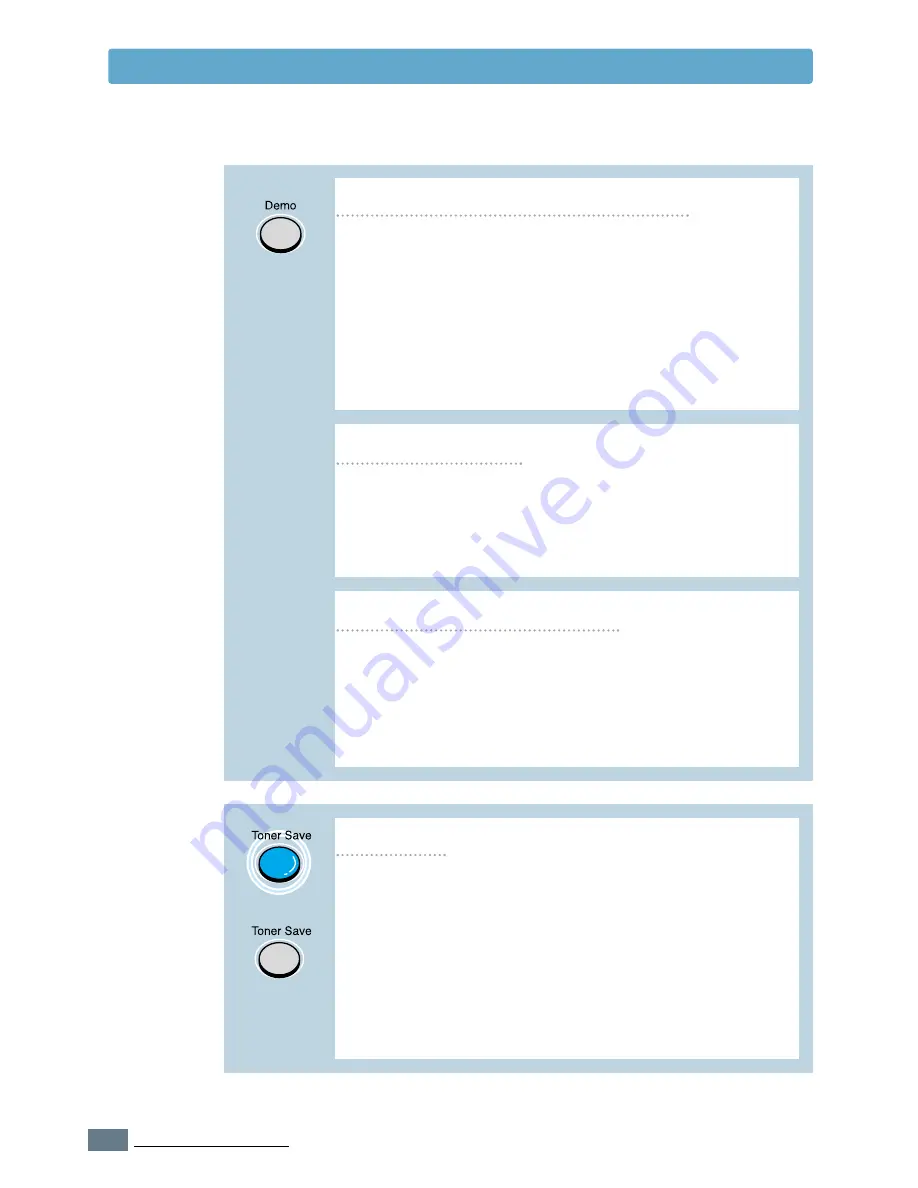
3.
2
U
SING THE
C
ONTROL
P
ANEL
Control Panel Buttons
Cleaning the inside of the printer
Press and hold
Demo
for about 2 seconds until the
control panel lights blink slowly to print a demo page.
The printer must be in the ready mode.
Press and hold
Demo
for about 6 seconds until the
control panel lights blink rapidly to print a configuration
sheet. The printer must be in the ready mode. For
further information, see
page 7.6
.
Press and hold
Demo
for about 10 seconds until the
control panel lights remain illuminated to automatically
clean the inside of the printer. After cleaning the printer,
one cleaning sheet prints. For further information,
see
page 7.6
.
Print demo page and configuration sheet
Start manual feeding
When you select
Manual Feed
for
Paper Source
from
your software application, you should press
Demo
each
time you feed a sheet of paper manually. For further
information, see
page 4.10
.
Press
Toner Save
to turn the toner save mode on or off.
The printer must be in the ready mode.
• If the button backlight is on, toner save mode
activates and the printer uses less toner to print a
document.
• If the button backlight is off, toner save mode is
disabled and you will print in normal quality. For
further information on Toner Save mode, see
page 5.6
.
(on)
(off)
Toner Save
Содержание ML-1451N
Страница 1: ......
Страница 11: ...10 Environmental and Safety Consideration ...
Страница 12: ...11 Environmental and Safety Consideration Memo ...
Страница 136: ...7 29 PROBLEM SOLVING Troubleshooting PS Errors Memo ...
Страница 178: ...D 5 USING WINDOWS POSTSCRIPT DRIVER Installing PPD Files 10 Click Next 11 Click Finish ...
Страница 198: ...F 9 PRINTER OPTIONS Paper Tray 2 Memo ...
Страница 206: ...Home Visit us at http www samsungprinter com Rev 2 00 ...






























