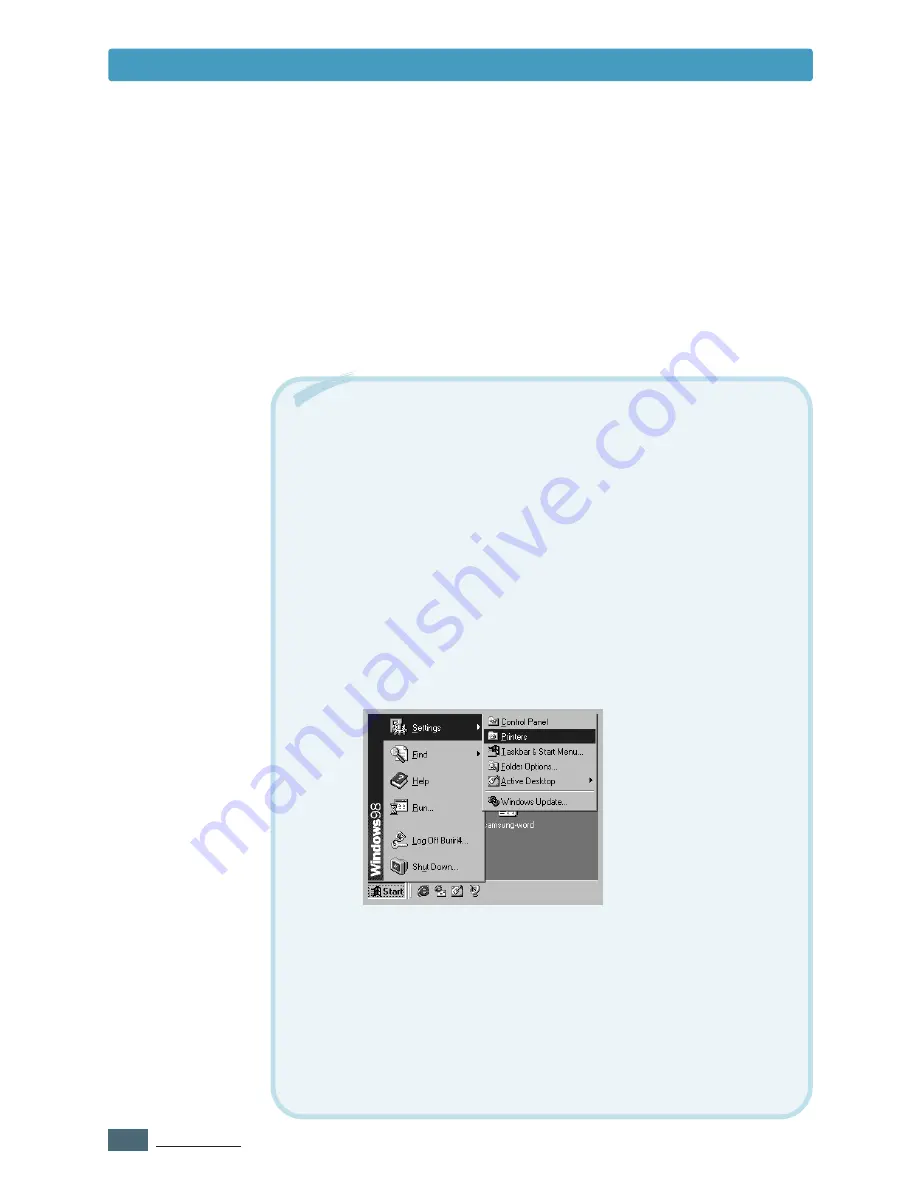
5.
4
P
RINTING
T
ASKS
5
Click the other tabs on the top of the Properties dialog box
to access other features.
6
When you complete the print settings, click
OK
until the
Print dialog box is displayed.
7
Click
OK
to start printing.
• Most Windows applications will override settings you specify in the
printer driver. Change all print settings available in the software
application first, then change any remaining settings using the printer
driver.
• The settings you change remain in effect only while you are using
the current program.
To make your changes permanent
, make
them in the Printers folder as follows:
1. Click the Windows
Start
button.
2. Select
Settings
, then
Printers
to open the Printers window.
(Windows 9x/Me/2000)
Select
Printers and Faxes
. (Windows XP)
Notes:
3. Select the
Samsung ML-1430 Series
printer icon.
4. Click the right mouse button and select
Properties
to open the
properties window. (Windows 9x/Me)
Click the right mouse button and select
Document Defaults
to
open the document defaults window. (Windows NT)
Click the right mouse button and select
Printing Preferences
to
open the printing preferences window. (Windows 2000/XP)
Printing a Document
Содержание ML-1430
Страница 1: ...User s Guide SAMSUNG LASER PRINTER ...
Страница 14: ...1 5 INTRODUCTION Printer Components Memo ...
Страница 78: ...5 25 PRINTING TASKS Printing on a Network Environment Memo ...
Страница 110: ...7 25 PROBLEM SOLVING Common Linux Problems Memo ...
Страница 143: ...Home Visit us at www samsungprinter com Rev 1 01 ...






























