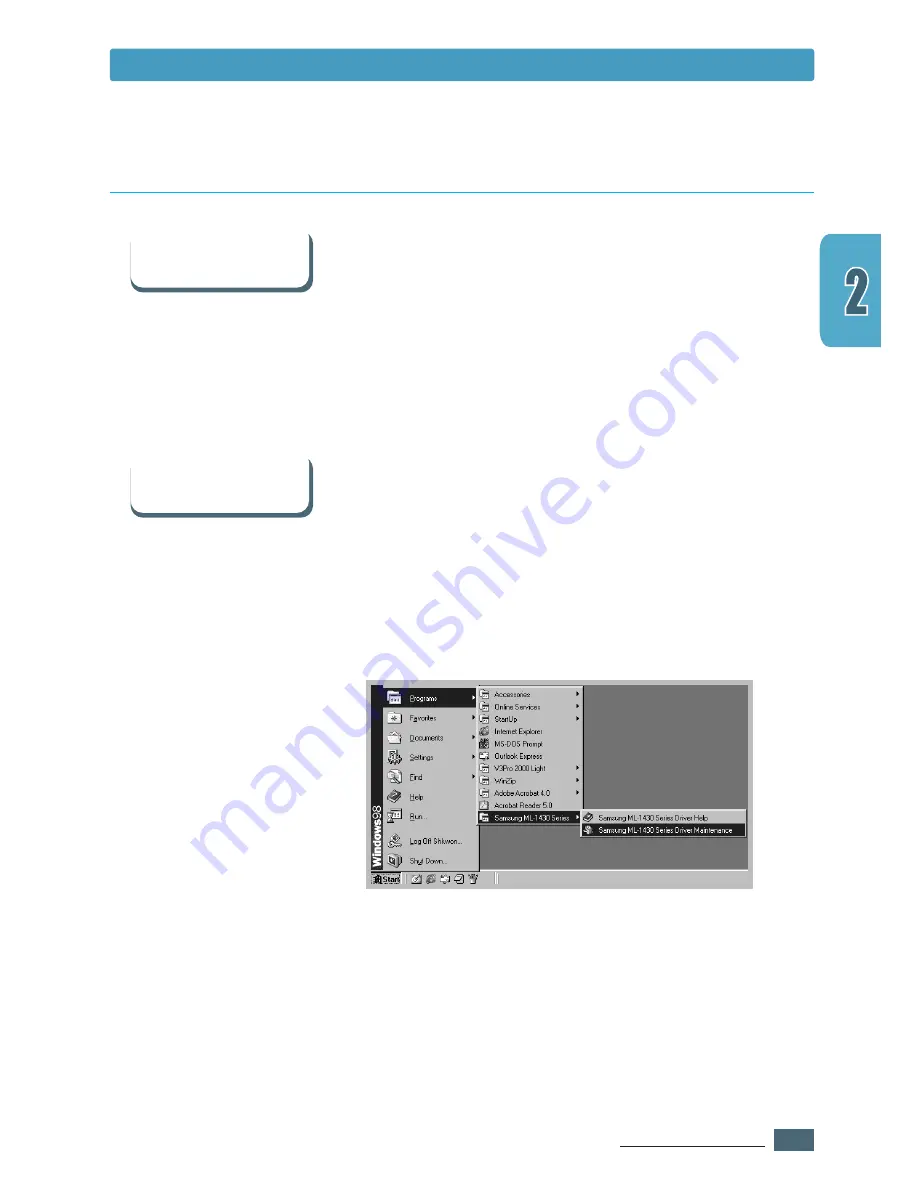
2.
11
S
ETTING
U
P
Y
OUR
P
RINTER
Some printer features, such as paper size and page
orientation, may be available through your application settings.
Use application settings, if available, because they override
printer driver settings.
Access advanced printer features through your printer driver.
See
the
chapter 5
, “Printing Tasks” for instructions on using
your printer driver features.
In Windows, after installation, the Uninstall icon in the
Samsung ML-1430 Series program group allows you to select
and remove any or all of the Samsung ML-1430 Series printing
system components. If you are upgrading the printer driver, or
if your installation fails, uninstall the driver doing as the
following instructions.
1
From the
Start
menu, select
Programs
.
2
Select
Samsung ML-1430 Series
, and then
Samsung
ML-1430 Series Driver Maintenance
.
Software Installation Tips
How do I access
printer features ?
How do I remove the
printing software ?
Install the Printer Software
3
The Samsung ML-1430 Series Driver Maintenance dialog
box appears. Check
Remove
and then click
Next
.
4
When you are asked to confirm your selection, click
OK
.
5
The Samsung ML-1430 Series printer driver and all of its
components are removed from your computer.
6
Click
Finish
.
Содержание ML-1430
Страница 1: ...User s Guide SAMSUNG LASER PRINTER ...
Страница 14: ...1 5 INTRODUCTION Printer Components Memo ...
Страница 78: ...5 25 PRINTING TASKS Printing on a Network Environment Memo ...
Страница 110: ...7 25 PROBLEM SOLVING Common Linux Problems Memo ...
Страница 143: ...Home Visit us at www samsungprinter com Rev 1 01 ...






























