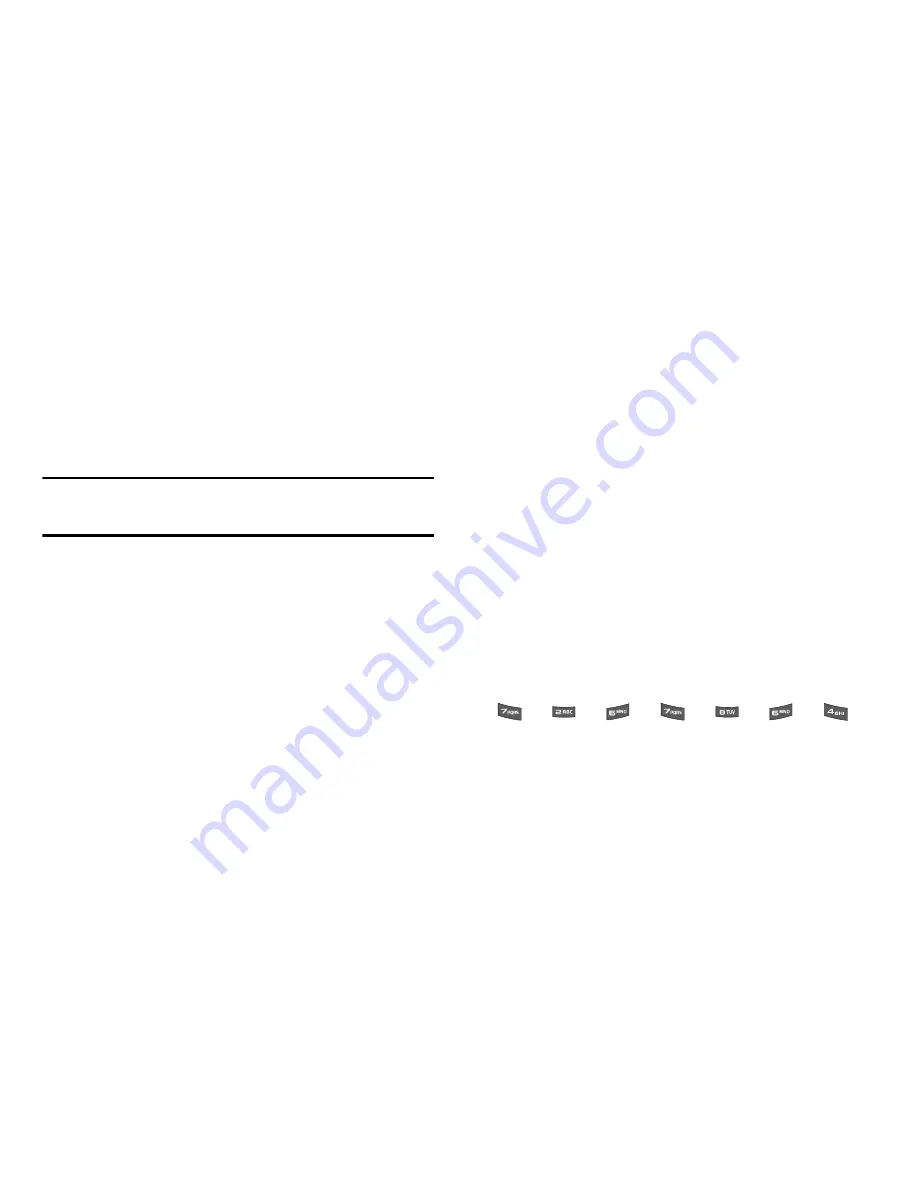
Entering Text 36
character (as shown on the key) appears in the display. ABC mode
letter options are:
–
Abc
— Enter initial capital letters
–
ABC
— Enter all upper case letters
–
abc
— Enter all lower case letters
•
123
— Enter numbers by pressing the corresponding keys on the
phone keypad or the QWERTY keypad.
Tip:
Using the QWERTY keypad, also use
123
mode to enter symbols into
your message simply by pressing the keys labeled with the symbols you
want.
•
Symbols
— Using the phone keypad, enter a symbol into your
message by pressing the number above the symbol in the
Symbols
pop-up window.
The current text entry mode (
T9 Word
,
Abc
,
ABC
,
123
, or
Symbols
) is indicated in the lower part of a text entry screen. To
change the text entry mode, do the following:
1.
While composing a text message, press the Left soft key.
The following options appear in the display:
• T9word
• T9Word
• T9WORD
• abc
• Abc
• ABC
• 123
• Symbols
• Add T9 Word
2.
Select the desired text entry mode.
Using T9
®
Mode (Phone Keypad Only)
T9 Word recognizes commonly used words for the numeric
sequence of key presses and inserts the word into your message.
T9 Word is much faster than the traditional method of text entry
(
Abc
) and
requires only one key press per letter
of the word that
you’re spelling.
1.
While composing a text message, press the Left soft key,
then select
T9Word
.
•
For practice, enter the word “Samsung” by pressing each of the
following keys
only once
:
T9 Word recognizes that the most commonly used word for the
numeric sequence you just entered is “Samsung.”
S
A
M
S
U
N
G
















































